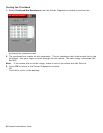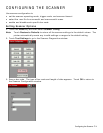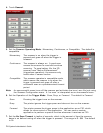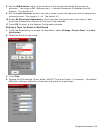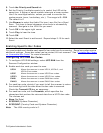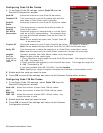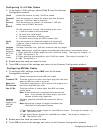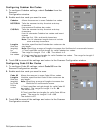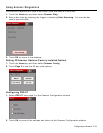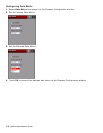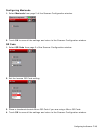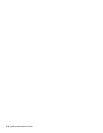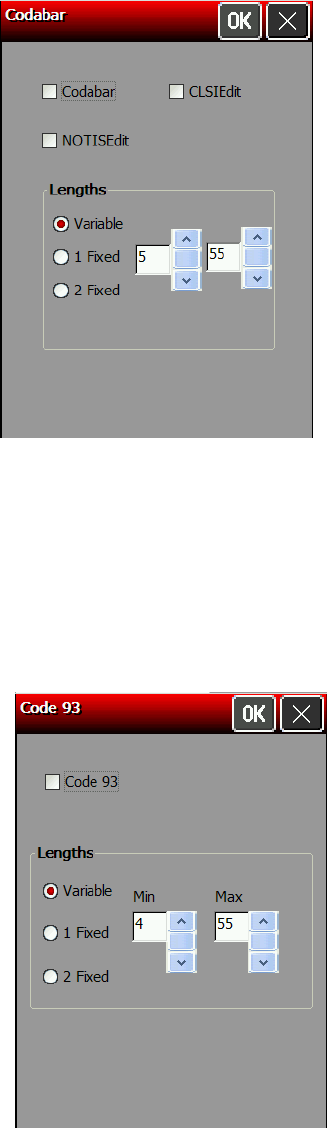
Configuring Codabar Bar Codes
1. To configure Codabar settings, select Codabar from the
Scanner
Configuration window.
2. Enable each bar code you need to scan.
Codabar
Allows the scanner to scan Codabar bar codes.
NOTISEdit
Tells the scanner to strip the start and stop
characters
from scanned Codabar bar codes.
CLSIEdit
Tells the scanner to strip the start and stop
characters
from 14-character Codabar bar codes and insert
spaces
after the first, fifth, and tenth characters.
Note: The 14-character length does not include
start and stop characters.
Lengths
Sets the
length(s)
for
Codabar
bar codes.
Variable, specifies that Codabar bar codes can be
any length.
Note: Specifying a range of lengths increases the likelihood of unsuccessful scans.
1 Fixed, specifies a single length for valid Codabar bar codes.
The range for Length 1 is 1 – 99. The default is 5.
2 Fixed, specifies two lengths for valid Codabar bar codes. The range for Length 2
is 1 – 99. The default is 55.
3. Touch OK to save all the settings and return to the Scanner Configuration window.
Configuring Code 93 Bar Codes
1. To configure Code 93 settings, select Code 93 from the
Scanner Configuration window.
2. Enable each bar code you need to scan.
Code 93
Allows the scanner to scan Code 93 bar codes.
Lengths
Sets the
length(s)
for Code
93 bar
codes.
Variable, specifies that Code 93 bar codes can be
any length.
Note: Specifying a range of lengths increases the
likelihood of unsuccessful scans.
1 Fixed, specifies a single length for valid Code 93
bar codes. The range for Length 1 is 2 – 99.
The default is 4.
2 Fixed, specifies two lengths for valid Code 93 bar
codes. The range for Length 2 is 2 – 99.
The default is 55.
3. Touch OK to save all the settings and return to the Scanner
Configuration window.
7-8 System Administrator’s Guide