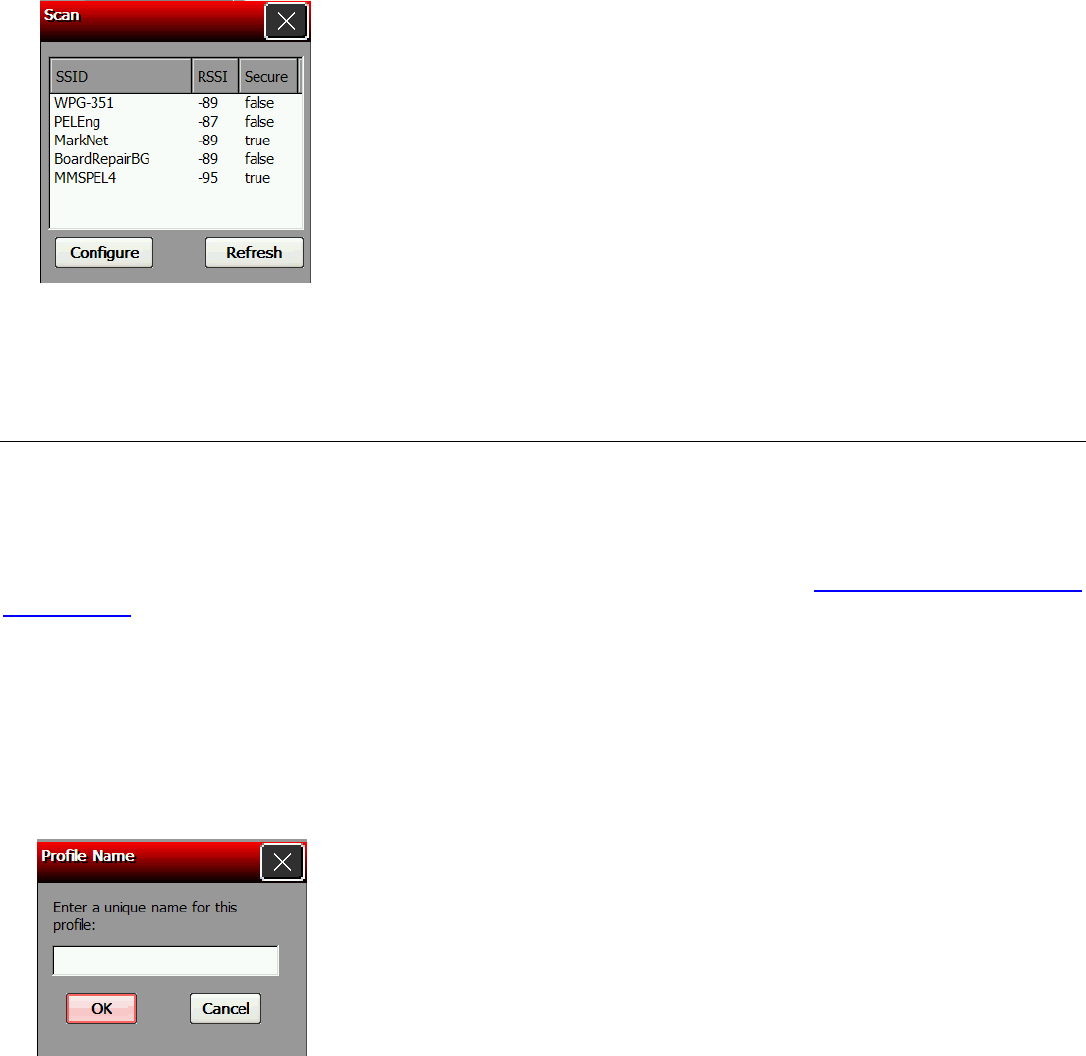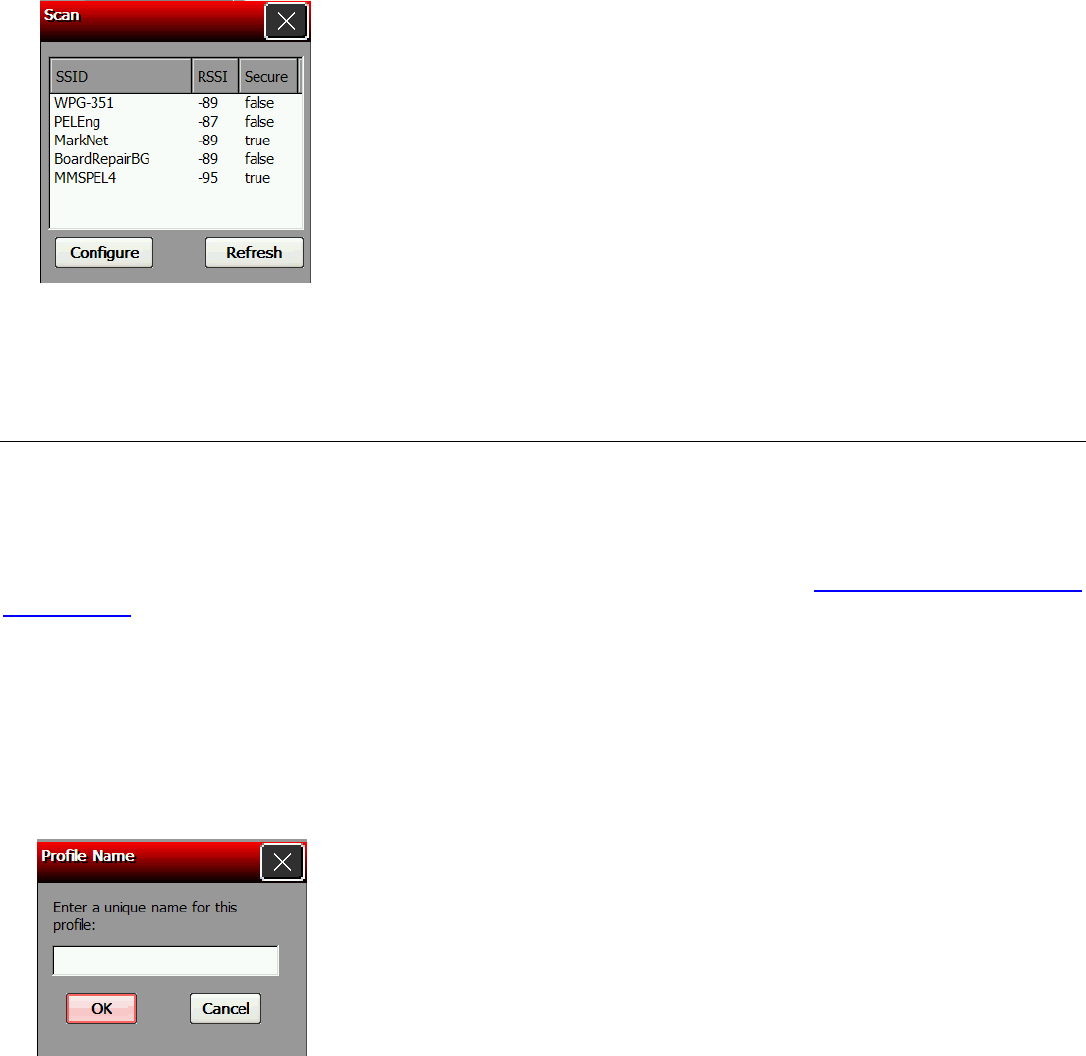
5. Touch Scan.
A list of available networks appears.
6.
Select the network you need, then touch Configure.
7. Touch Yes.
SCU creates a profile for the selected network.
Creating a Profile
The default profile does not have an SSID or security settings. It can only connect to an access
point that broadcasts its SSID and is not secured. Use the instructions in this section to create a
new profile without scanning for a network. The Profile window also allows you to edit or delete
existing profiles.
Review how to enter data using the input panel before continuing. See “Entering Data Using the
Input Panel
” for more information.
1. From the main SCU window, touch Admin Login and enter the password. Touch the
diamond key to display the input panel if it does not automatically appear. The default
password is SUMMIT. Touch OK.
2. Touch the Profile tab.
3. Touch New and then touch the Profile box. Touch the diamond key to display the input panel
if it does not automatically appear. Enter the profile name. Touch the diamond key to hide
the input panel. Touch OK.
Using the Summit Client Utility 3-3