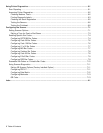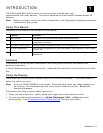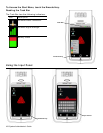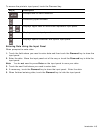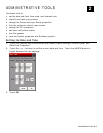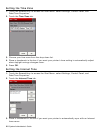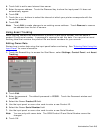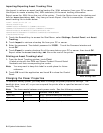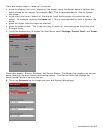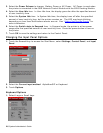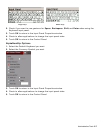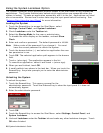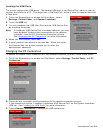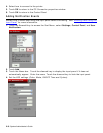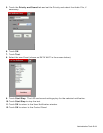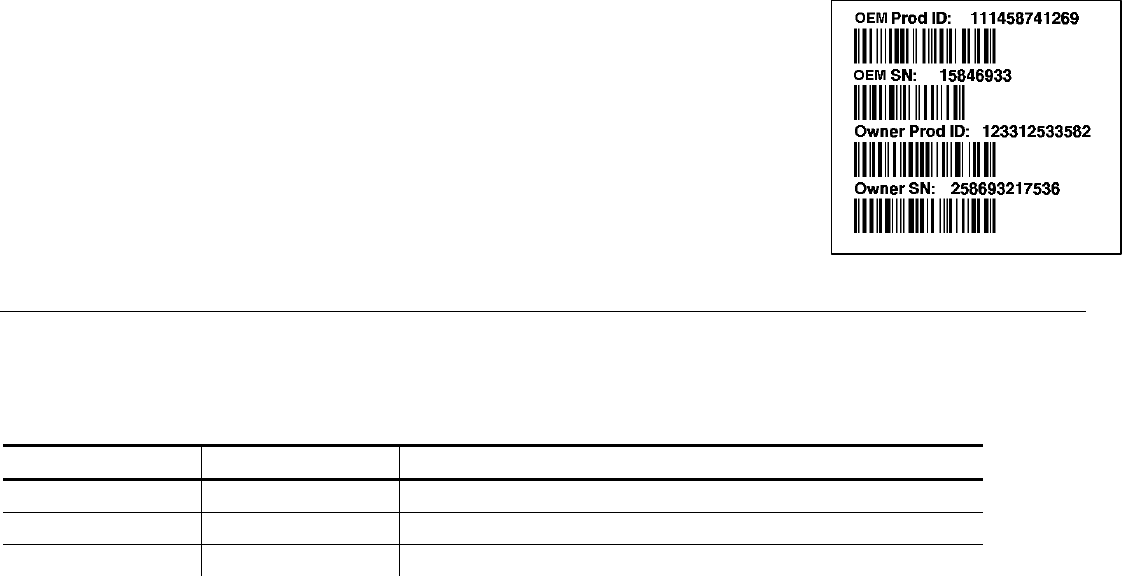
Importing/Exporting Asset Tracking Files
Use Import to retrieve an asset tracking backup file (.XML extension) from your PC or server.
Use Export to create a backup file (
2-4 System Administrator’s Guide
Asset Tracking Label
.XML extension) of the asset tracking information.
the root of the printer. Touch the Device icon on the desktop and
touch Export, this file is overwritten. A sample
57</OEMProductID>
tID>M06057</OwnerProductID>
sset
rd window and
data on your PC or server, then touch OK.
E inter.
Pri
u may want to keep this label in a safe place for future
e Power Properties
Exp
ort saves the .XML file on
look for AssetTracking.XML. Any time you
asset tracking file is shown below:
<?xml version="1.0" ?>
<AssetTracking>
<OEMProductID>M060
<OEMSerialNumber>11050056</OEMSerialNumber>
<OwnerProduc
<OwnerSerialNumber>11050056</OwnerSerialNumber>
</AssetTracking>
1. Touch the Emerald key to access the Start Menu, select Settings, Control Panel, and A
Tracking.
2. Touch Import to retrieve a backup file from your PC or server.
3. Enter the password. The default password is 123321. Touch the Passwo
touch OK.
4. Touch Export to create a backup file of the new
xport saves the AssetTracking.XML file on the root of the pr
nting an Asset Tracking Label
1. From the Asset Tracking window, touch Print.
A label prints with the OEM and Owner Product IDs and Serial
Numbers and their corresponding bar codes.
Note: Yo
reference.
2. Touch OK to exit the application and touch X to close the Control
Panel.
Changing th
To conserve battery power, you may want to change the power properties settings. The
b ms, tur you can fter a specified amount of user
i ime.
N timer een ea xample:
acklight di ns off, or suspend the printer a
nactivity t
ote: The resets betw ch power mode. See the following e
Mode Setting Current Time is 9:00
User Idle 2 minutes 9:02 – printer enters User Idle mode
System Idle 5 minutes 9:07 – printer enters System Idle mode
Suspend 30 minutes 9:37 – printer enters Suspend mode