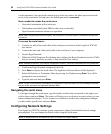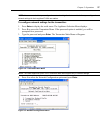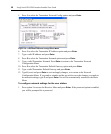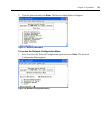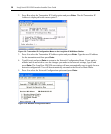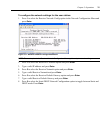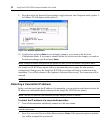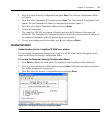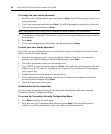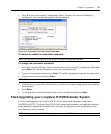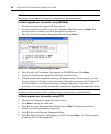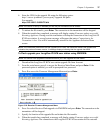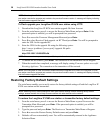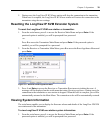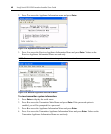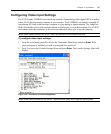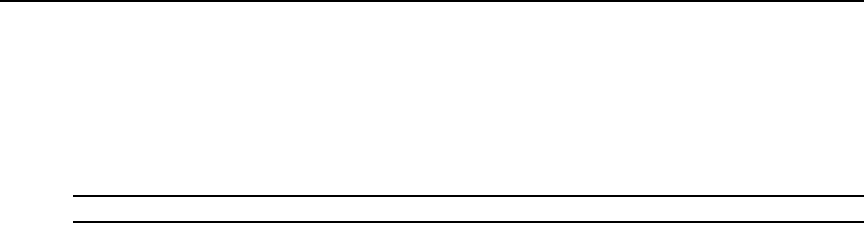
34 LongView® IP KVM Extenders Installer/User Guide
To change the user station password:
1. Press 2 to select Change console password and press Enter. You will be prompted to enter your
current password.
2. Type your current password and press Enter. You will be prompted to enter the new password.
3. Type the new password and press Enter.
NOTE: Each password must consist of ASCII characters and contain between 6 and 64 characters.
4. Confirm the new password. If successful, you will see a message stating that the password has
been changed.
5. Press Enter.
6. To save your changes and exit the menu, type 0 (zero) and press Enter.
To reset your user station password:
If you lose your user station password, you can reset the system to the default password with the
help of Avocent Technical Support.
1. From the serial menu, press 1 to access the Receiver Menu (if you lose your transmitter
password, press 2 and continue with the following steps). Press
Enter.
2. You will be prompted to enter your current password.
3. Type ?????? (six question marks) and press Enter. The serial menu will generate a code and
display it to you. The code is a 16 character hex sequence. The serial menu will also prompt
you to enter a Key.
4. Contact Avocent Technical Support to obtain the Key.
5. In the serial menu at the Key prompt, type the new 16 character hex sequence provided by
Avocent Technical Support. Press
Enter.
6. The default password is now active.
Authentication for the transmitter
You can change the password settings for the transmitter through the serial menu using the
Transmitter Security Configuration Menu.
To access the Transmitter Security Configuration Menu:
1. Press Enter to display the serial menu.
2. Press 2 to access the Transmitter Main Menu and press Enter. If the password option is
enabled, you will be prompted for a password. Enter the default password.