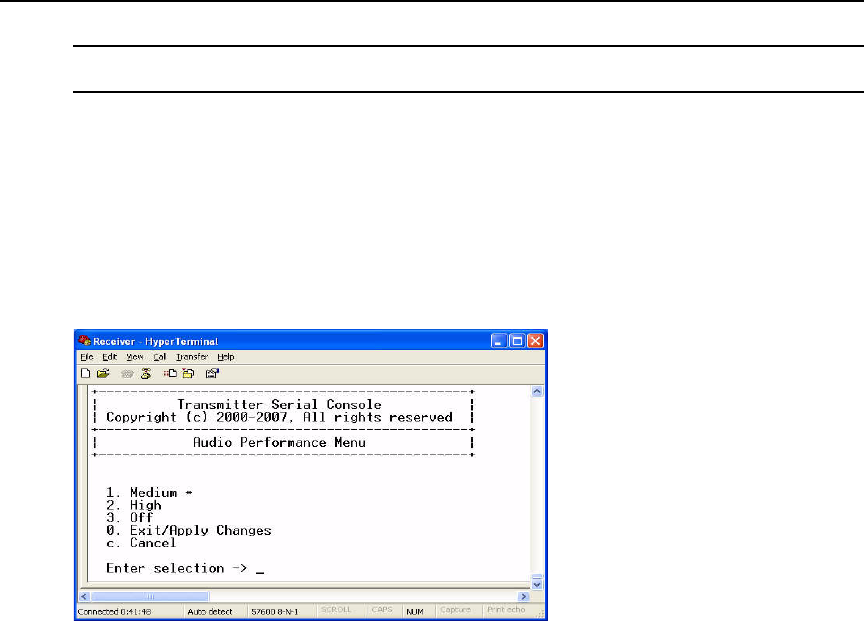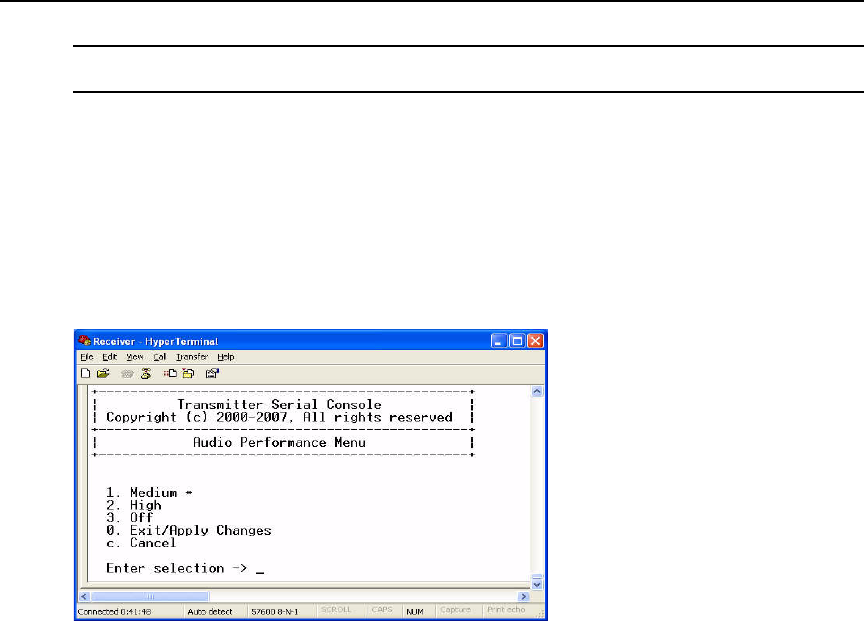
Chapter 3: Operations 47
NOTE: To ensure that audio operates correctly, configure the user station and the transmitter with identical audio
performance settings.
To change the audio performance setting for the transmitter:
1. From the serial menu, press 2 to access the Transmitter Main Menu and press Enter. If the
password option is enabled, you will be prompted for a password.
2. Press 7 to access the Console Settings Menu and press Enter. The current audio performance
setting is displayed beside menu item 3.
3. Press 3 to access the Audio Performance Menu and press Enter. The Audio Performance Menu
shows you the audio settings that you can choose from. The current setting is indicated by an
asterisk symbol (*).
Figure 3.28: Transmitter Audio Performance Menu
4. Type the number that corresponds to the audio setting you wish to apply and press Enter.
5. To confirm your selection and exit the screen, type 0 (zero) and press Enter. The unit resets
after you press
Enter.
To change the audio performance setting for the LongView IP KVM user station:
1. From the serial menu, press 1 to access the Receiver Main Menu and press Enter. If the
password option is enabled, you will be prompted for a password.
2. Press 8 to access the Console Settings Menu and press Enter. The current audio performance
setting is displayed beside menu item 4.