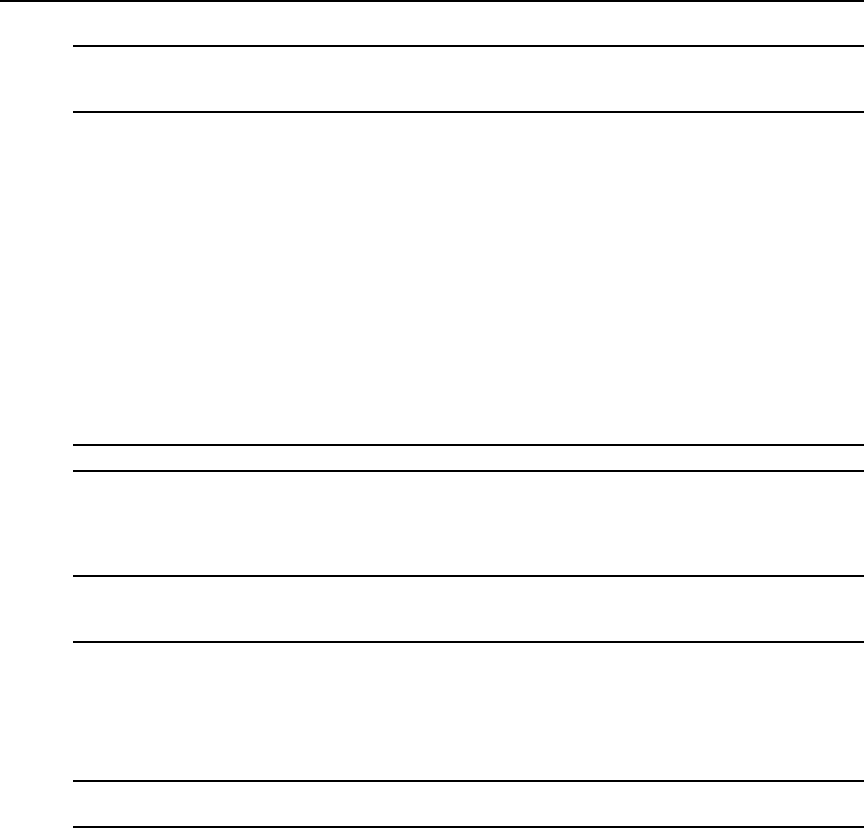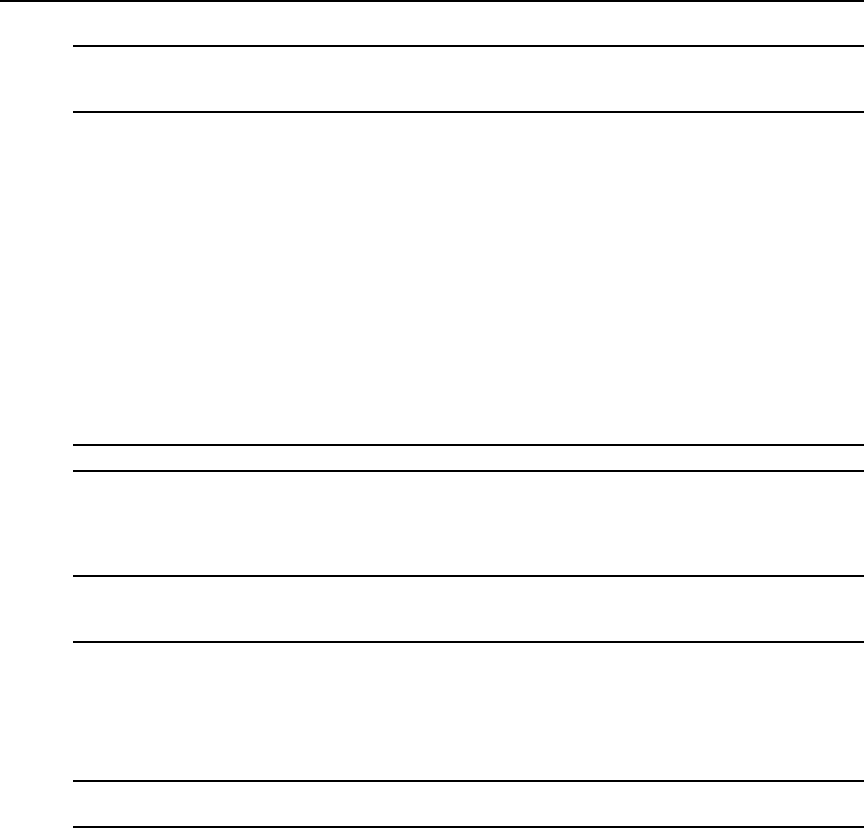
38 LongView® IP KVM Extenders Installer/User Guide
NOTE: If the LongView IP KVM user station determines that the upgrade file is invalid, the LongView IP KVM
user station cancels the upgrade and maintains the previous firmware version. A message will display indicating
that the firmware upgrade has failed.
To Flash upgrade your LongView IP KVM user station using HTTP:
1. Download the LongView IP KVM user station upgrade file from Avocent.
2. From the serial menu, press 1 to access the Receiver Main Menu and press Enter. If the
password option is enabled, you will be prompted for a password.
3. Press 3 to access the Firmware Management Menu and press Enter.
4. Press 2 to select Receiver Flash upgrade via HTTP and press Enter. You will be prompted to
enter the URL for the upgrade file.
5. Enter the URL for the upgrade file using the following syntax:
http://<server ip address>[:server port]/<upgrade file path>
For example:
http://192.168.13.3:8080/RX.dld
NOTE: If the server is set up on standard port 80, the port information can be omitted.
6. To initiate the file transfer, press Enter. The connection to the transmitter will be dropped.
7. When the transfer has completed, a message will display stating Firmware update successful.
Resetting Appliance. The connection to the transmitter will be restored.
NOTE: If the LongView IP KVM user station determines that the upgrade file is invalid, the LongView IP KVM
user station cancels the upgrade and maintains the previous firmware version. A message will display indicating
that the firmware upgrade has failed.
Restoring Factory Default Settings
The serial menu enables you to easily restore the factory default settings of both the LongView IP
KVM user station and the transmitter.
NOTE: Restoring factory default settings will also reset network settings. Before restoring factory default
settings, assess whether this is likely to cause conflicts with other devices on the network.
To restore the LongView IP KVM user station or transmitter factory default settings:
1. From the serial menu, press 1 to access the Receiver Main Menu or press 2 to access the
Transmitter Main Menu and press
Enter. If the password option is enabled, you will be
prompted for a password.
2. Type the password and press Enter. The Receiver or Transmitter Main Menu will appear.
3. Press 4 to access the Restore Factory Defaults menu and press Enter.
4. Defaults will now automatically reset. You will be automatically returned to the Appliance
Selection Menu.