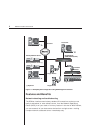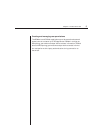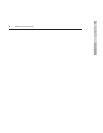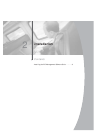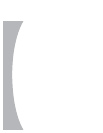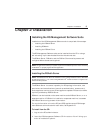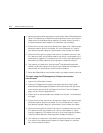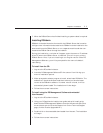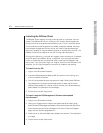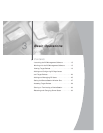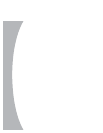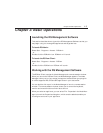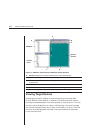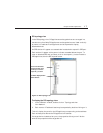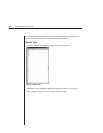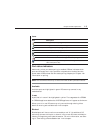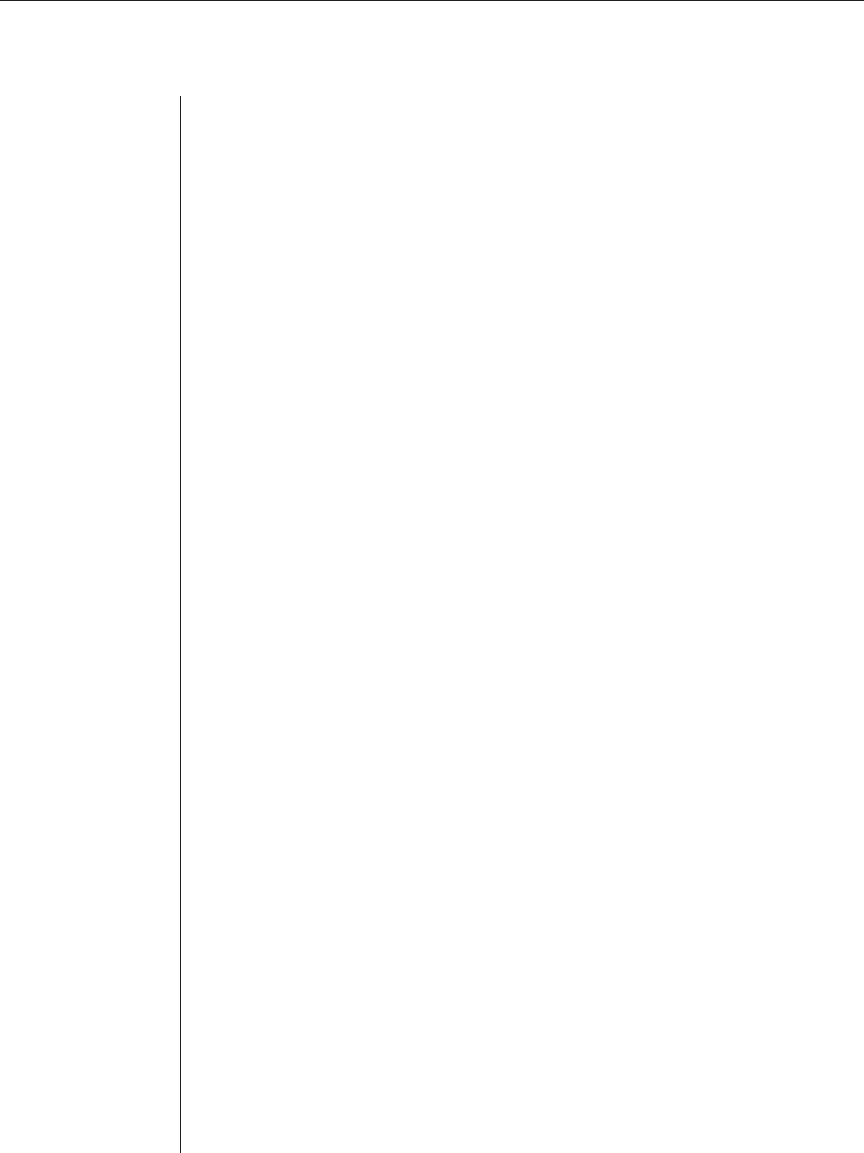
12 DSView Installer/User Guide
Installing the DSView Client
The DSView Client displays a listing of servers that an individual user can
access. The DSAuth Server will check your NT domain cached credentials
and provide a list of target devices available to you. There is a refresh option
in the event that a new target device is added, changed or deleted. Once you
have selected a target device from the list, the video of the selected target
device will display in a remote session window on the DS user’s monitor. The
DSView Client can be installed on any PC running a Win32 platform.
During the installation, a window will appear; enter the name or IP address
of the PC where the DSAuth Server is installed. This should be the same
name or IP address that you specified when installing the DSAdmin soft-
ware. Also, if you are installing a non-English version of the DSView Client
software, you will be prompted for the name of a default user setting.
To install from the CD:
1. Log on to the PC as Administrator.
2. Insert the DS Management Software CD. An autorun file will bring up a
menu of installation options.
3. You will be prompted to select a program to install. Select Install DSView.
The software will check the Avocent web site for a newer version of the
DSView Client software. If a newer version is found, it will be automatically
downloaded. The installation will then begin.
4. Follow the on-screen instructions.
To install using the DS Management Software downloaded
from Avocent:
1. Log on to the PC as Administrator.
2. Using your DS appliance’s installer/user guide and quick install guide,
download the DS Management Software from the Avocent web site (Go to
www.avocent.com and click the Support link. On the Technical Support
page, click the Product Upgrades link.).
3. Double-click on the executable downloaded from Avocent. The installation
will begin.
4. Follow the on-screen instructions.