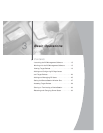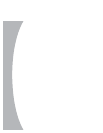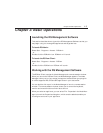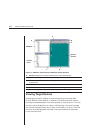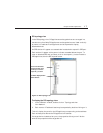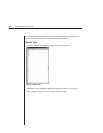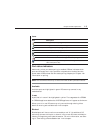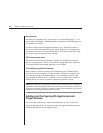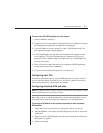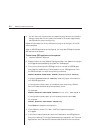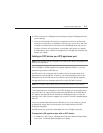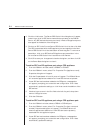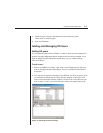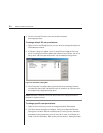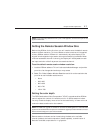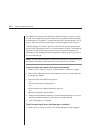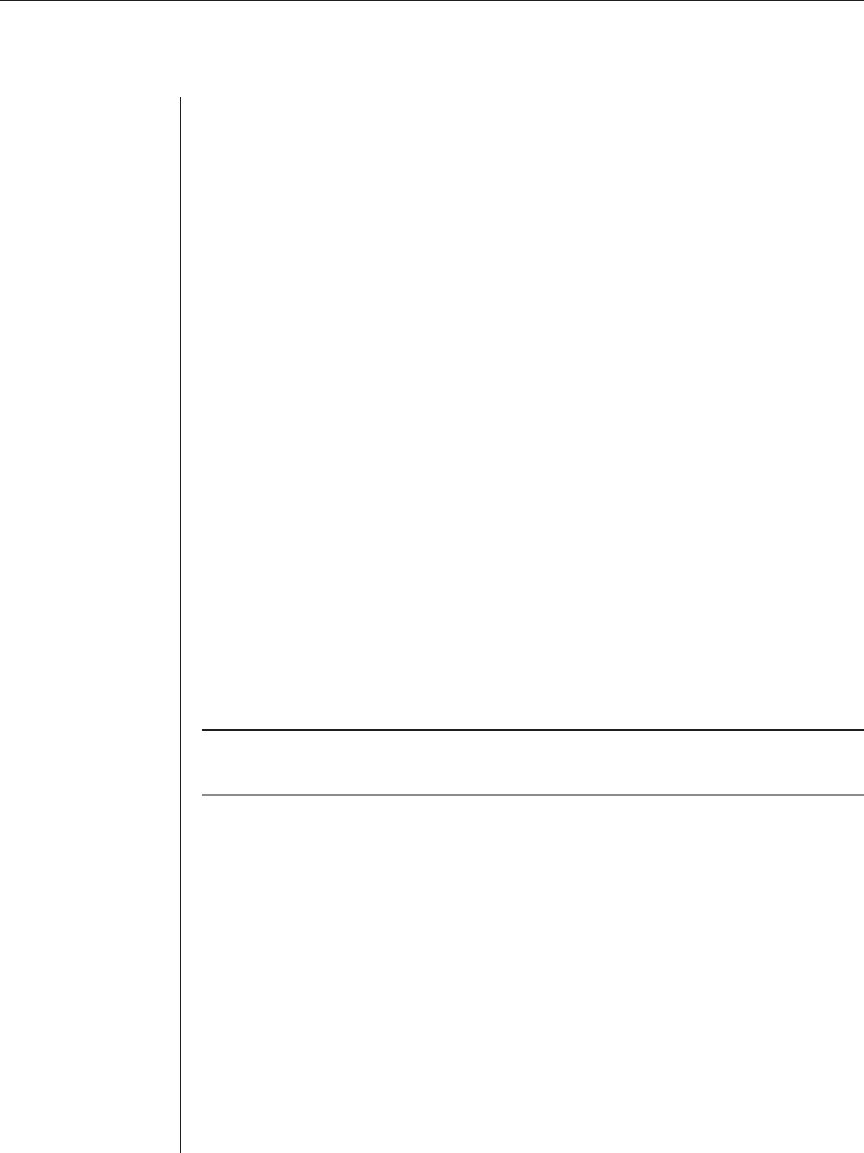
Chapter 3: Basic Operations 21
To add a new DS/DSR appliance to the system:
1. Load the DSAdmin software.
2. Double-click on the icons labeled Topology and then Your Network. A listing of
all DS appliances accessible by the system will be displayed.
3. From the DSAdmin window, select File - New - [DS/DSR appliance]. The
New [appliance type] dialog box appears.
4. In the [DS/DSR appliance] tab, enter the IP address for the appliance that
you are adding. This is the IP address that you assigned in the Terminal
Applications menu. See the installer/user guide for your DS/DSR appliance
for more information.
5. Enter a name for the appliance that you are attaching. DS/DSR appliances
can be identified by name or IP address.
6. Click on the Port tab and configure each individual port.
Configuring host PCs
A computer attached directly to your DS/DSR appliance is called a “host PC.”
If you are directly attaching a host PC, you may give it a descriptive name in
the Port field. No further configuration is necessary.
Configuring attached KVM switches
NOTE: DS appliances support specifi c AutoView
®
and OutLook
®
brand switches. Contact
Avocent Technical Support or your reseller for details.
Before the ports on an attached KVM switch can be accessed, DSAdmin must
be configured to recognize the attached cascaded or non-cascaded switch.
To confi gure DSAdmin for an attached cascaded or non-cascaded
KVM switch:
1
. Attach the switch as directed in your hardware installer/user guide.
2. Activate DSAdmin, and display the DS/DSR appliance to which the switch
is attached.
3. Right-click on the DS/DSR appliance and select Properties. The Properties
dialog box will appear.
4. Select the Ports tab.