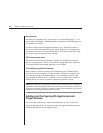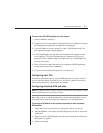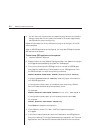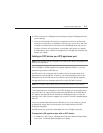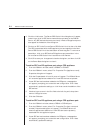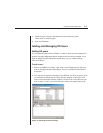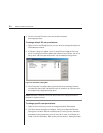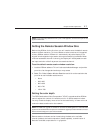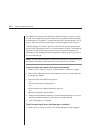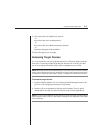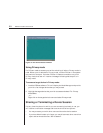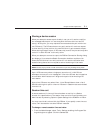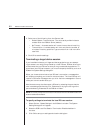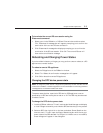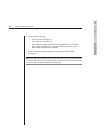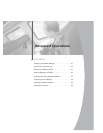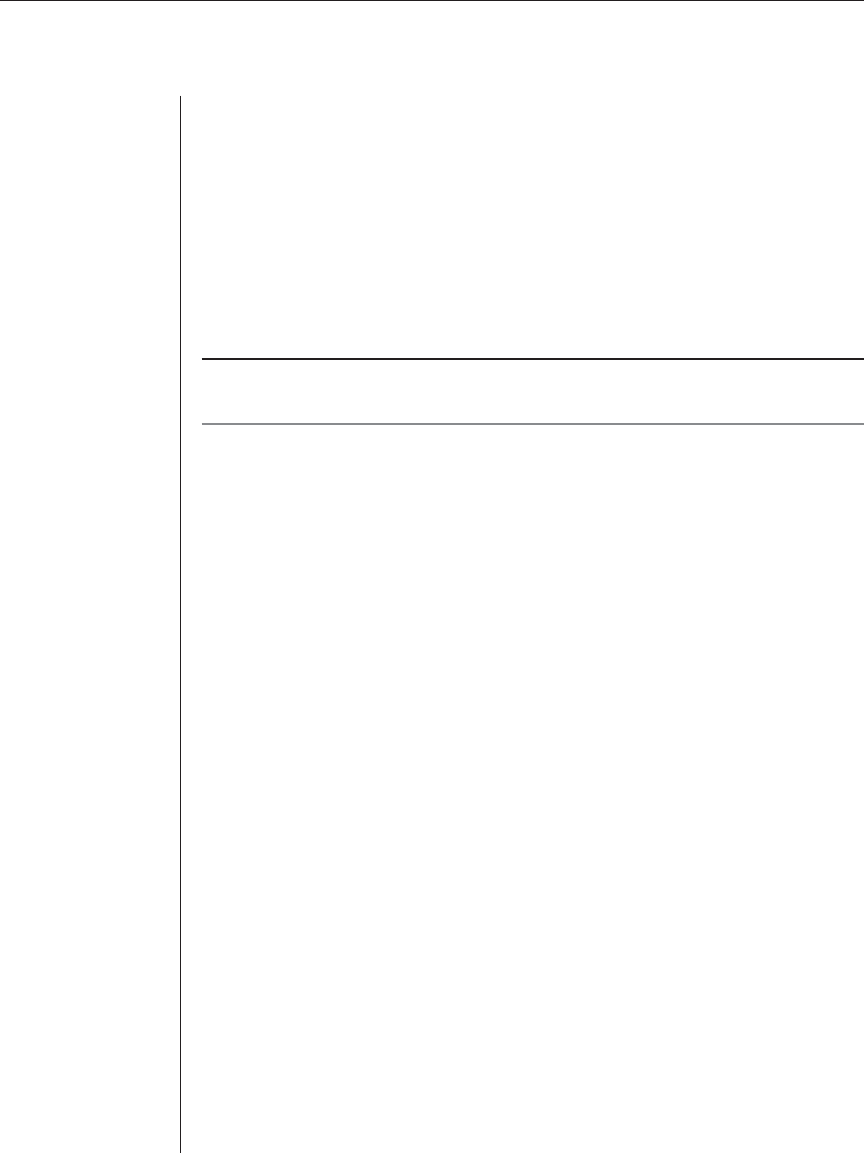
28 DSView Installer/User Guide
If a DSView user starts a video session by double-clicking on a port or chan-
nel and a color depth setting has not been previously specified, the Video Set-
tings dialog box will appear. The specified setting will be used globally for all
ports or channels and any remote session windows opened from the ports.
The color depths of individual ports and channels can be specified by select-
ing the Video - Settings command in a remote session window. These settings
are saved individually per port and channel and override the global color
depth setting. See Adjusting Video Parameters in Chapter 4 for more informa-
tion on these settings.
NOTE: A color depth cannot be applied to a remote session window during a shared device session.
See Sharing or Terminating a Device Session later in this chapter for more information.
To set the initial color depth for all ports and channels:
1. Double-click on a port or channel. A remote session window will appear.
2. Select Video - Settings from the remote session window. The Video Settings
dialog box will appear.
3. Move the slider to the Best Color position.
- or -
Move the slider to the middle position.
- or -
Move the slider to the Best Compression position.
- or -
Select the Grayscale Video checkbox.
4. Select the Use as Default checkbox to use the specifi ed setting for all ports
that have not been assigned an individual color depth setting.
5. Click OK to apply your changes.
To set the color depth for an individual port or channel:
1. Double-click on a port or channel. The Video Settings dialog box appears.