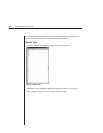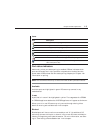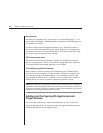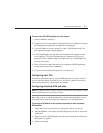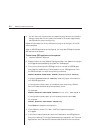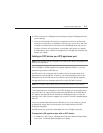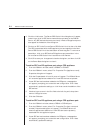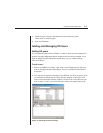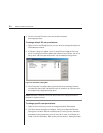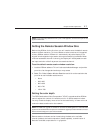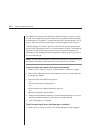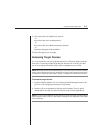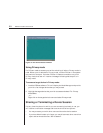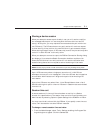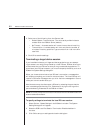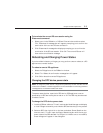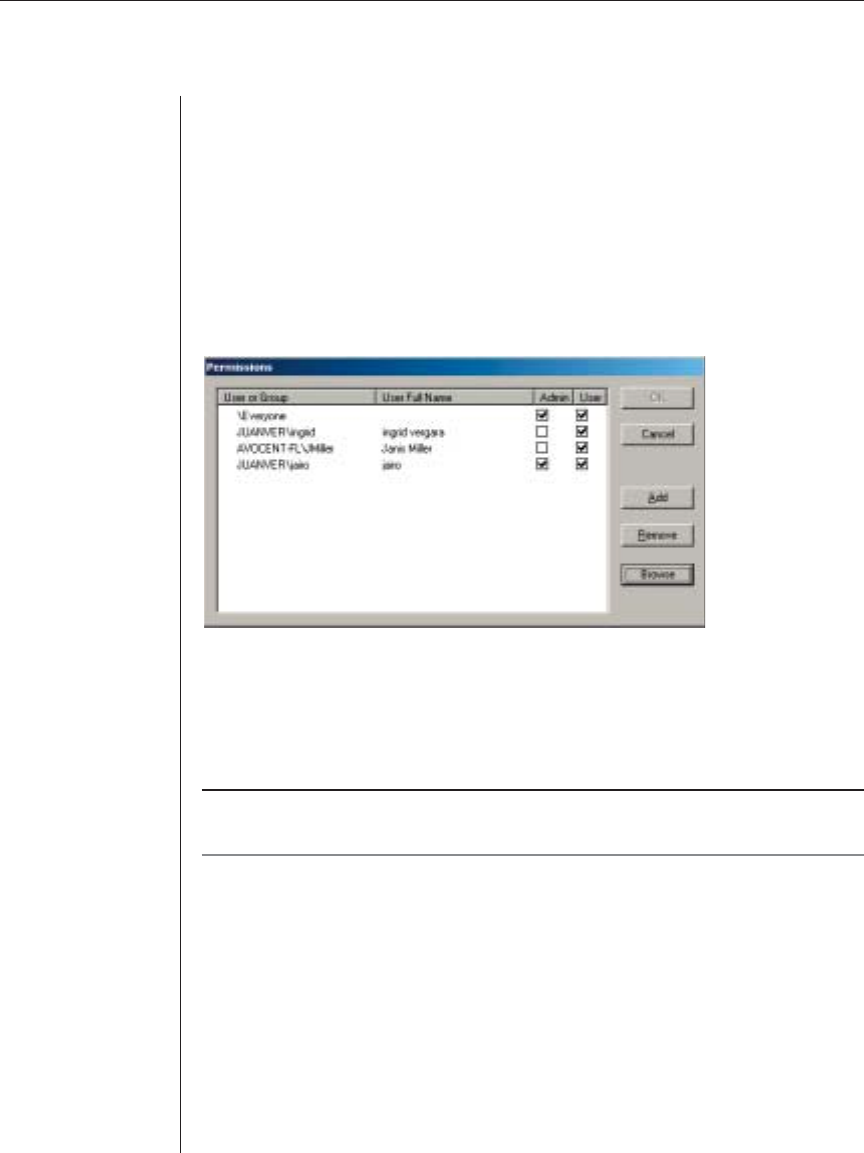
26 DSView Installer/User Guide
3. Click on the new DS user’s name and check the access
boxes appropriately.
To change default DS user permissions:
1. Right-click on the DS appliance or port you wish to change and select the
Permissions command.
2. A DS user listing will appear. You will see a DS user listed as Everyone,
which is configured with the default permissions. Any DS user you do not
set up with individual permissions will use this default configuration.
Figure 3.5: Permissions Dialog Box
3. Click Everyone. The default setting shows both boxes checked. Check or
uncheck the Admin and User boxes to control access for all DS users with-
out a specifically assigned configuration.
NOTE: Remember, Administrator access will allow the DS user to change permissions in
DSAdmin for any DS user listed.
To change specifi c user permissions:
1. Right-click on the entry you wish to change and select Permissions.
2. The Permissions dialog box will appear, listing all configured DS users.
Change an individual DS user’s access level by clicking on the username
and selecting the access level you wish the user to have. If a DS user isn’t
listed, click the Add button. Refer to the previous section, Adding DS users.