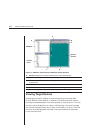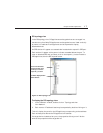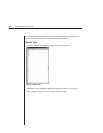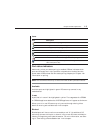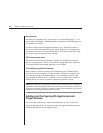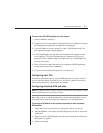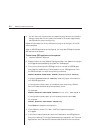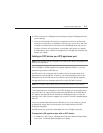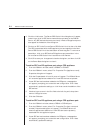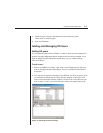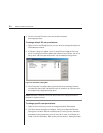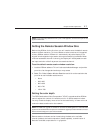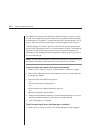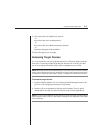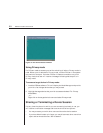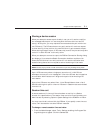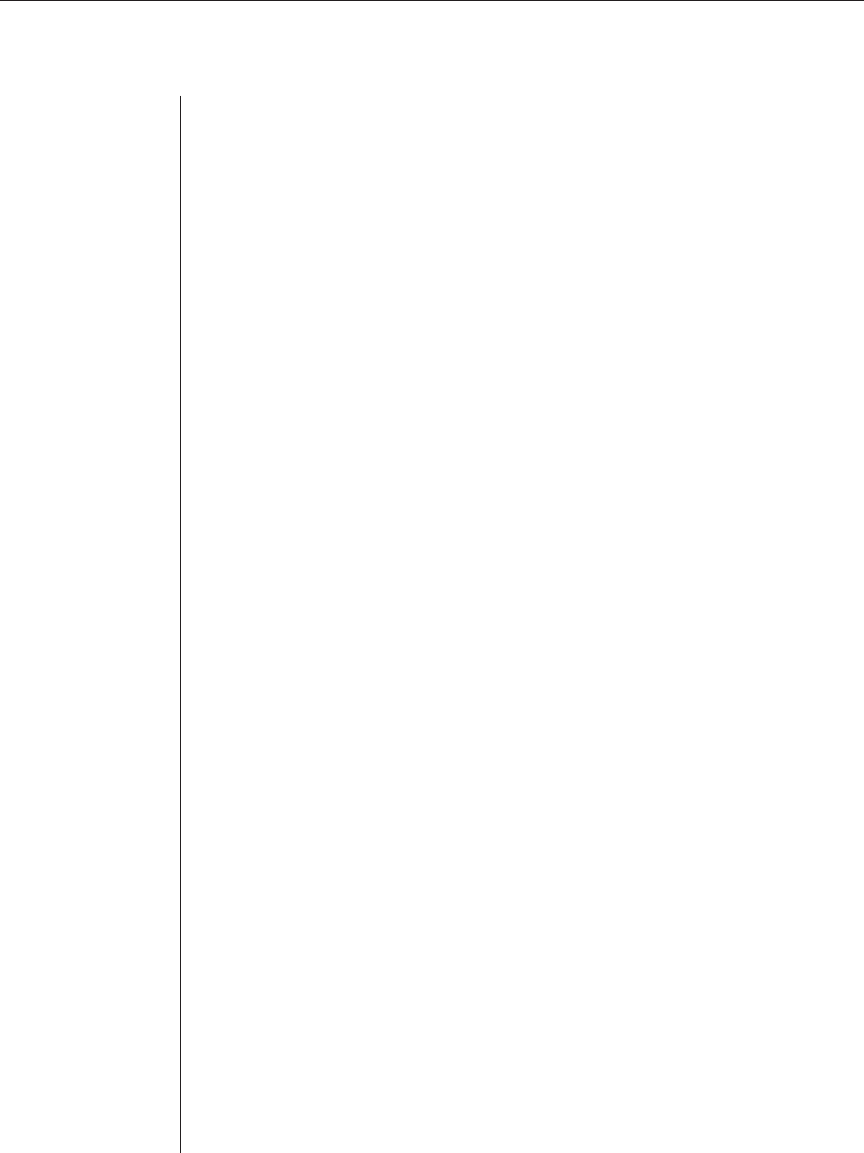
24 DSView Installer/User Guide
2. Click the Link button. The Server/SPC Outlet Links dialog box will appear,
containing a list of all SPC device names that are present on the DSAuth
Server. Any SPC devices that were previously linked to DS appliance ports
also appear at the bottom of the dialog box.
3. Click on an SPC in the Current Server/SPC Outlet Links list, then click Add.
The SPC is associated with the DS appliance port and appears in the New
Server/SPC Outlet Links list at the bottom of the dialog box. To remove an
association, click on an SPC device/DS appliance port association in the
Current Server/SPC Outlet Links list and then click Remove.
4. Click OK to save your changes and close the dialog box, and then click OK
on the Power State dialog box to close it.
To add an SPC to a DS appliance port using a CPS appliance:
1. From the DSAdmin window, select a CPS810 or CPS1610.
2. From the DSAdmin menu, select File - Properties. The [appliance name]
Properties dialog box will appear.
3. Click the Properties tab. A list of all ports will appear. The DSAuth Server
will examine appliances to determine if new SPC devices are present.
4. If new SPC devices have been added to the CPS ports, a message box
will appear, prompting you to save the new configuration. Click Yes to
automatically update the settings, or click No to cancel the addition of the
SPC devices.
5. If desired, type a name in the Port field to the left of a port’s drop-down
menu to change its name.
6. Click the OK button.
To add an SPC to a DS appliance port using a CPS appliance port:
1. From the DSAdmin window, select a CPS810 or CPS1610 port.
2. From the DSAdmin menu, select File - Properties. The [port name and
number] Properties dialog box will appear. The DSAuth Server will
examine appliances to determine if new SPC devices are presently
associated with the appliance’s ports.
3. If new SPC devices have been added to the CPS ports, a message box
will appear, prompting you to save the new configuration. Click Yes to
automatically update the settings.