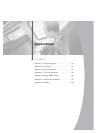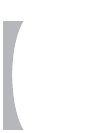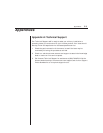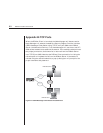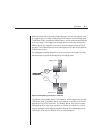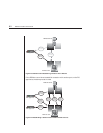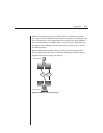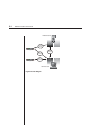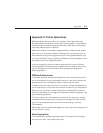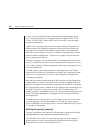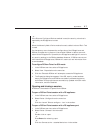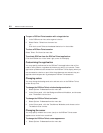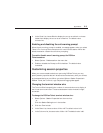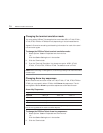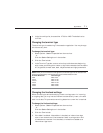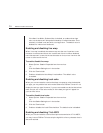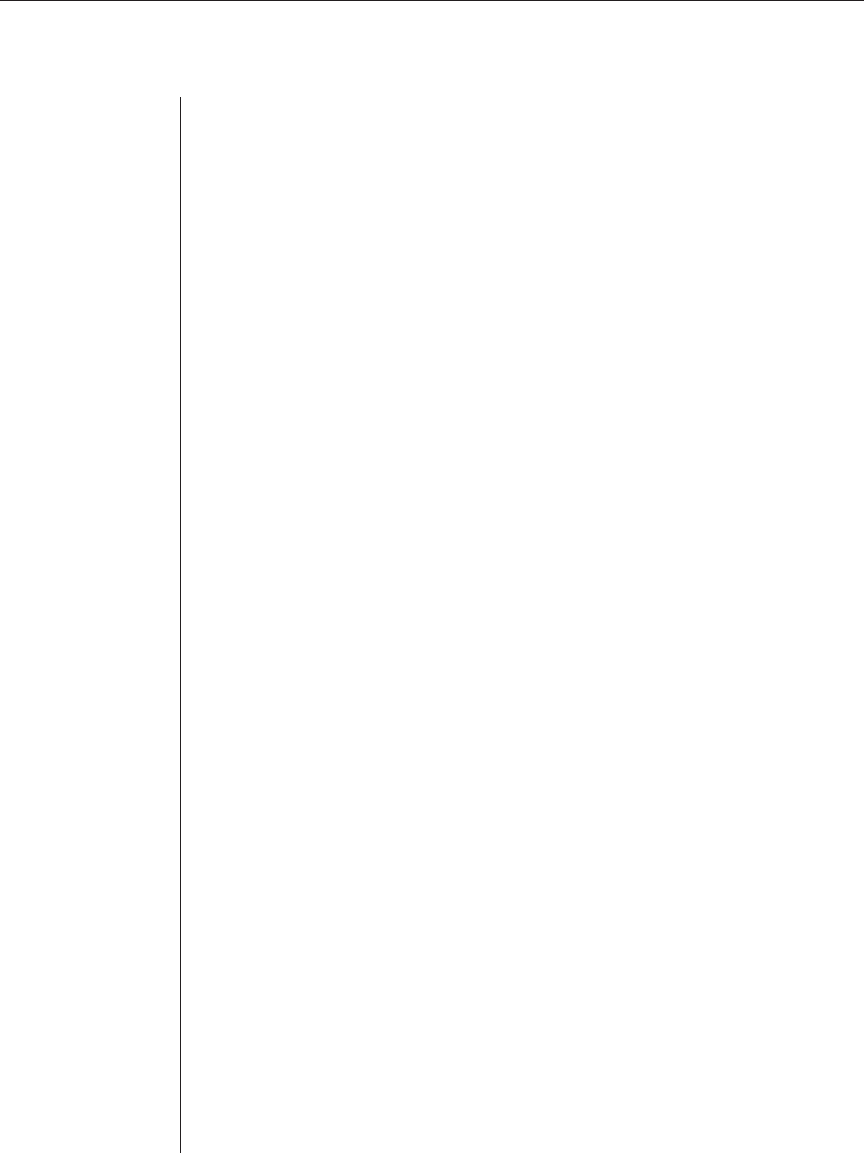
Appendices 65
Appendix C: Telnet Operations
DSView ships bundled with a built-in proprietary Telnet application that
provides features unavailable in many other Telnet programs. These features
include configurable session properties tailored for each device, and configu-
rable user preferences for all sessions.
Additionally, DSView Telnet offers a separate history mode to review session
data, a choice of connection modes to a DS appliance, a scripting function for
automatic device login and a logging function for saving session data to a file.
You may use DSView Telnet to access any DSView device that supports Telnet
connections, as well as DS appliance ports.
If you do not specify a communications application for a device, DSView
uses the DSView Telnet application by default. See the installer/user guide
for your DS appliance for information about setting and changing the
default application.
DSView Telnet screen
The title bar at the top of the screen displays the name of the device to which
you are connected. If you are connected to a port on a device, the title bar dis-
plays the device name followed by the port number and port name.
The status bar at the lower left corner of the screen indicates Connected when
you are operating in normal terminal emulation mode during a Telnet session.
When you are in the history mode, the status bar indicates ESC to return to
terminal mode. When you are logging, the status bar indicates Logging or Log-
ging Paused as appropriate.
The lower right corner of the status bar contains an icon that, when clicked,
activates the console application, bringing it to the foreground. With this fea-
ture, you may access the console tree view without having to close the
Telnet session.
Each toolbar icon has a tooltip that appears when you rest the mouse pointer on
the icon without clicking.
Security property
The Telnet security property specifies whether Telnet sessions to a DS appli-
ance will be in Plain Text mode or SSL mode.