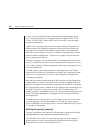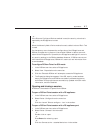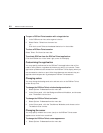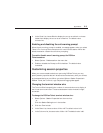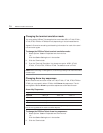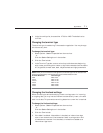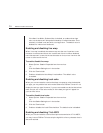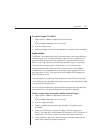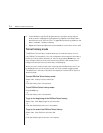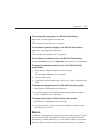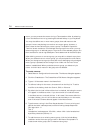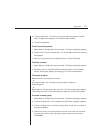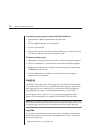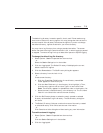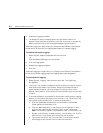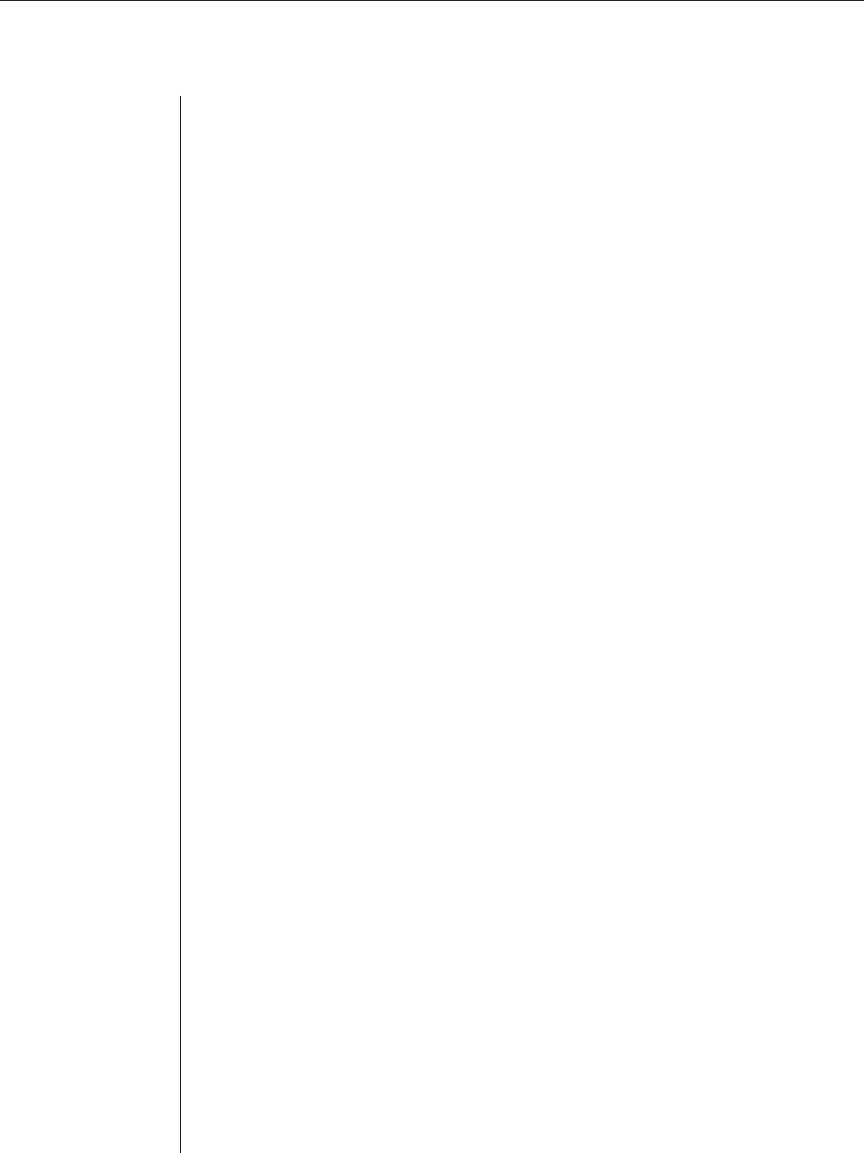
74 DSView Installer/User Guide
6. In the Send box, type the Ø-32 alphanumeric character string that you
wish to send in response to the Expect string. Spaces are allowed, and a
blank fi eld is valid. A CR or CR+LF is appended to the string, based on the
New Line Mode - Outbound setting.
7. Repeat the Expect and Send entries as needed, to a maximum of four each.
Telnet history mode
The DSView Telnet history mode enables you to view the history of a cur-
rent DSView Telnet session. You may navigate to various parts of the history
buffer by clicking menu selections or tools, or by pressing Arrow keys. You
may configure the maximum size of the history buffer, and customize the
background and text colors of the history mode display.
While you are in history mode, new incoming data is buffered, but it will not
be displayed until you exit history mode. You may not enter outgoing data.
The status bar in the lower left area of the display will show ESC to return to
terminal mode.
To enter DSView Telnet history mode:
Select View - History from the menu bar.
- or -
Click the History icon in the toolbar.
To exit DSView Telnet history mode:
Press the Esc key.
- or -
Click the History icon in the toolbar.
To go to the beginning of the DSVIew Telnet history:
Select View - Goto Beginning from the menu bar.
- or -
Click the double-left-arrow icon in the toolbar.
To go to the end of the DSView Telnet history:
Select View - Goto End from the menu bar.
- or -
Click the double-right-arrow icon in the toolbar.