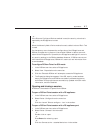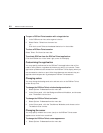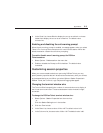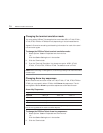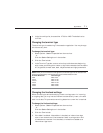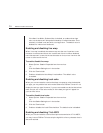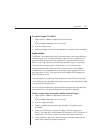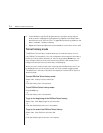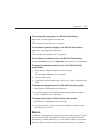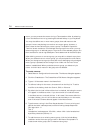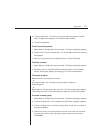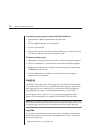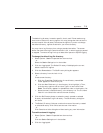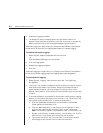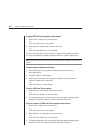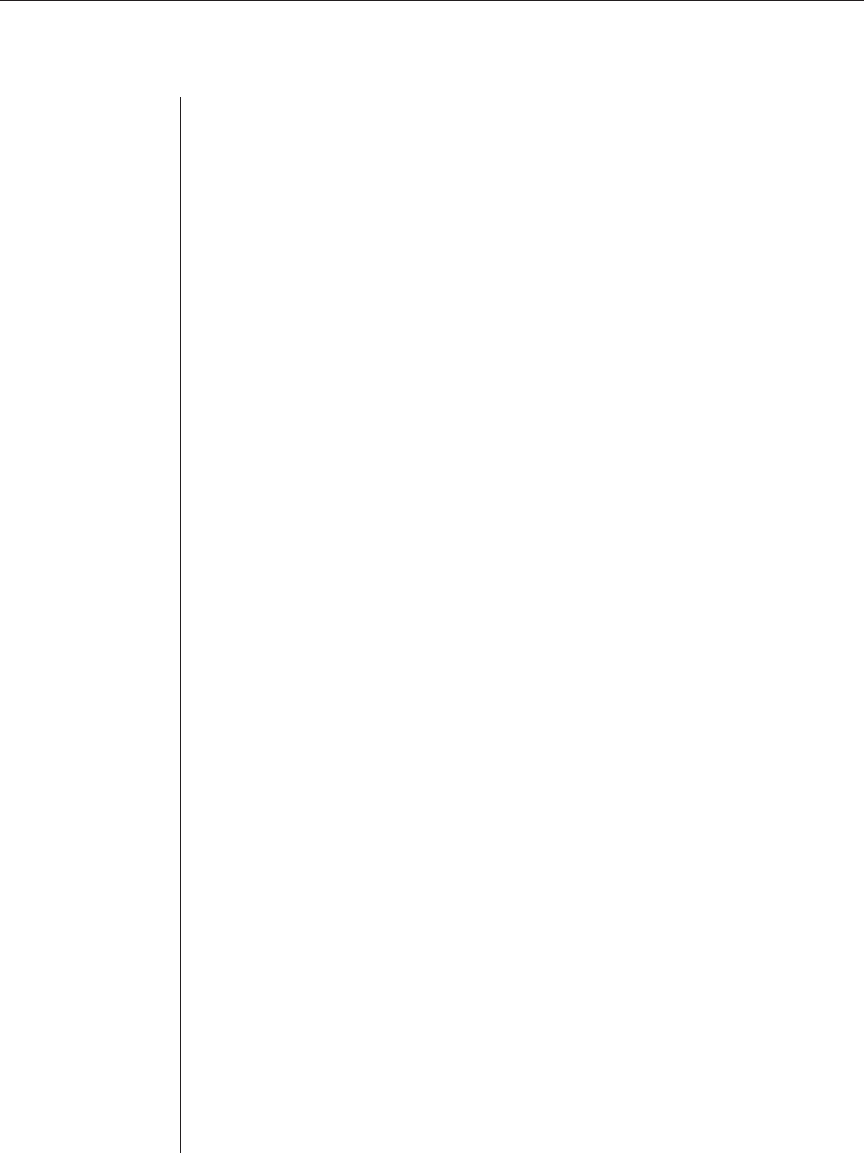
Appendices 75
To move up (back) one page in the DSView Telnet history:
Select View - Previous Page from the menu bar.
- or -
Click the left-arrow-and-bar icon in the toolbar.
To move down (forward) one page in the DSView Telnet history:
Select View - Next Page from the menu bar.
- or -
Click the right-arrow-and-bar icon in the toolbar.
To move back or forward one line in the DSView Telnet history:
Press the Left Arrow (for back) or Right Arrow (for forward) on your keyboard.
To change the maximum number of lines in the DSView Telnet
history buffer:
1. Select Options - Session Properties from the menu bar.
- or -
Click the Session Settings icon in the toolbar.
2. Click the Terminal tab.
3. In the History Buffer Size box, type a value from 1-1000. The default value
is 250.
To change the background color for DSView Telnet history mode:
1. Select Options - Preferences from the menu bar.
2. In the Colors panel, click the Background/History Mode box and select
a color. The default color is dark cyan.
To change the text color for DSView Telnet history mode:
1. Select Options - Preferences from the menu bar.
2. In the Colors section, click the Text/History Mode box and select a color.
The default color is white.
Macros
The DSView Telnet application has a macro function that allows you to create
and use macros during Telnet sessions. A macro comprises a series of key-
strokes that you define. Additionally, you may specify a hotkey in the macro’s
definition. When you define a macro and enable its inclusion in the Macros