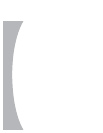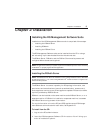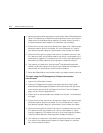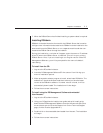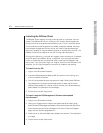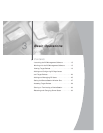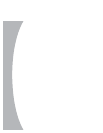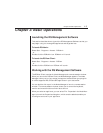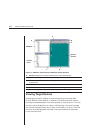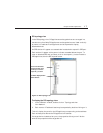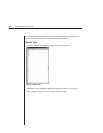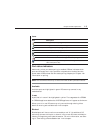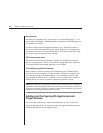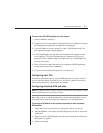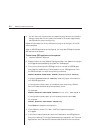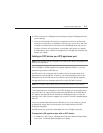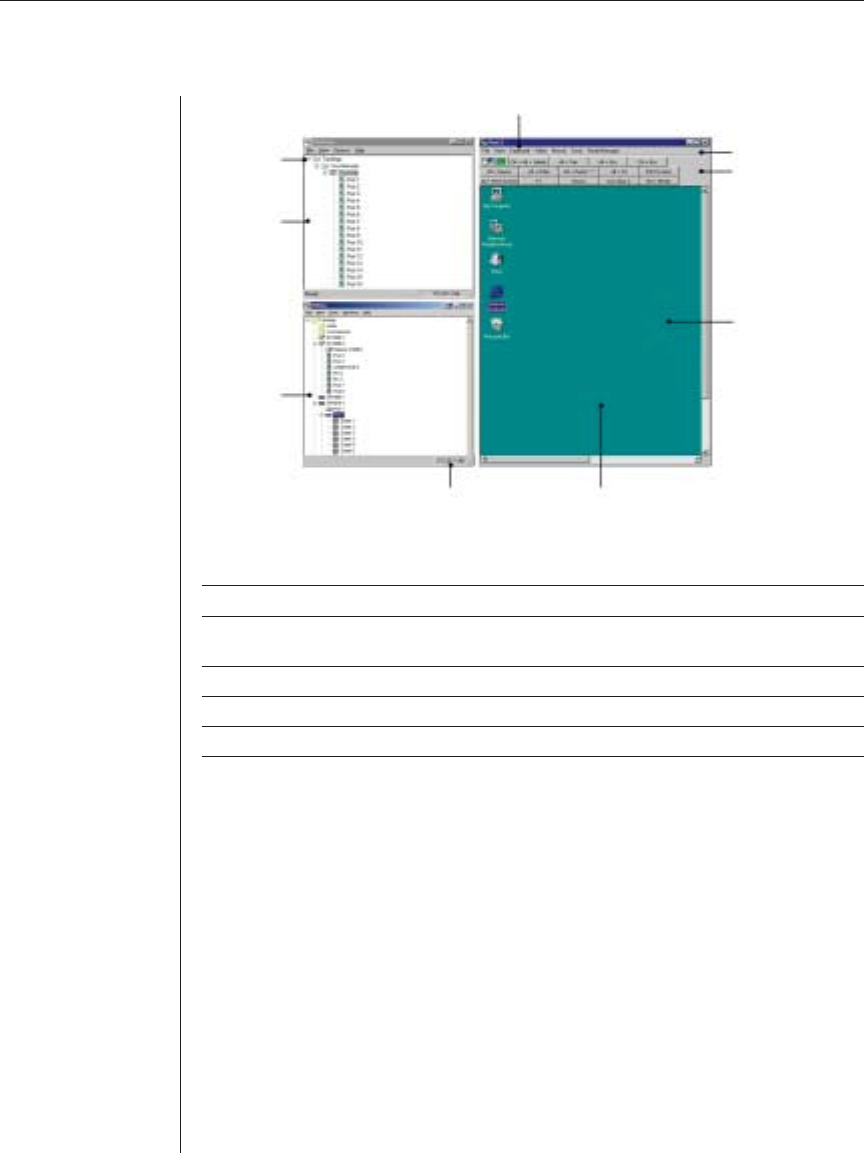
16 DSView Installer/User Guide
Figure 3.1: DSAdmin, DSView Client and Remote Session Windows
A. Title bar: Displays the currently-selected port from the Node Manager.
B. Menu bar: Allows you to access many of the features in the remote session window.
C. Toolbar
: Contains buttons to automatically align the mouse, refresh and adjust video, and
access macros.
D. Root node: Each tree consists of a root node and branches.
E. Accessed server desktop: Interact with your server through this window.
F. Status bar: Displays the net address of the highlighted network appliance.
Viewing Target Devices
Accessing devices with a DS series network appliance is accomplished
through DSView. When DSView is opened, all host PCs and serial devices
that may be accessed system-wide are displayed in a tree structure. This tree
structure can be displayed in two ways: a DS topology view showing target
devices and the appliances to which they’re connected, or a server view that
shows all available target devices. Both viewing methods can be selected
under the View menu.
A
C
D
EF
DSAdmin
DSView
Client
Remote
Session
B