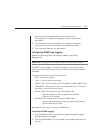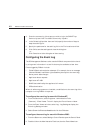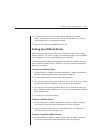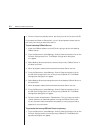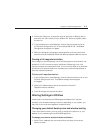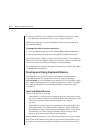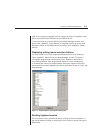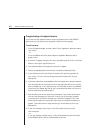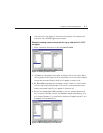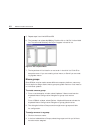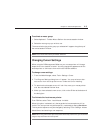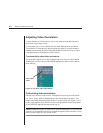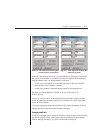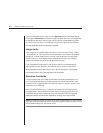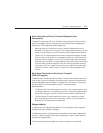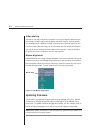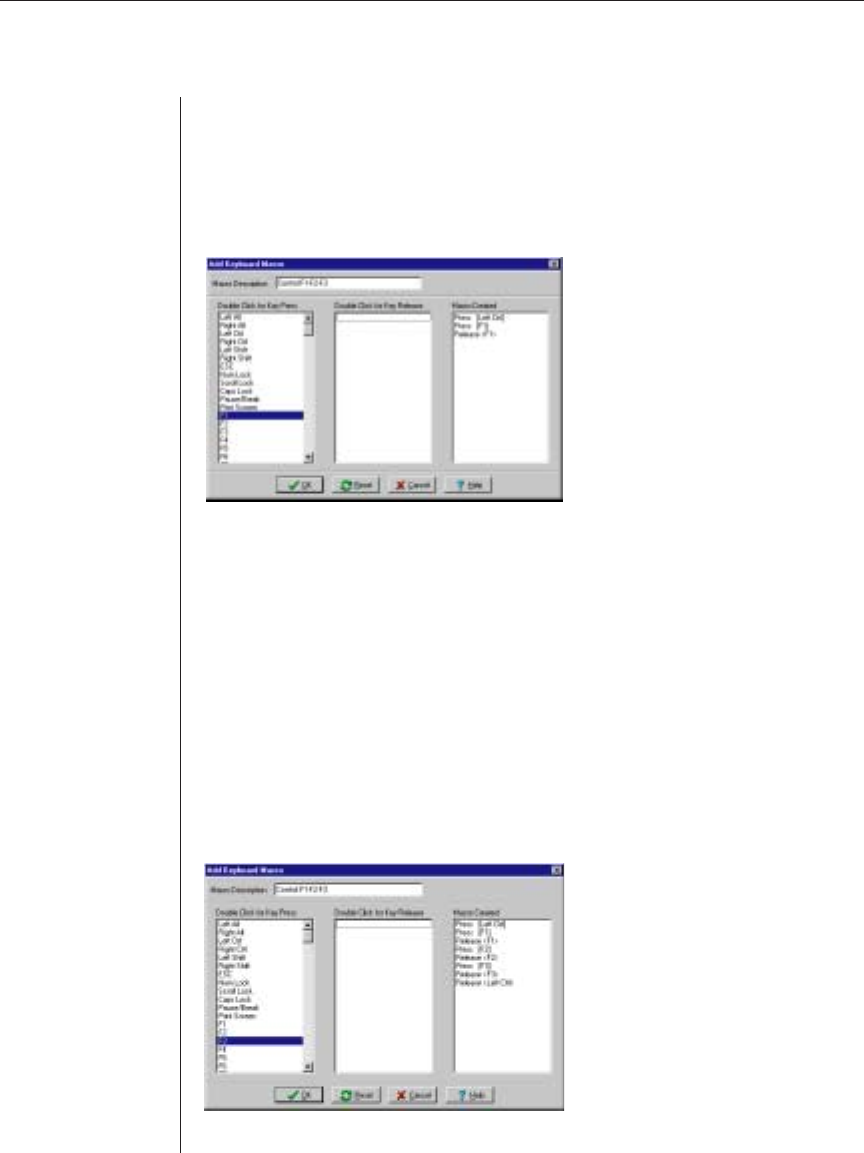
Chapter 4: Advanced Operations 47
The macro will now appear in the macro list and also in the macro com-
mands on every DS/DSR appliance’s window.
Example: creating a macro where the Ctrl key is held while F1-F2-F3
are typed:
1. Enter a name for the macro. In this case, Ctrl-F1-F2-F3.
Figure 4.2: Entering the Macro Name
2. The Ctrl key is pressed first and held, so double-click on the Left or Right
Ctrl keystroke under Double-click for Key Press. It will move to the second
list and the command Press [Left Ctrl] will appear in the third list.
3. F1, F2 and F3 are pressed and released in order. Locate F1 in the Double-
click for Key Press list and double-click it. It will move to the second list
and the command Press [F1] will appear in the third list.
4. F1 will be released before F2 is pressed, so you will need to double-click
on F1 under the Double-click for Key Release list before proceeding. This
will create a Release <F1> command in the Macro Created list and F1 will
disappear from the second list.
Figure 4.3: Macros Appearing in the Third List