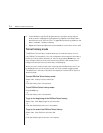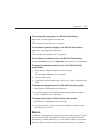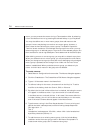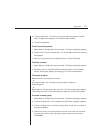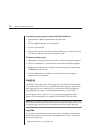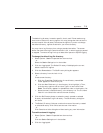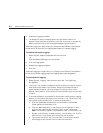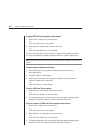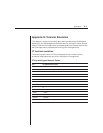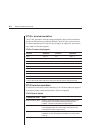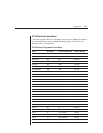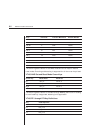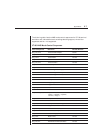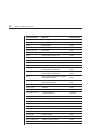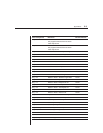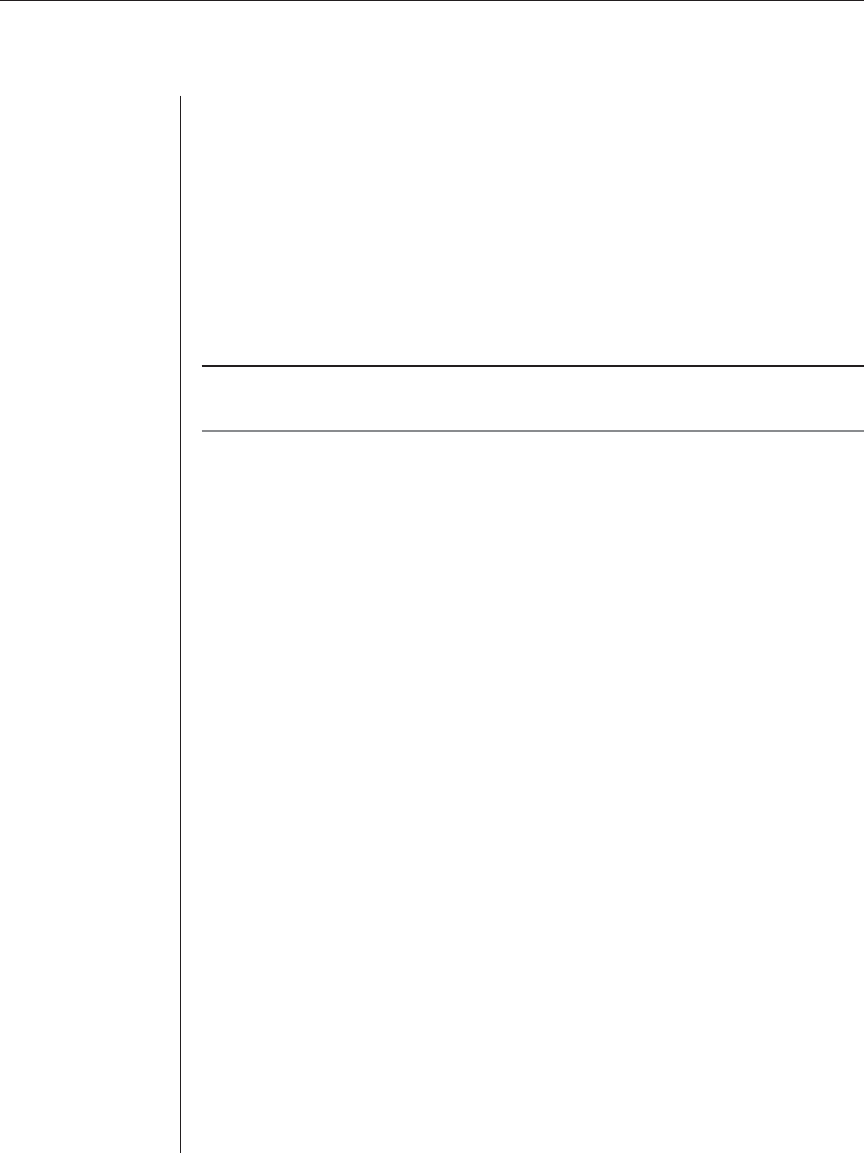
82 DSView Installer/User Guide
To copy DSView Telnet session history data:
1. Select View - History from the menu bar.
- or -
Click the History icon in the toolbar.
2. Select Options - Copy Screen from the menu bar.
- or -
Click the Copy Screen icon in the toolbar.
The entire contents of the history buffer are copied to the system clipboard.
You may then paste the clipboard contents into this or another application.
NOTE: The entire history buffer is copied to the system clipboard, regardless of the amount of
data in it.
To paste system clipboard contents:
1. Place textual data on the system clipboard, using a text editor or
other application.
2. Initiate a DSView Telnet session.
3. At the point where you wish to paste the clipboard contents, select
Options - Paste from the menu bar.
- or -
Click the Paste icon in the toolbar.
To print a DSView Telnet screen:
1. Select Options - Print Screen from the menu bar.
- or -
Click the Print Screen icon in the toolbar.
2. The operating system’s print dialog box appears. Make the appropriate
settings. The screen contents will then be sent to the printer.
To print a screen of DSView Telnet session history data:
1. Select View - History from the menu bar.
- or -
Click the History icon in the toolbar.
2. Select Options - Print Screen from the menu bar.
- or -
Click the Print Screen icon in the toolbar.
3. The operating system’s print dialog box appears. Make the appropriate
settings. The screen contents will then be sent to the printer.