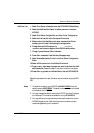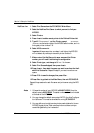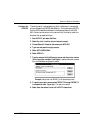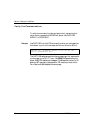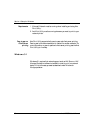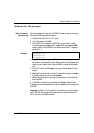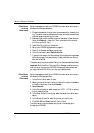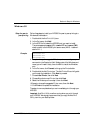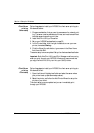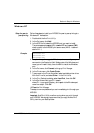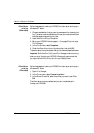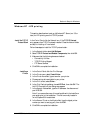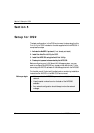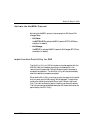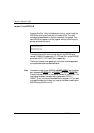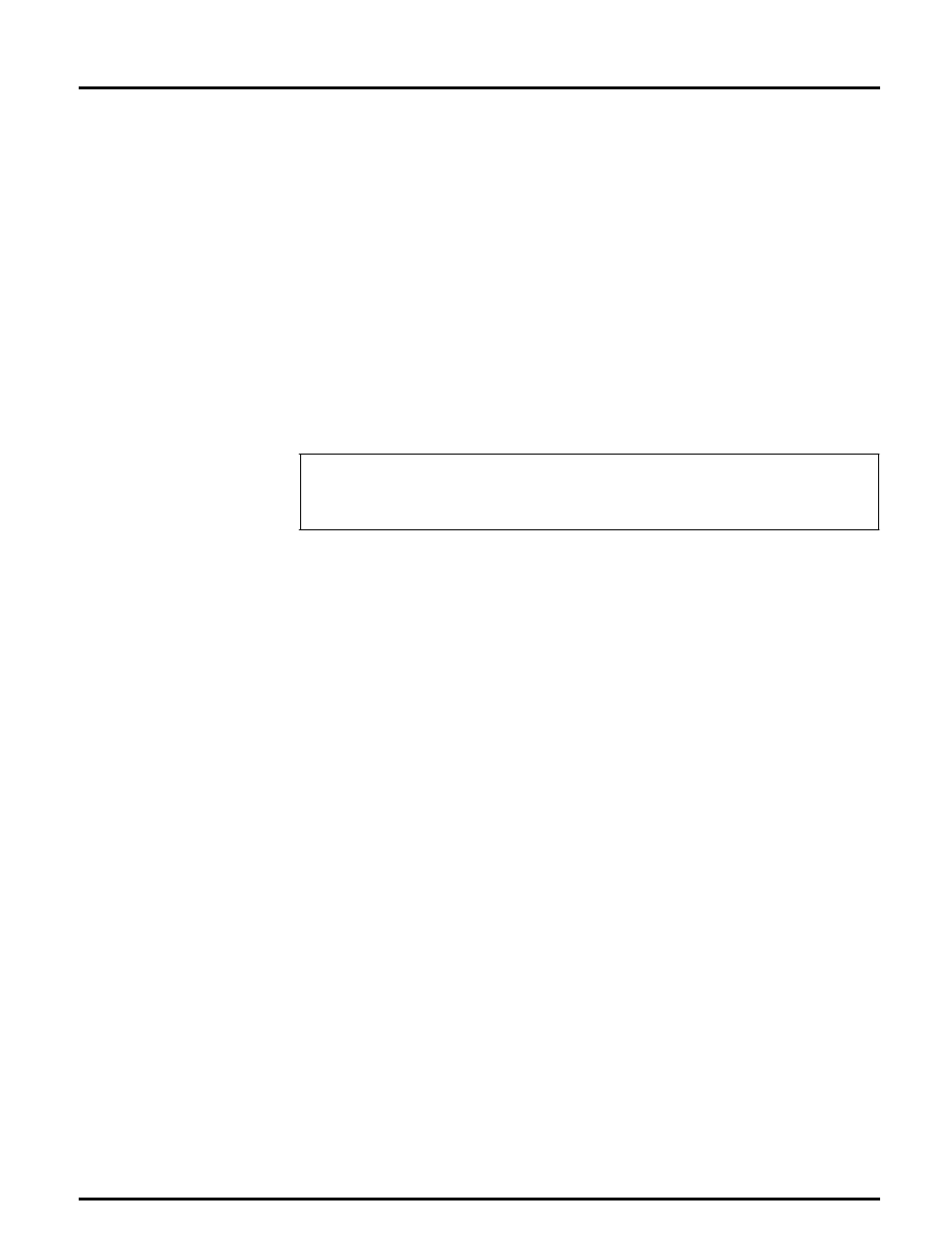
Section 4: Setup for Windows
Axis NPS 550 User’s Manual 33
Windows 95
Setup for peer-to-
peer printing
Follow these steps to install your NPS 550 for peer-to-peer printing at a
Windows 95 workstation:
1. Double-click the Axis Print Utility icon.
2. In the Port menu, click Add.
3. In the NPS Port list, select the NPS 550 port you want to install.
The ports appear as <name>.LP1, <name>.LP2 and <name>.CM2,
where <name> is the NPS 550 print server name (AXIS... is abbrevi-
ated to AX...).
4. Accept or change the suggested Windows port name, and type any
comments in the Description field. Make a note of the Windows port
name (you will need it later), then click OK to install the Windows
port.
5. In the Port menu, click Connect to bring up the Printers folder.
6. Double-click the Add Printer icon. The Add Printer Wizard will guide
you through the installation. Click Next to proceed.
7. Choose Local Printer, then click Next.
8. Choose Manufacturer and Printer, then click Next.
9. Select the Windows port from step 4, then click Next.
10.Accept or change the suggested Printer name, then click Next.
11.Click Finish to complete the installation.
The setup is now completed and you can immediately print through your
NPS 550.
Important: Axis Print Utility must be running when you print through
your NPS 550. We strongly recommend that you copy the Axis Print
Utility icon into your Startup folder.
Example:
AX100086.LP1
AX100086.LP2
AX100086.CM1