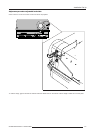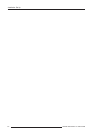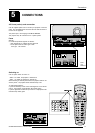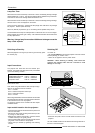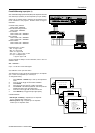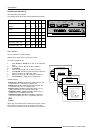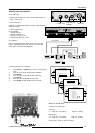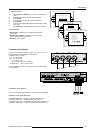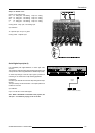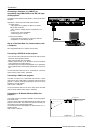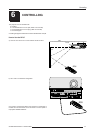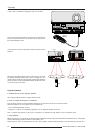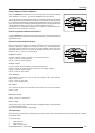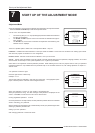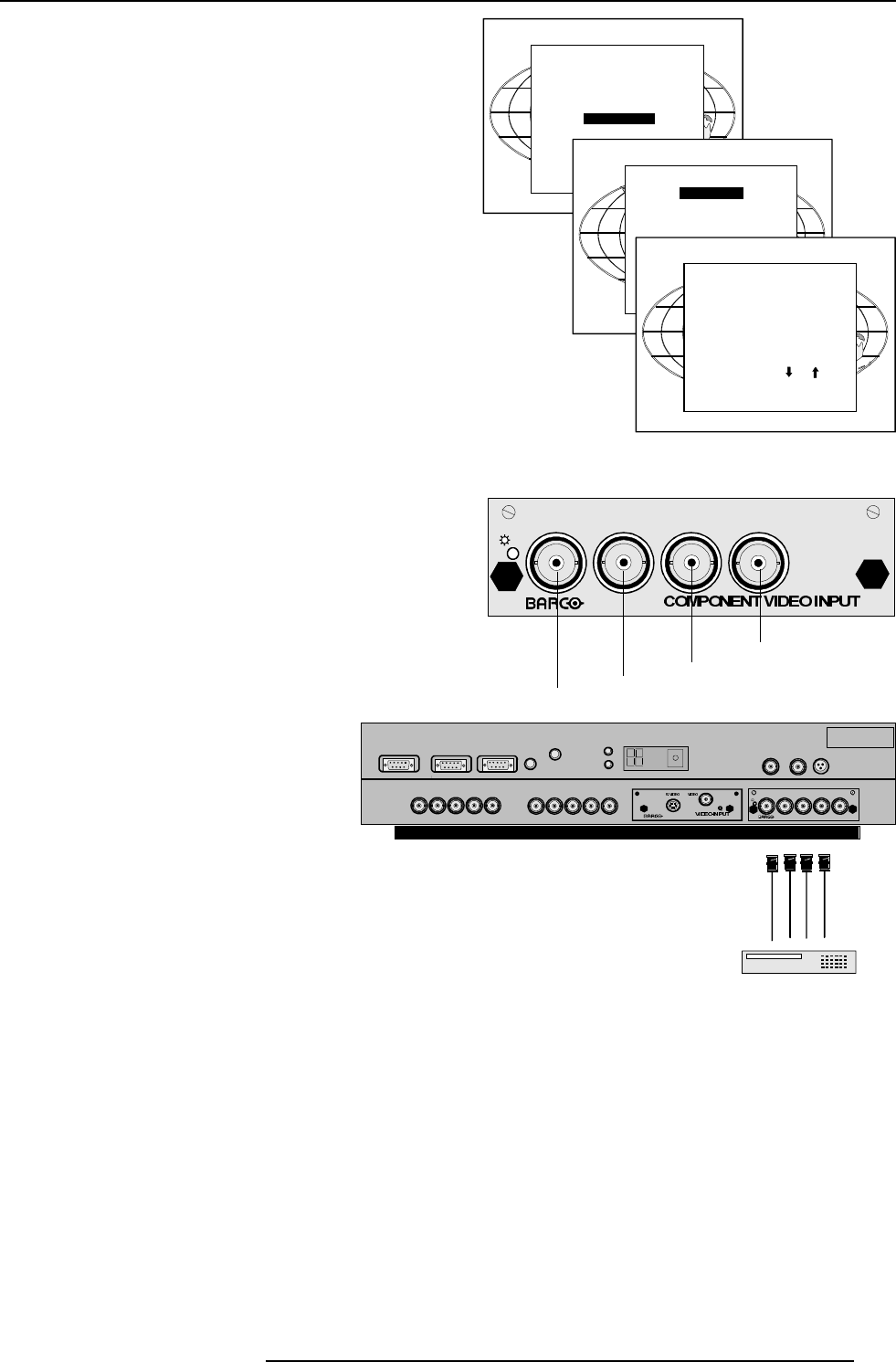
5-7
Connections
5976052 BARCOREALITY 9300 070999
Select with or
then <ENTER>
<EXIT> to return.
Select with or
then <ENTER>
<EXIT> to return.
HDTV VCR
RGB V
RGB
H / C
V
On
98 279 10
RGB
H / C
V
H
RS 232 IN
REMOTE
PROJECTOR MODE :
GREEN - OPERATION
RED - STANDBY
COMMUNICATI ON PORT
(800- PERIPHERALS)
RS232 OUT
IR-ACKNOWLEDGED
IR-RECEIVED
DIAGNO STICS
CODE IR-RECEIVER
SDI IN SDI OUT XLR
R-Y Y B-Y S
On
98 27930
Sync
To change this setting :
1 Press ADJUST or ENTER key to start up the Adjustment
mode.
2 Push the cursor key é or ê to select Installation
3 Press ENTER.
4 Push the cursor key é or ê to select Input Slots
5 Press ENTER.
6 Push the cursor key é or ê to select the corresponding RGB
Input Slots
7 Press ENTER key to toggle between CV and CS or HS&VS.
Possible indication :
RGB-SS [CV] = separate sync is composite video signal
on H/C input.
RGB-SS [CS or HS&VS] = separate sync is composite
sync or horizontal and vertical sync.
RGB-SOG = sync on green.
Component Input Module.
Connect your component signals (Y-luma, R-Y and B-Y), e.g. a
professional VCR to the Component input module.
Component video : 4 x BNC
R-Y : 0.7 Vpp ± 3 dB
B-Y : 0.7 Vpp ± 3 dB
Y : 0.7 Vpp ± 3 dB
1 Vpp ± 3 dB if Tri-level sync on green
Composite sync : 1 Vpp to 4 Vpp ± 3 dB
All input signals are always 75 ohm terminated, even if the module
is "not selected".
Component Input Selection :
Key in the corresponding slot number on the RCU or the local keypad.
Indication on the input slot menu :
Component Video-SS = Component video with separate sync
Component Video-SOY = Component video with sync on Y
Component Video-3LSS = Component video with 3 level separate sync
Component Video-3LSOY = Component video with 3 level sync on Y
INPUT SLOTS
INSTALLATION
INPUT SLOTS
800 PERIPHERAL
CONVERGENCE
CONFIGURATION
ADJUSTMENT MODE
Select a path from below :
RANDOM ACCESS
INSTALLATION
SERVICE
Blue - luma
Luma
Red - luma
Select with or
<ENTER> to toggle
<EXIT> to return.
Slot Module type [Config]
1. RGB-SS [CV]
2. RGB-SOG
3. Video [Video]
4. Component Video
5. Digital Input