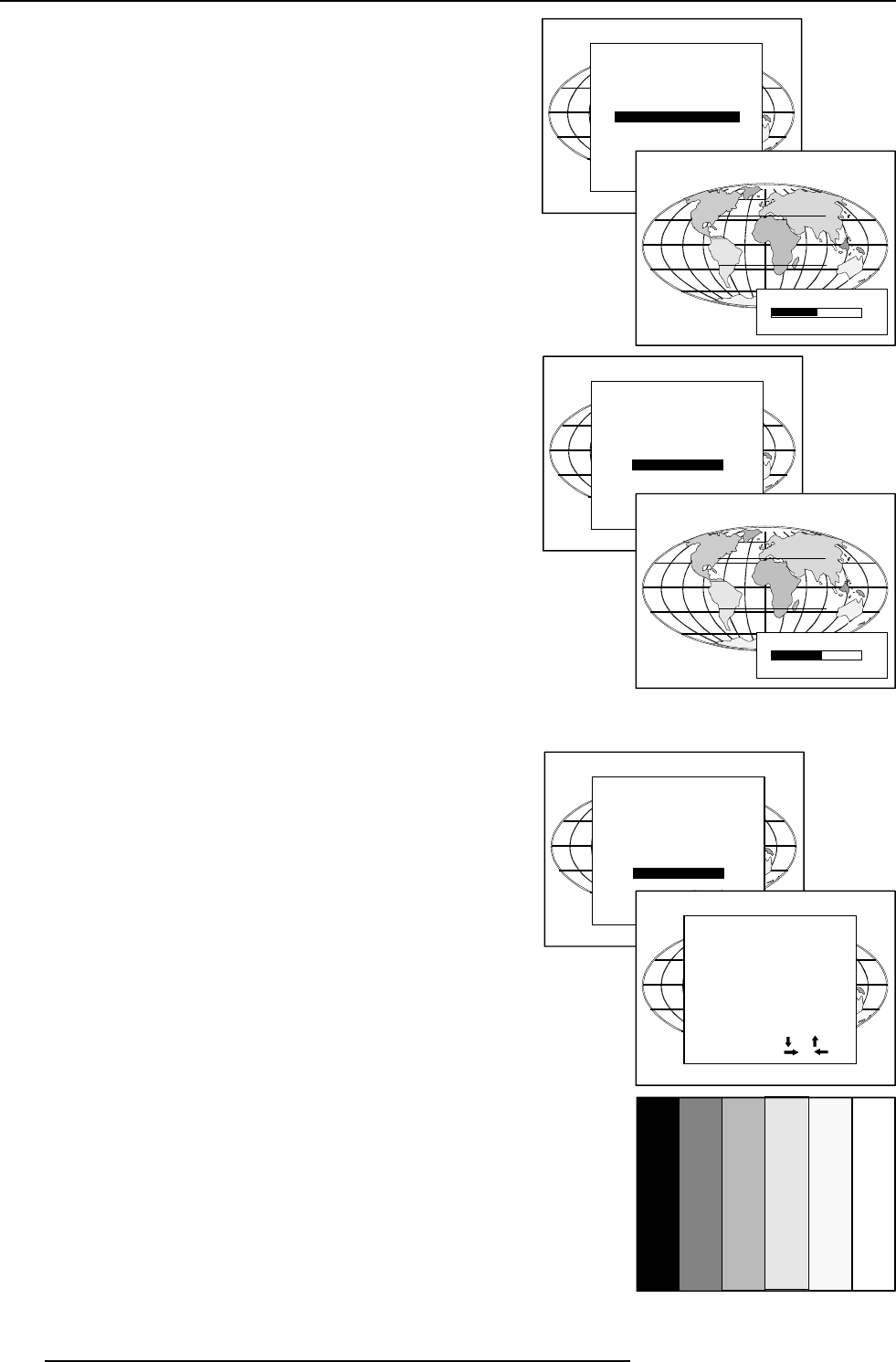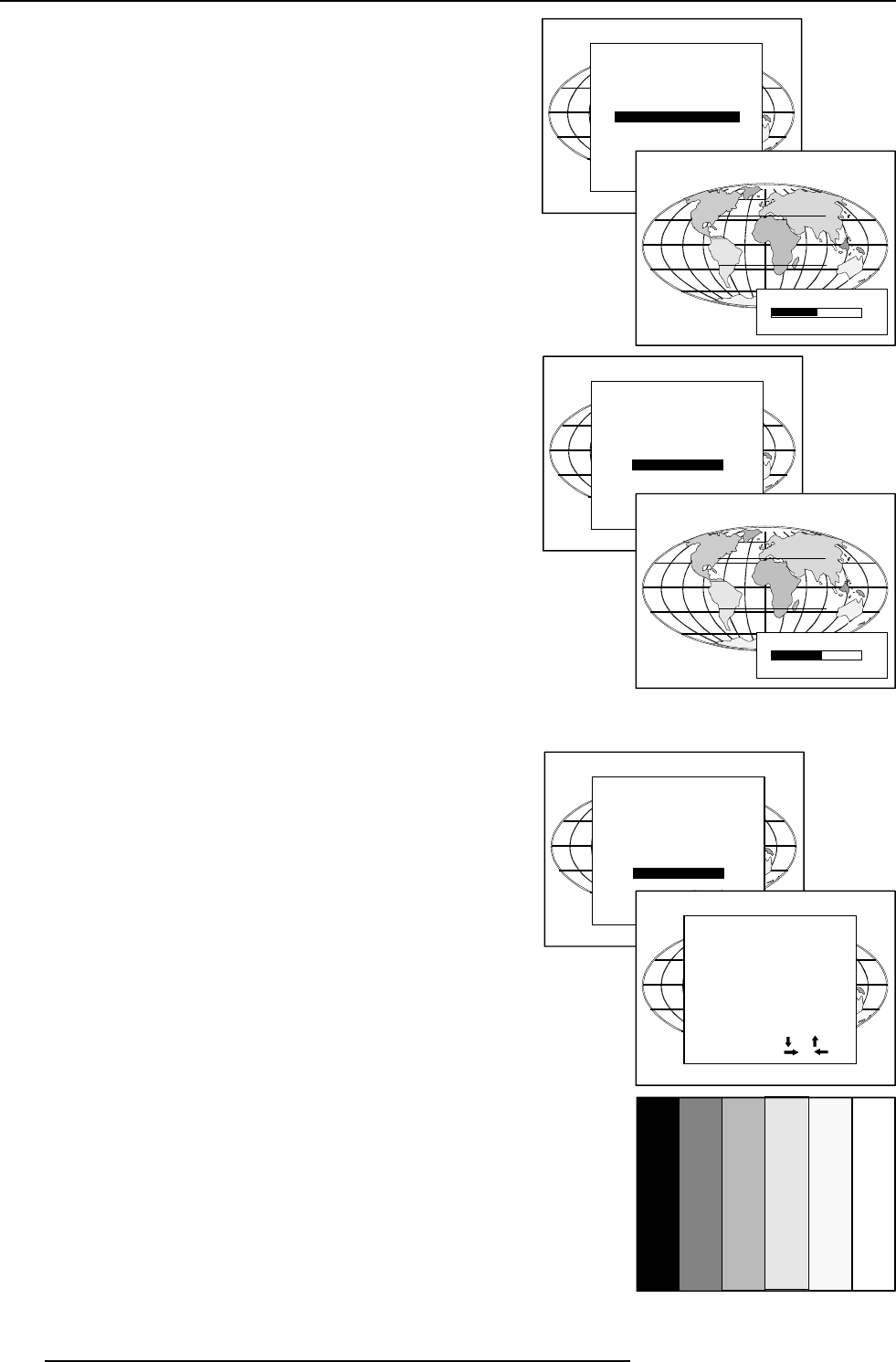
8-8
Random Access Adjustment Mode
5976052 BARCOREALITY 9300 070999
Dynamic Color Depth
Increases color contrast for all video and data sources.
To change the dynamic color depth value :
1 Push the cursor key é or ê to highlight 'Dynamic Color Depth'.
2 Press ENTER to select.
3 Change the value by pushing the cursor key ç or è until the
desired color contrast is reached.
Adjustment range : 0 ... 8
Default : 4
4 Press EXIT to return to the Picture Tuning menu.
Select with or
then <ENTER>
<EXIT> to return.
Noise Reduction
Reduces noise and pixel jitter in all video and data sources.
To change the noise reduction value :
1 Push the cursor key é or ê to highlight 'Noise Reduction'.
2 Press ENTER to select.
3 Change the value by pushing the cursor key ç or è until the
desired noise level is reached.
Adjustment range : 0 ... 8
4 Press EXIT to return to the Picture Tuning menu.
PICTURE TUNING
CTI [ON]
COLOR TEMPERATURE
GAMMA
DECODING [EBU]
DYNAMIC COLOR DEPTH
NOISE REDUCTION
INPUT BALANCE
NOISE REDUCTION
0
8
Input Balance
The input balance is normally correct adjusted in the factory. But due
to signal distribution or signal transmission, a color imbalance can be
the result. This imbalance can be adjusted source by source for color
critical applications. These adjustments influence only the actual
custom adjustment file. This procedure is not so easy
.
Attention : Before starting the Input Balance function, generate a
signal with dominant black and white areas.
The default values are normally loaded when selecting a source. If
the image is not as desired, adjust for this source as follow :
Start with the Black Balance :
1 Push the cursor key é or ê to highlight 'Black Balance'.
2 Press ENTER to select.
3 Put the Black Balance Red and Blue to -32
4 Adjust the Brightness to a maximum value until there is just
no green noise visible in the black areas.
5 Adjust with the cursor key é or ê or ç or è until there is
just no red or blue noise visible in the black areas.
Continue with the White Balance :
1 Push the cursor key é or ê to highlight 'White Balance'.
2 Press ENTER to select.
3 Put the Gain Red and the Gain Blue to -32.
4 Adjust the Contrast to a maximum value until the green noise
becomes visible in the white areas and return one step.
5 Adjust with the cursor key é or ê or ç or è until the red
respectively blue noise becomes visible in the white areas
and return one step.
Select with or
then <ENTER>
<EXIT> to return.
PICTURE TUNING
CTI [ON]
COLOR TEMPERATURE
GAMMA
DECODING [EBU]
DYNAMIC COLOR DEPTH
NOISE REDUCTION
INPUT BALANCE
INPUT BALANCE
WHITE BALANCE
BLACK BALANCE
DEFAULT
ADJUST
RED WITH OR
BLUE WITH OR
Select with or
then <ENTER>
<EXIT> to return.
PICTURE TUNING
CTI [ON]
COLOR TEMPERATURE
GAMMA
DECODING [EBU]
DYNAMIC COLOR DEPTH
NOISE REDUCTION
INPUT BALANCE
0
DYNAMIC COLOR DEPTH
8
4