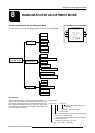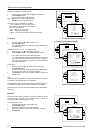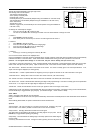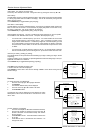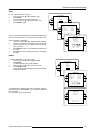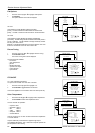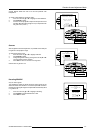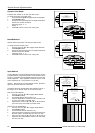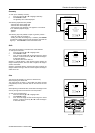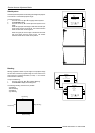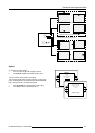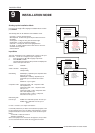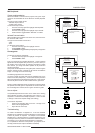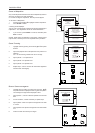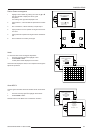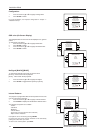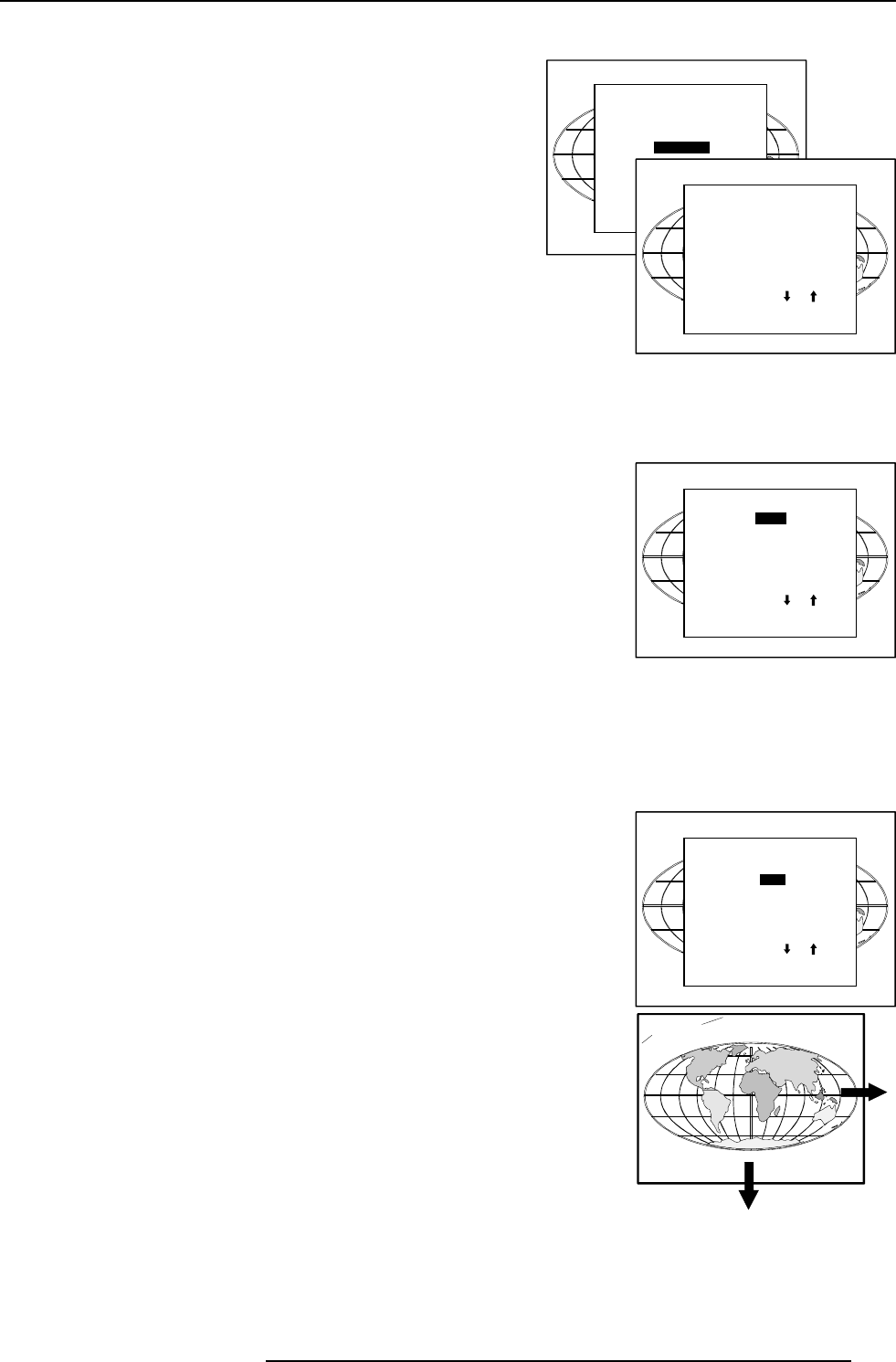
8-9
Random Access Adjustment Mode
5976052 BARCOREALITY 9300 070999
Select with or
then <ENTER>
<EXIT> to return.
RANDOM ACCESS
ADJUSTMENT MODE
FILE SERVICE
PICTURE TUNING
GEOMETRY
GEOMETRY
SHIFT
SIZE
SIDE KEYSTONE
BLANKING
OPTIONS
Select with or
then <ENTER>
<EXIT> to return.
Geometry
To start up the Geometry functions :
1 Push the cursor key é or ê to highlight 'Geometry'.
2 Press ENTER to select.
The geometry menu will be displayed.
The following adjustments are possible :
- horizontal and vertical image shift.
- horizontal and vertical image size
- side keystone (only necessary if the projector is mounted at
a non standard projection angle).
- blanking
- options
The following ways are possible to adjust a geometry function :
- using the cursor key to adjust or
- entering the value with the digit keys. Therefore, press ENTER
to select the indicated value and enter the desired value with the
digit keys. Press ENTER to confirm the entered value.
Shift
The image can be shifted in a horizontal or vertical direction.
To start up the shift action :
1 Push the cursor key é or ê to highlight 'Shift'.
2 Press ENTER to select.
3 Push the cursor key é or ê to shift the image in a vertical
direction. Push the cursor key ç or è to shift the image in
a horizontal direction.
The default value for the shift is 0.
Shifting in a vertical direction : when the shift value is positive, the
image is shifted upwards, when the value is negative, the image is
shifted downwards.
Shifting in a horizontal direction : when the shift value is positive, the
image is shifted to the right, when the value is negative, the image is
shifted to the left.
GEOMETRY
SHIFT
SIZE
SIDE KEYSTONE
BLANKING
OPTIONS
Select with or
then <ENTER>
<EXIT> to return.
Size
The size can be adjusted in a vertical or horizontal way.
When adjusting the vertical size,
The upper side of the image is fixed (table and ceiling mounted
configurations) and only the lower side can be moved to its exact
position.
When adjusting the horizontal size, the left side of the image is fixed
and only the right side can be moved to its exact position.
To start up the size adjustment :
1 Push the cursor key é or ê to highlight 'Size'.
2 Press ENTER to select.
3 Push the cursor key é or ê to size the image in a vertical
direction. Push the cursor key ç or è to size the image in
a horizontal direction.
GEOMETRY
SHIFT
SIZE
SIDE KEYSTONE
BLANKING
OPTIONS
Select with or
then <ENTER>
<EXIT> to return.
Example for table mount configuration
Horizontal size
adjustment
Vertical size
adjustment
Fixed sides