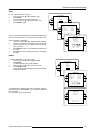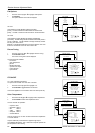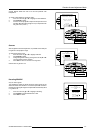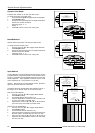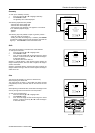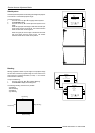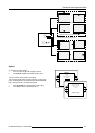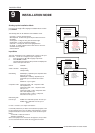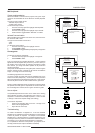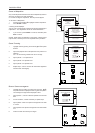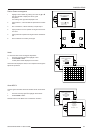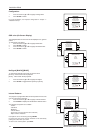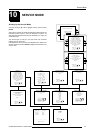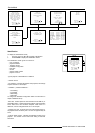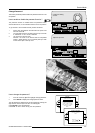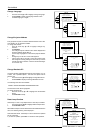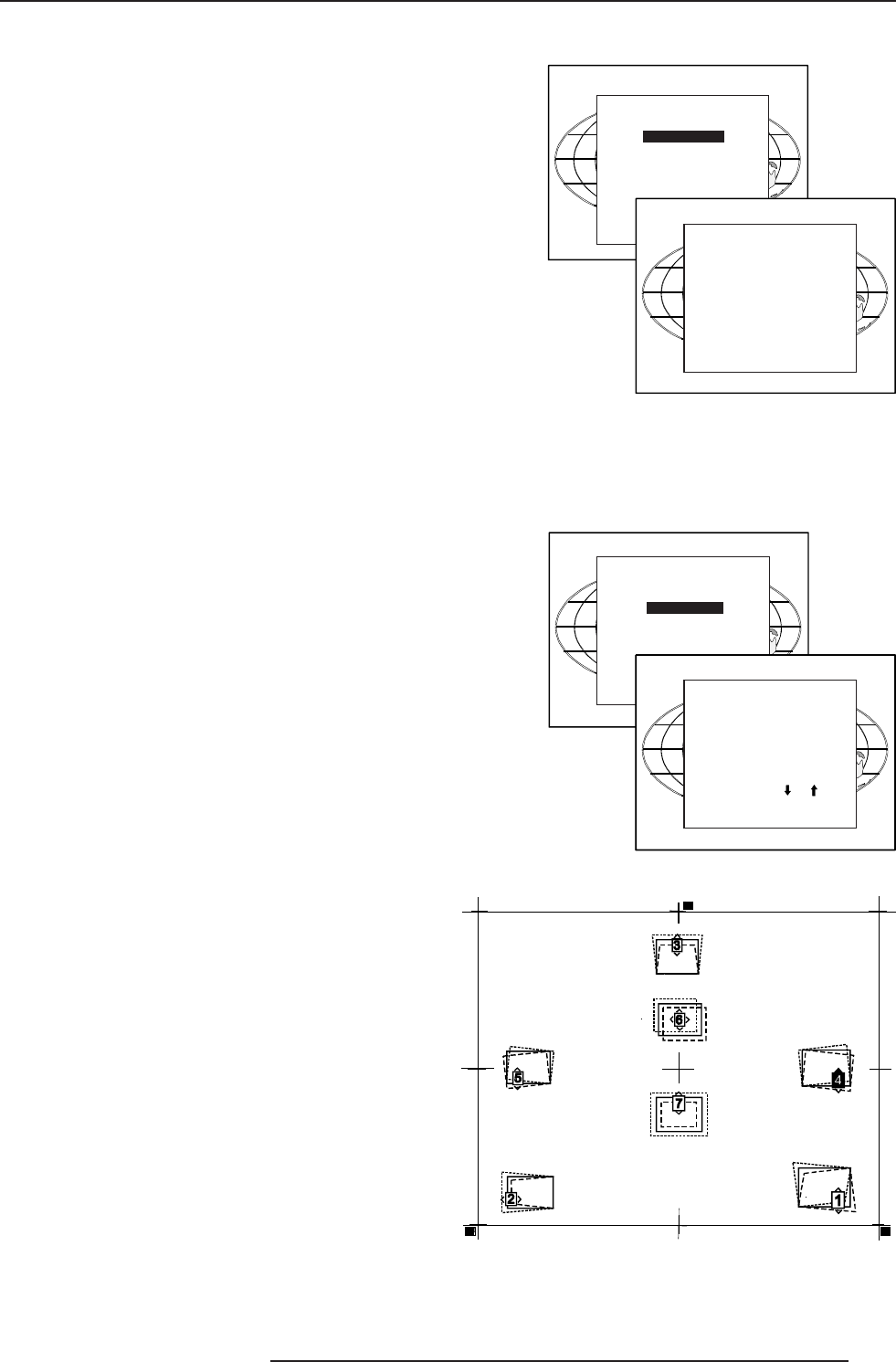
9-2
Installation Mode
5976052 BARCOREALITY 9300 070999
Select with or
then <ENTER>
<EXIT> to return.
Select with or
then <ENTER>
<EXIT> to return.
800 Peripheral
Output module selection.
When a RCVDS05 is connected to the projector, the type of output
module of this RCVDS05 has to be defined in the 800 peripheral
menu.
The type of output module can be :
- standard output module or
- 5 cable output module.
To define the output module :
1 Push the cursor key é or ê to highlight '800 Peripheral'.
2 Press ENTER to select.
3 Push the cursor key é or ê to highlight 'Output module'.
4 Press ENTER to toggle between 'Standard' or '5-cable'.
Infrared Communication.
When a peripheral is connected to the 'Comm Port', the communica-
tion can be in PPM or RC5.
The type of communication can be set to :
- PPM
- RC5
To define the communication :
1 Push the cursor key é or ê to highlight 'Infrared'.
2 Press ENTER to select.
3. Press ENTER to toggle between [PPM] or [RC5].Configuration
INSTALLATION
INPUT SLOTS
800 PERIPHERAL
CONVERGENCE
CONFIGURATION
OSD COLOR
NO SIGNAL [BLACK]
INTERNAL PATTERNS
800 PERIPHERAL
OUTPUT MODULE [STANDARD]
INFRARED [PPM]
Select with or
then <ENTER>
<EXIT> to return.
Select with or
then <ENTER>
<EXIT> to return.
Convergence
To start the convergence adjustment :
1 Push the cursor key é or ê to highlight 'convergence'.
2 Press ENTER to select.
Every LCD panel has 6 motorized adjustments. These motorized
adjustments can be adjusted with your RCU in your hand, while you
are standing next to the screen. By changing the position of these
servo motors, you change the relative position of the panels and
converge the image.
Always start with the adjustment of the green panel. When the green
image is correctly focused, it will later on be used as the reference
image to converge the red and blue image.
The following alignments have to be done :
You have to adjust the green panel until the indicated lines on the
screen are focused (sharp lines). Continue with the blue panel and
adjust until the blue lines coincide with the green lines. Than continue
with the red panel until the red lines coincide with the green lines.
If there is a total misalignment of the convergence or when the panels
are replaced, start with green to midposition and continue then with
the normal alignment of Green, Blue on green and Red on green.
How to Adjust
The possible adjustments are shown on the screen with a drawing
which indicates the effect of the adjustment and a digit for 1 to 7.
Adjustment 7 combines automatically adjustment 1, 2 and 3 in order
to enlarge or reduce the complete image (see drawing)
To activate an adjustment :
1 press the corresponding digit on the RCU. The digit on the
screen will be highlighted and
2 adjust with the cursor keys.
Troubleshooting
For certain combinations of alignments 4, 5 and the horizontal
alignment 6, it is possible that one of the alignments no longer adjusts
or does not perform as expected. For example it the horizontal
alignment 6 is in a extreme position it is possible that alignment 4 or
5 no longer functions or performs a vertical shift in stead of a rotation.
The solution is to put all three above alignments in midpositon.
If it is impossible to obtain the correct position, your projector is not
correctly positioned (see chapter Installation Guidelines).
Select with or
then <ENTER>
<EXIT> to return.
Select with or
then <ENTER>
<EXIT> to return.
INSTALLATION
INPUT SLOTS
800 PERIPHERAL
CONVERGENCE
CONFIGURATION
OSD COLOR [BLACK]
INTERNAL PATTERNS
CONVERGENCE
GREEN TO MIDPOSITION
GREEN
BLUE ON GREEN
RED ON GREEN
HATCH
ABOUT MOCA
Select with or
then <ENTER>
<EXIT> to return.