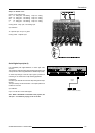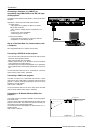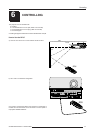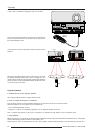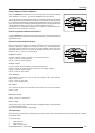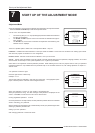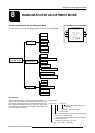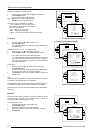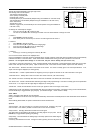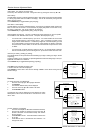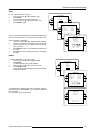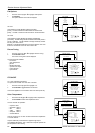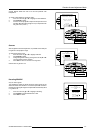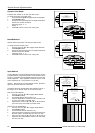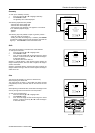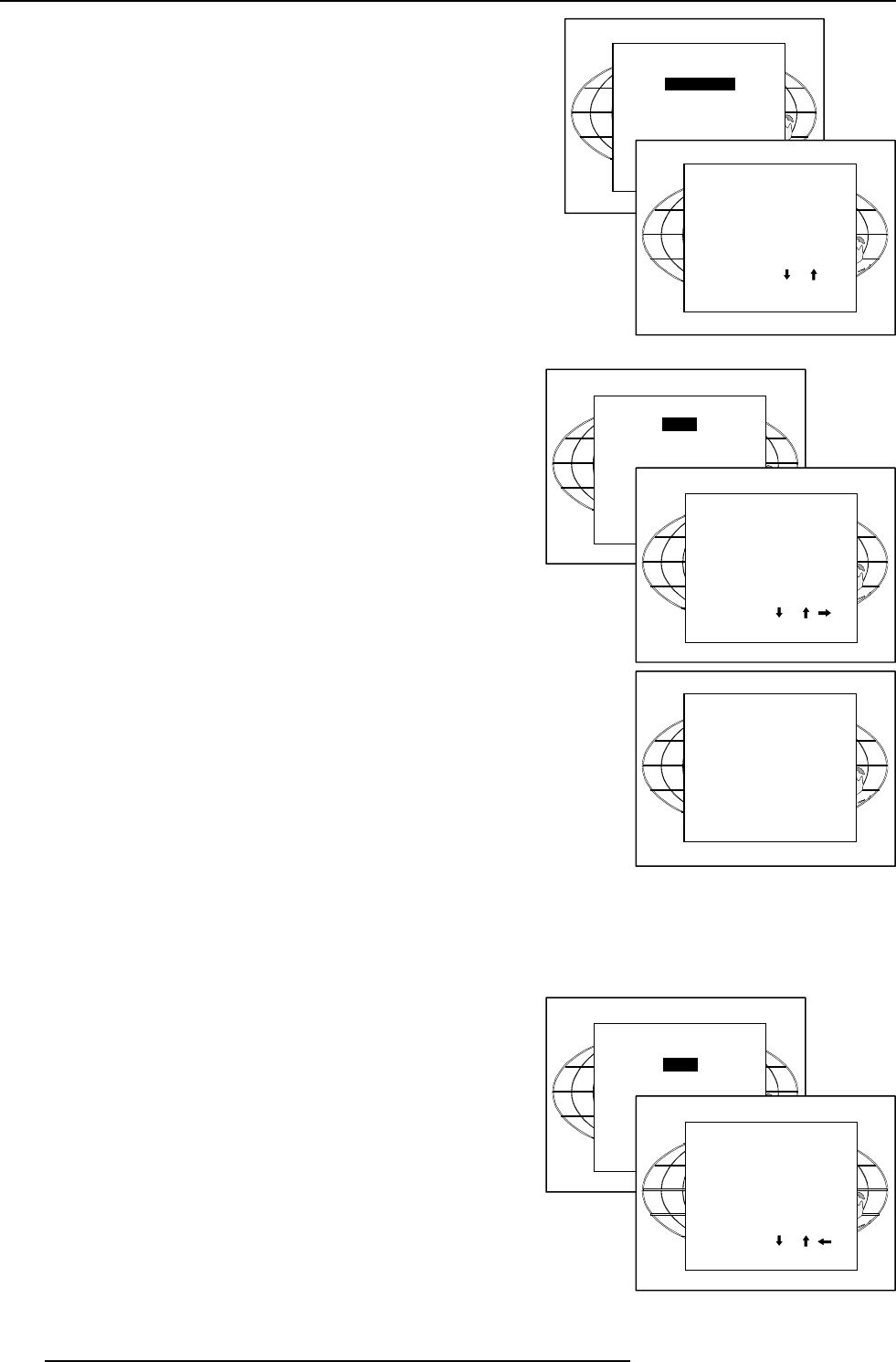
8-2
Random Access Adjustment Mode
5976052 BARCOREALITY 9300 070999
Select with or
then <ENTER>
<EXIT> to return.
Select with or
then <ENTER>
<EXIT> to return.
Select with or
then <ENTER>
<EXIT> to return.
To enter the File Service, handle as follow :
1 Pushing the cursor key é or ê to highlight 'File Service'.
2 Press ENTER to select.
The File service menu will be displayed.
Note : EXIT returns to the Path selection menu.
ADJUST returns to operational mode.
The following file manipulations are possible :
- Load : installation of a file for a new source.
- Edit : editing a loaded file to the source specs.
- Rename : renaming a file.
- Copy : copying a file to a new file.
- Delete : deleting an existing file.
- Options : way of sorting the files & automatic file loading.
Load File
1 Push the cursor key é or ê to highlight 'Load'.
2 Press ENTER to select.
The Load menu displays the corresponding files depending on
the installed filter.
This filter can be "Fit" or "All". To change the filter :
1 Push the cursor key è or ç highlight 'filter list'.
2 Press ENTER to toggle the annotation between brackets.
"All" : all files that can be loaded will be displayed.
"Fit" : only the best fitting files will be displayed (with a distinction
of ± 2 lines and line duration distinction of ± 300 ns, if nothing is
found within this small area, the projector continues searching
until it finds something.)
To load a file :
1 Push the cursor key é or ê to select the best fitting file.
2 Press ENTER to select.
A confirm Load file menu will be displayed with the newly created
file and the one on which the new file is based on.
3 Press ENTER to confirm the new creation or EXIT to return to the
load file menu.
Note:
When scrolling through the files, the image will be adapted according to
the settings of the selected file (on line adaptation).
If the displayed image is not correct after selecting the best fitting file, go
to the Edit menu, select the active file and change the File settings.
During a load file, the actual active file is displayed next to the indication
'Active file'.
Edit File
The Edit file menu makes it possible to change the settings of the file
according to the real settings of the connected source. Consult the
source specification before entering the data.
To start up the EDIT menu:
1 Push the cursor key é or ê to highlight 'Edit'.
2 Press ENTER to select.
The Edit file adaptation menu will be displayed.
3 Select the file which must be edited (mostly the active file).
4 Press ENTER.
RANDOM ACCESS
ADJUSTMENT MODE
FILE SERVICE
PICTURE TUNING
GEOMETRY
FILE SERVICE
LOAD
EDIT
RENAME
COPY
DELETE
OPTIONS
Select with or
then <ENTER>
<EXIT> to return.
FILE SERVICE
LOAD
EDIT
RENAME
COPY
LOAD FILE
FILTER LIST [All]
Filename Src Resolution
-----------------------------------------------------
Video525.s01 1 675x240i
Video525.c01 1 675x240i
Video525.c02 1 675x240i
-----------------------------------------------------
Active file : Video525.c50
Select with or ,
<ENTER> to accept
<EXIT> to return.
CONFIRM
LOAD FILE
Create file
Video525.c02
based on file
Video525.s01?
<ENTER> to confirm
<EXIT> to return
FILE SERVICE
LOAD
EDIT
RENAME
COPY
EDIT FILE
Filename Src Resolution
-----------------------------------------------------
Video525.s01 1 675x240i
Video525.c01 1 675x240i
Video525.c02 1 675x240i
-----------------------------------------------------
Active file : Video525.c50
Select with or ,
<ENTER> to accept
<EXIT> to return.