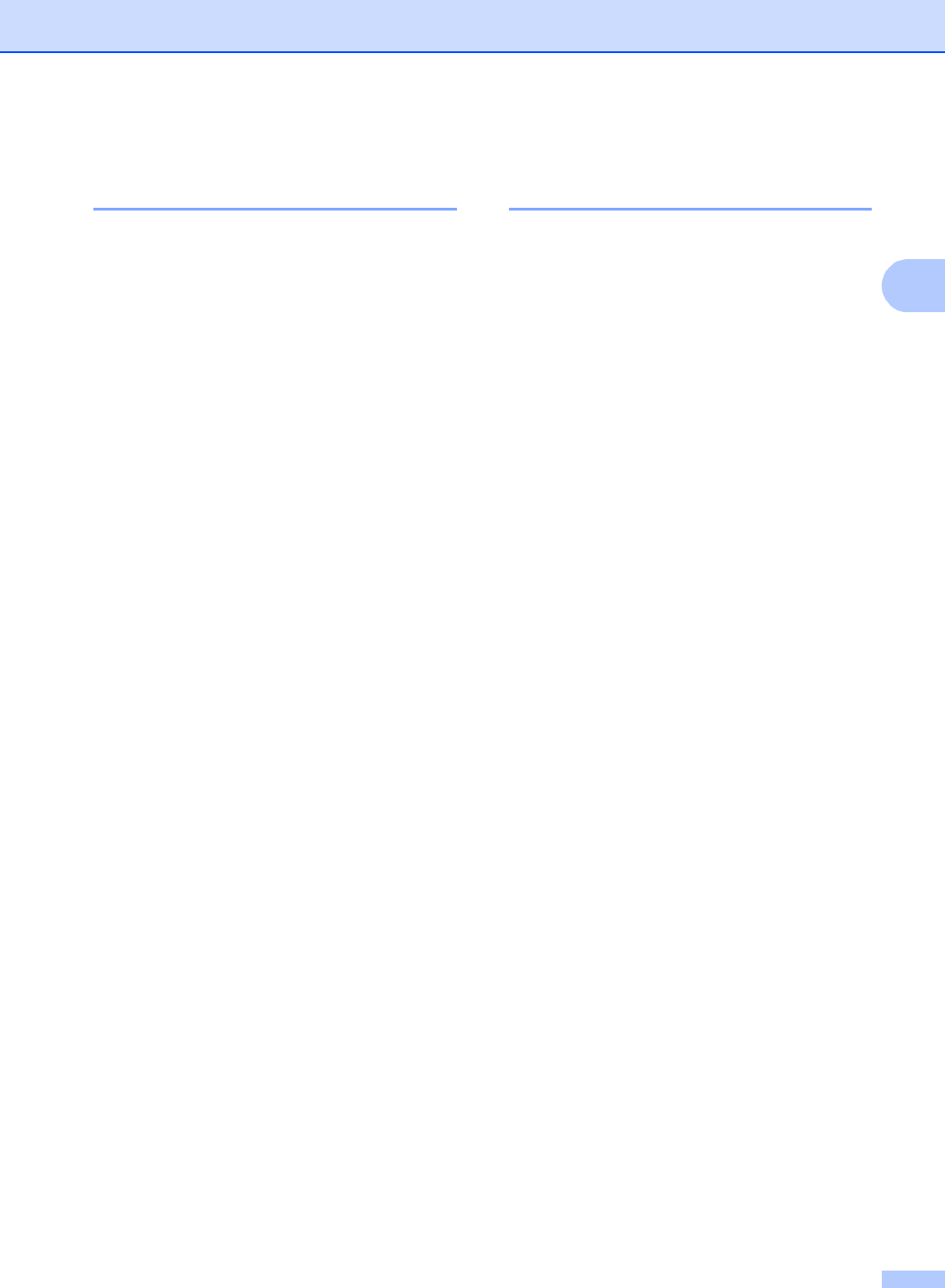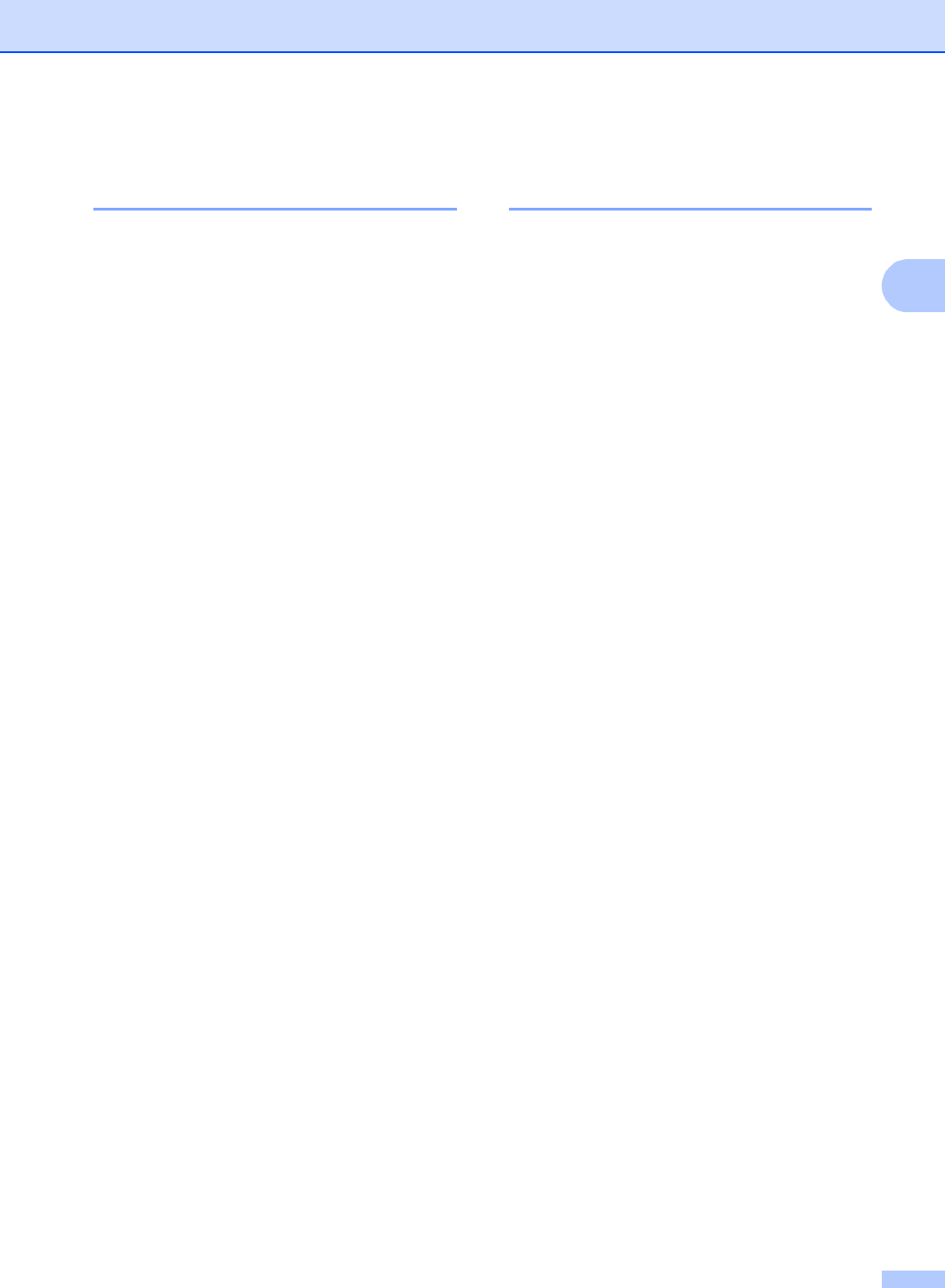
Security features
9
Setting up and changing the
Public user mode 2
Public user mode restricts the functions that
are available for Public users. Public users do
not need to enter a password to access the
features made available through this setting.
You can set up one Public user.
a Press MENU.
b Press a or b to display
General Setup.
Press General Setup.
c Press a or b to display Security.
Press Security.
d Press Function Lock.
e Press Setup ID.
f Enter the administrator password by
pressing the buttons on the
Touchscreen.
Press OK.
g Press a or b to display Public.
Press Public.
h Do one of the following:
To set up the Public user, press
Enable or Disable for each
operation, as follows: Press Fax Tx.
Then press Enable or Disable.
After you have set Fax Tx, repeat
these steps for Fax Rx, Copy,
Scan, Direct Print, Print and
Color Print.
To change the Public user settings,
pressa or b to display the setting you
want to change. Press the setting
and press Enable or Disable.
Repeat this step until you finish
changing settings.
i Press Stop/Exit.
Setting up and changing
restricted users 2
You can set up users with restrictions and a
password for functions that are available to
them. You can set up more advanced
restrictions, such as by page count or PC
user login name, through Web Based
Management. (For more information, see the
Network User's Guide.) You can set up to 25
restricted users with restrictions and a
password.
Setting up restricted users 2
a Press MENU.
b Press a or b to display
General Setup.
Press General Setup.
c Press a or b to display Security.
Press Security.
d Press Function Lock.
e Press Setup ID.
f Enter the four-digit administrator
password by pressing the buttons on the
Touchscreen.
Press OK.
g Press a or b to display User01.
Press User01.
h Press Change.
Enter the user name by pressing the
buttons on the Touchscreen. (See
Entering text in Appendix C of the
Basic User's Guide.)
Press OK.
i Enter a four-digit user password by
pressing the buttons on the
Touchscreen.
Press OK.