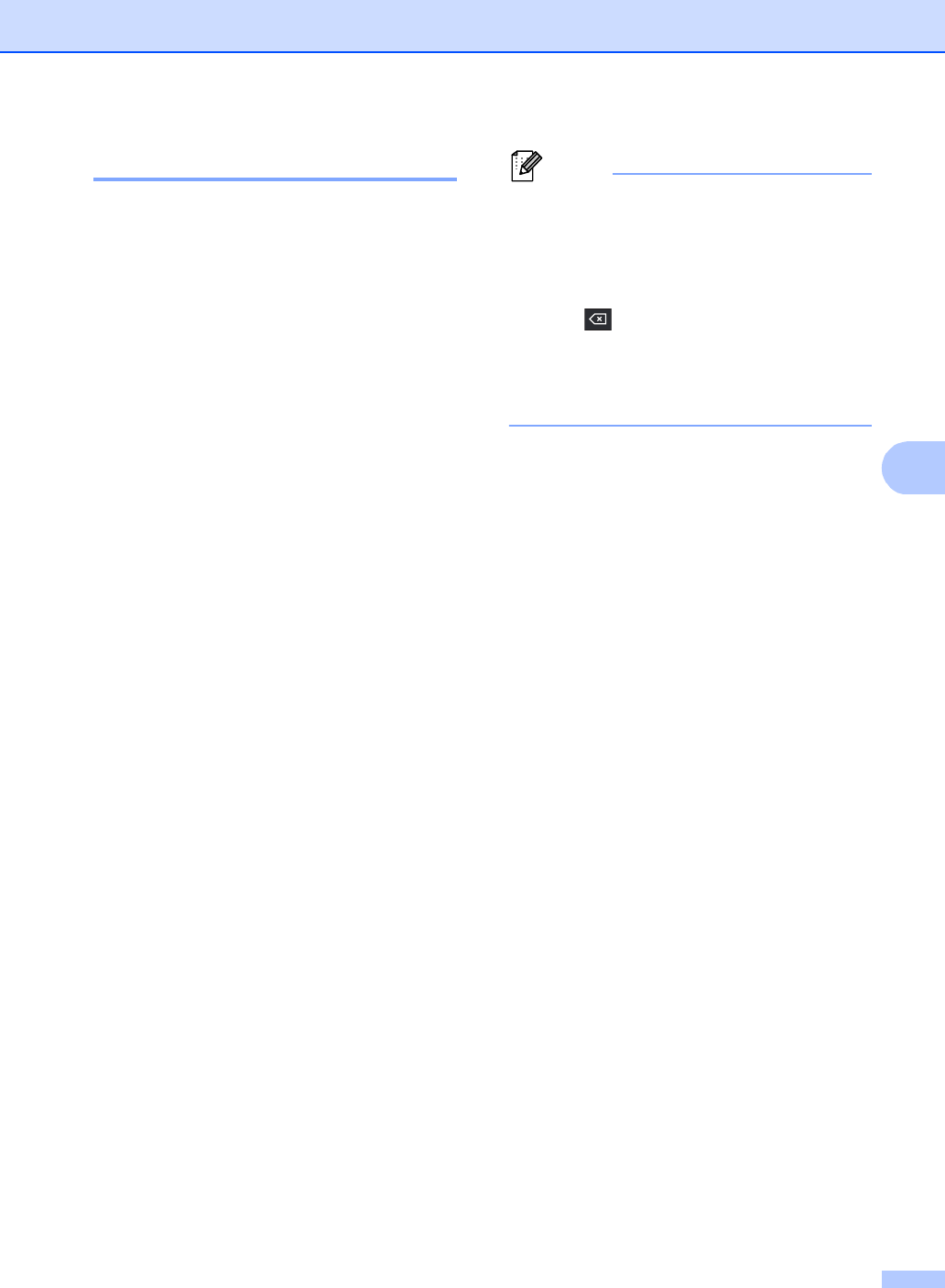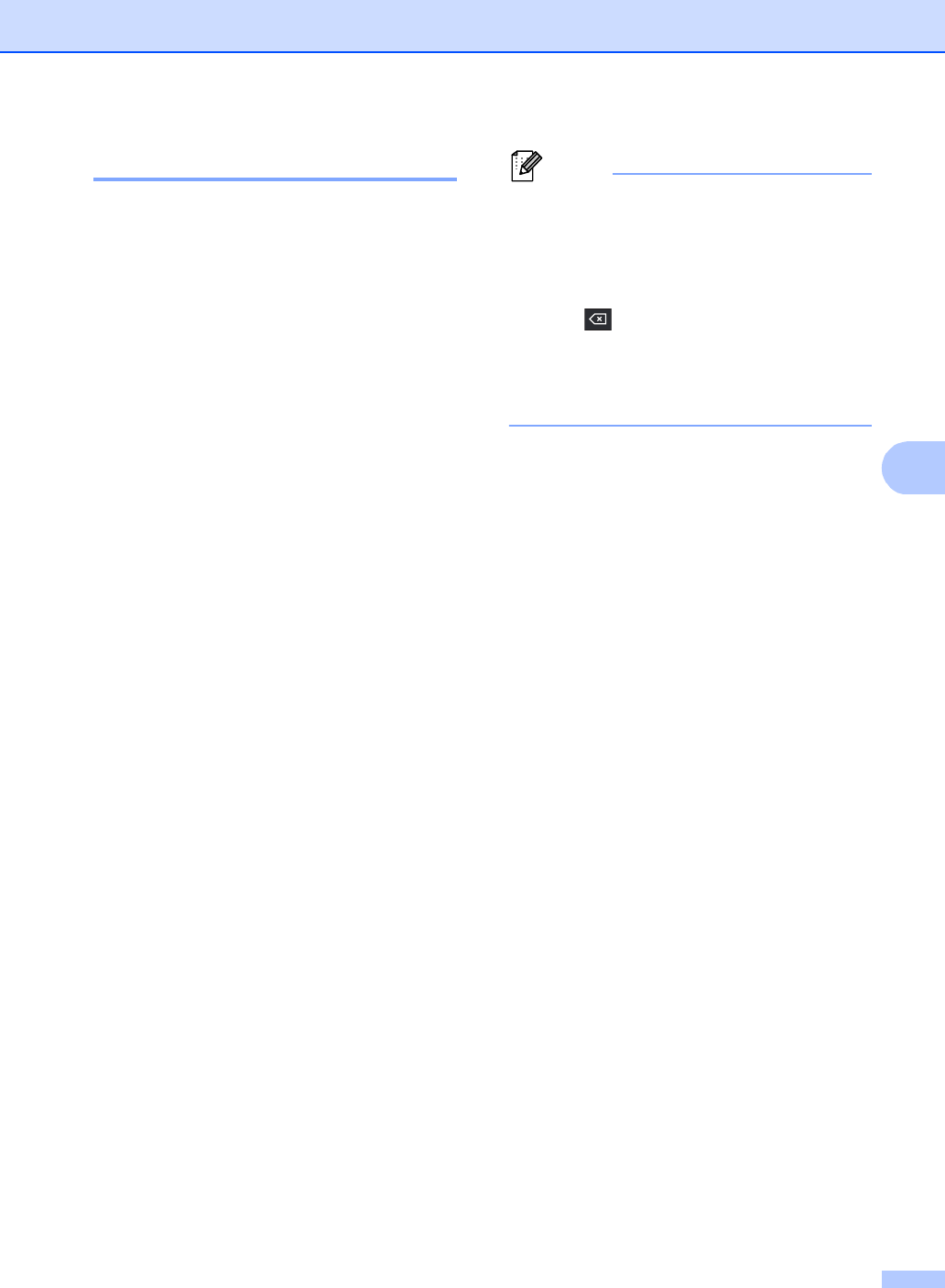
Dialing and storing numbers
47
Changing Group numbers 5
You can change a Group number that has
already been stored. If the Group has a fax
forwarding number, it will be dimmed on the
LCD. You cannot select the number to make
changes.
Changing a Group name
a Press Address Book.
b Press More.
c Press Change.
d Press a or b to display the Group you
want to change.
Press the Group.
e Press Name:
Number/Address:
Resolution: or
PDF Type:.
f Do one of the following:
If you chose Name:, enter the name
(up to 15 characters) by pressing the
buttons on the Touchscreen.
Press OK.
If you chose Number/Address:,
enter the new number (up to 20
digits) or E-mail address (up to 60
digits) by pressing the buttons on the
Touchscreen.
Press OK.
If you chose Resolution:, press
one of the available resolution
options displayed on the LCD.
If you chose PDF Type:, press one
of the available file type options
displayed on the LCD.
The LCD will display your new setting.
• How to change the stored name or
number:
If you want to change a character, press
d or c to position the cursor under the
character you want to change, and then
press . Re-enter the character.
• How to display all options:
If the LCD displays d and c buttons, press
d or c to display all options.
g Do one of the following:
To finish changing, press OK.
To change more details, go to
step f.
h Press Stop/Exit
Adding and deleting numbers in a Group
a Press Address Book.
b Press More.
c Press Change.
d Press a or b to display the Group you
want to change.
Press the Group.
e Press Add/Delete.
f Press a or b to display the number you
want to add or delete.
Press OK.
g Press the check box of the number you
want to add to check it.
Press the check box of the number you
want to delete to uncheck it.
Press OK to confirm.
h Press OK.
i Press Stop/Exit