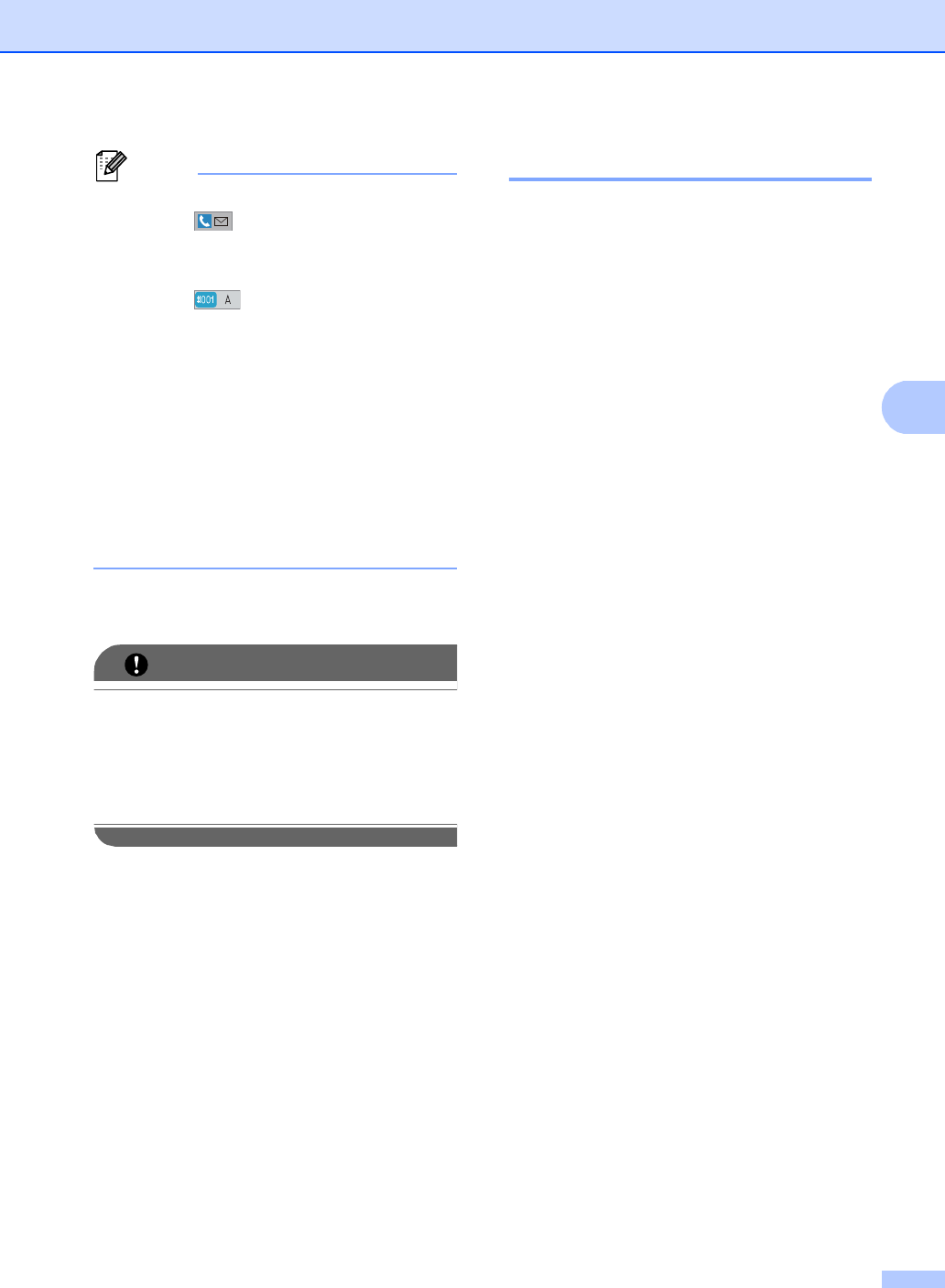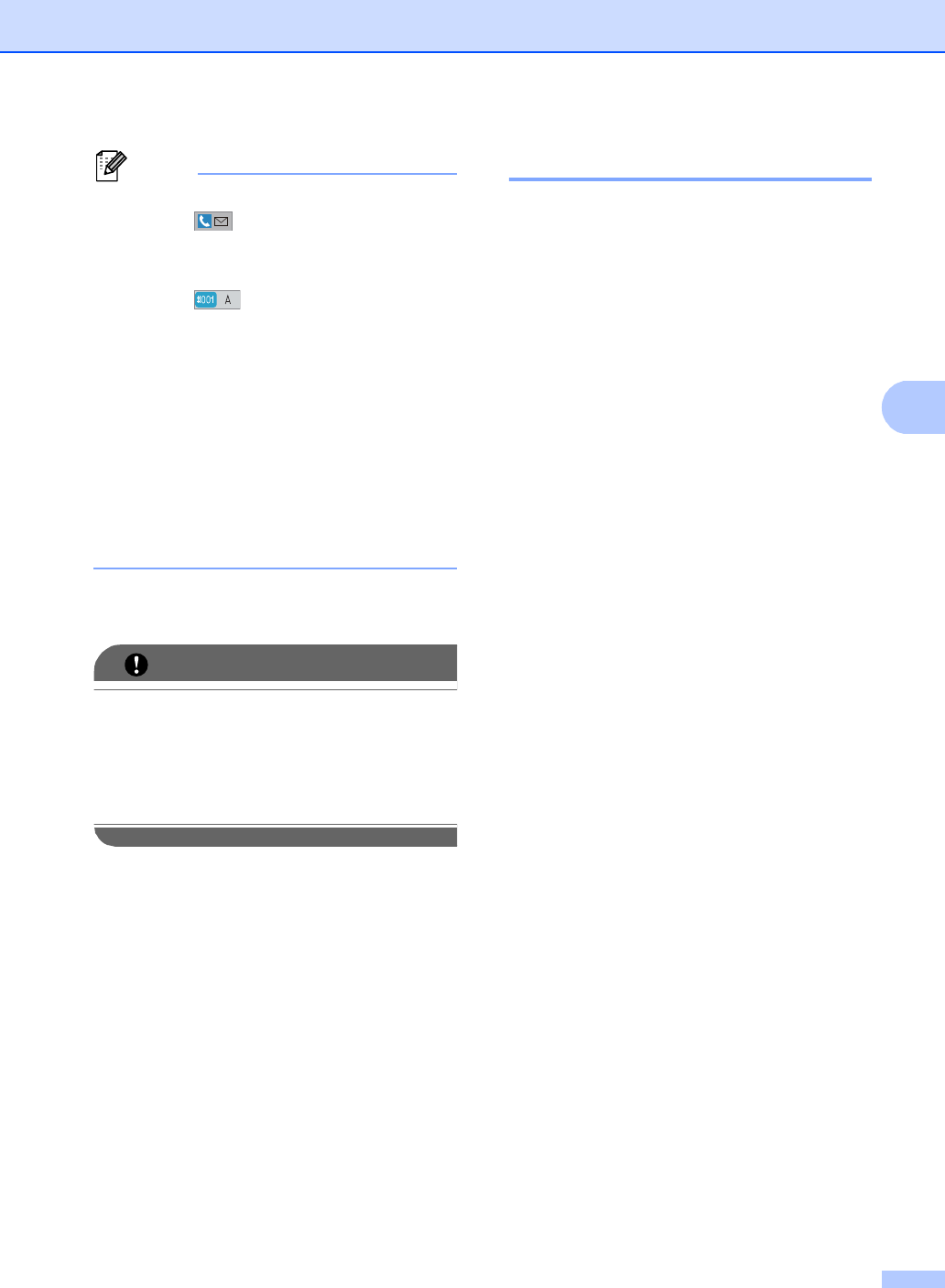
Receiving a fax
29
• You can enter an E-mail address by
pressing on the Touchscreen.
• You can display your stored numbers and
E-mail addresses in alphabetical order by
pressing on the Touchscreen.
• You cannot enter a forwarding number
using a One Touch key on the control
panel.
• Depending on the E-mail address you
choose, you will be asked for the File
Type. Choose TIFF or PDF and go to
step g.
• If you choose a Group number from the
Address Book, the faxes will be forwarded
to multiple fax numbers.
g Press Backup Print:On or
Backup Print:Off.
If you choose Backup Print On, the
machine will also print received faxes at
your machine so you will have a copy.
This is a safety feature in case there is a
power failure before the fax is forwarded
or a problem at the receiving machine.
h Press Stop/Exit.
Paging 4
When Paging is chosen, the machine dials
the cell phone or pager number you
programmed. This activates your cell phone
or pager so you will know that you have a fax
message in the machine’s memory.
a Press MENU.
b Press a or b to display Fax.
Press Fax.
c Press a or b to display
Setup Receive.
Press Setup Receive.
d Press a or b to display
Forward/Page/Store.
Press Forward/Page/Store.
e Press Paging.
f Enter your cell phone number followed
by # # (up to 20 digits) by pressing the
buttons on the Touchscreen.
Press OK.
Do not include the area code if it is the
same as that of your machine.
For example, press
18005551234##.
g Do one of the following:
If you pager needs a PIN, enter the
PIN, press #, press Pause, enter
your fax number followed by ##.
Press OK. (For example, press:
1 2 3 4 5 # Pause 1 8 0 0 5 5 5 6 7
8 9 # #)
If you do not need a PIN, press OK.
If you are programming a cell phone
number, press OK.