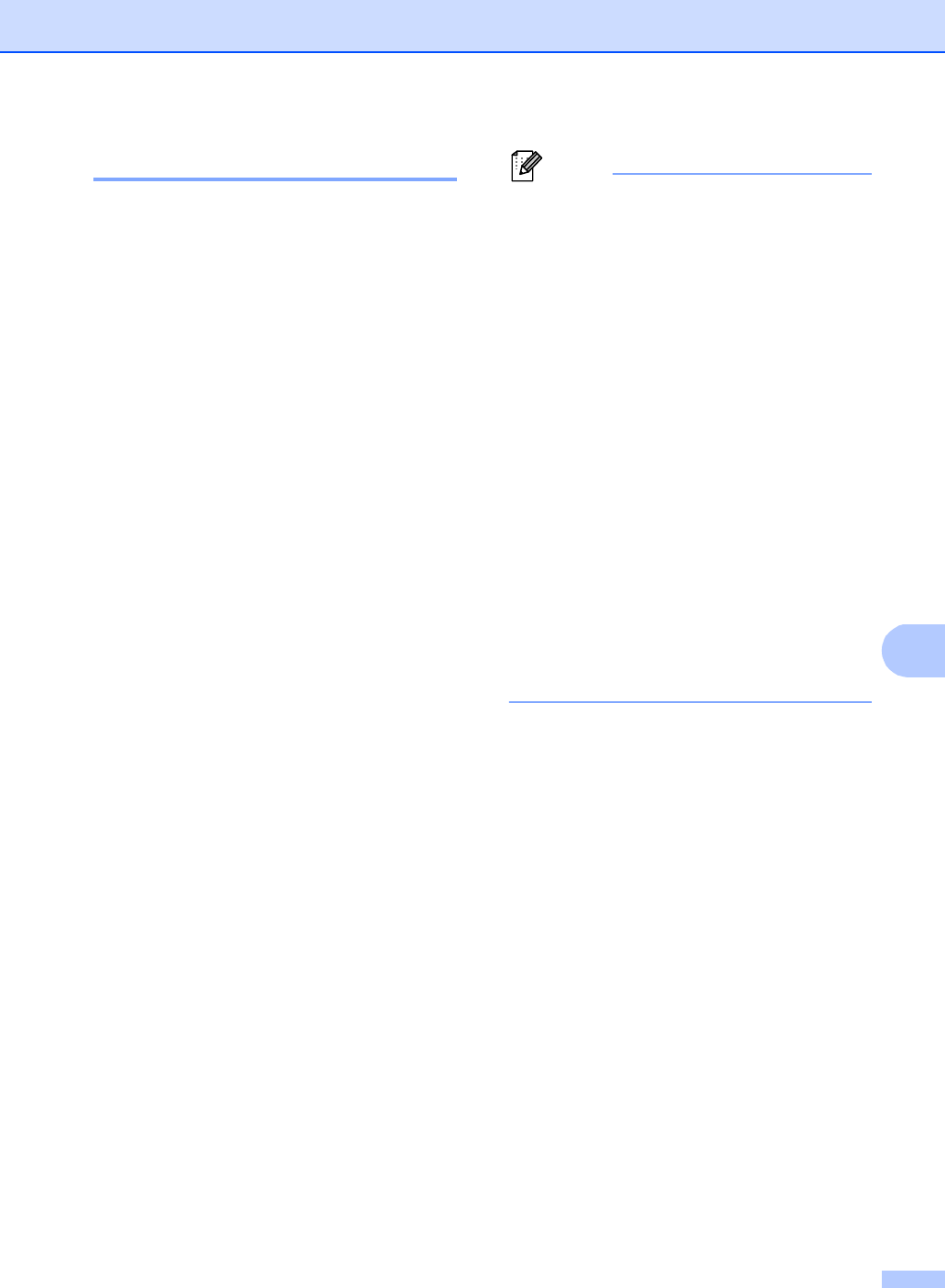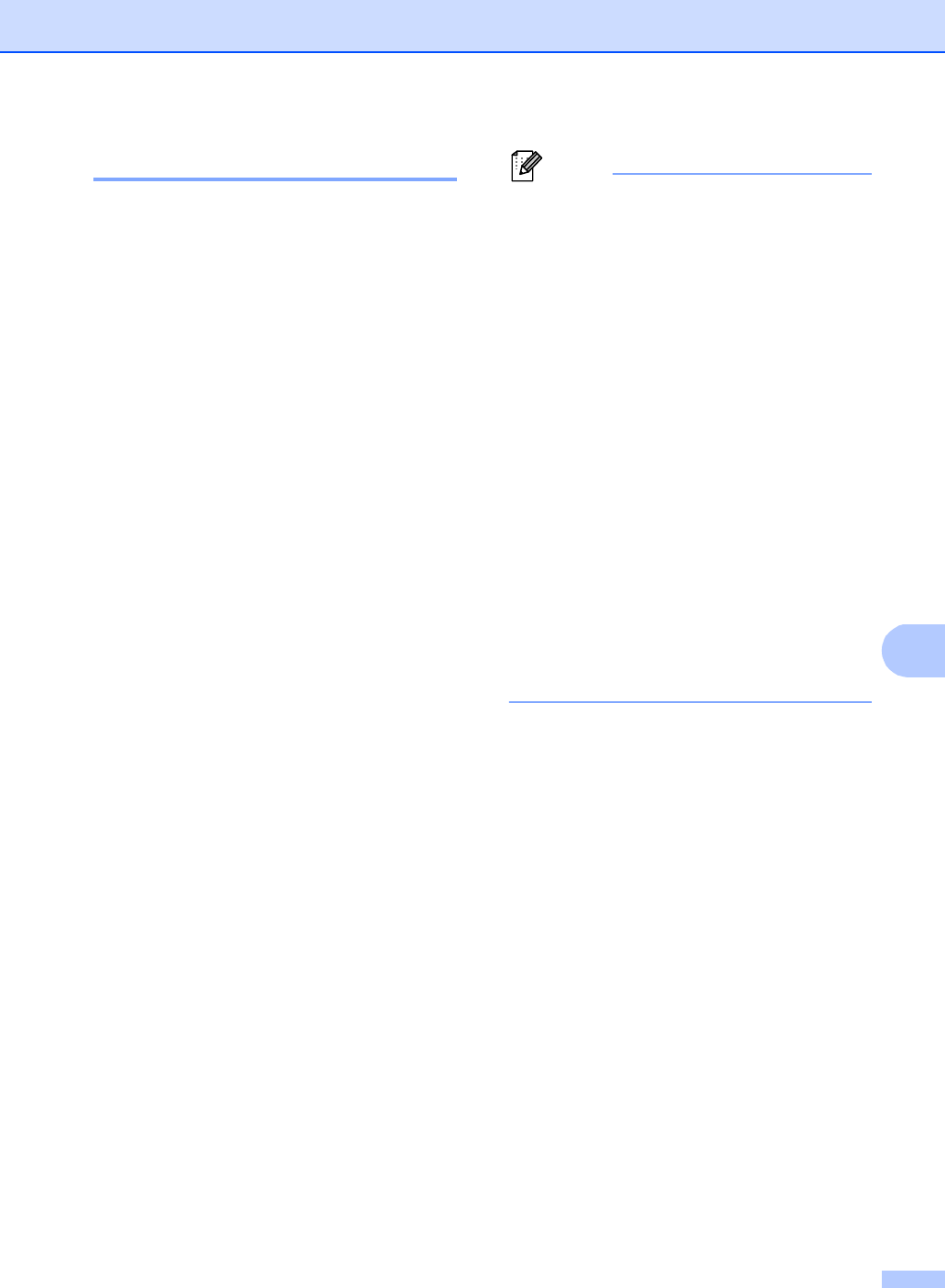
Routine maintenance
79
Calibration A
The output density for each color may vary
depending on the environment the machine is
in, such as temperature and humidity.
Calibration helps you to improve the color
density.
a Press MENU.
b Press a or b to display Printer.
Press Printer.
c Press a or b to display Calibration.
Press Calibration.
d Press Calibrate.
e The machine will display Calibrate?.
Press Yes to confirm.
f The machine will display Completed.
g Press Stop/Exit.
You can reset the calibration parameters
back to those set at the factory.
a Press MENU.
b Press a or b to display Printer.
Press Printer.
c Press a or b to display Calibration.
Press Calibration.
d Press Reset.
e The machine will display Reset?.
Press Yes to confirm.
f The machine will display Completed.
g Press Stop/Exit.
• If an error message is displayed, press
Black Start or Color Start and try again.
(For more information, see
Error and maintenance messages in
Appendix B of the BasicUser'sGuide.)
• If you print using the Windows
®
printer
driver, the driver will get the calibration
data automatically if both
Use Calibration Data and
Get Device Data Automatically are on.
(The default settings are on. See
Advanced tab in the Software User's
Guide.)
• If you print using the Macintosh printer
driver, you need to perform the calibration
using the Status Monitor. After turning
the Status Monitor on, choose Color
Calibration from the Control menu. (See
Status Monitor in the Software User's
Guide. When the Status Monitor is open,
choose Control / Color Calibration from
the menu bar.)