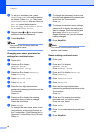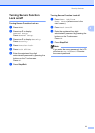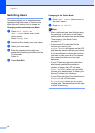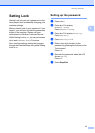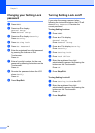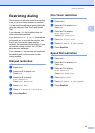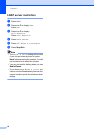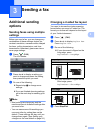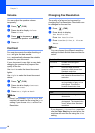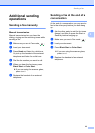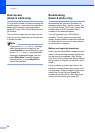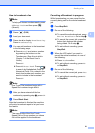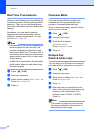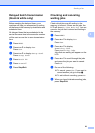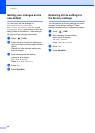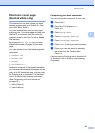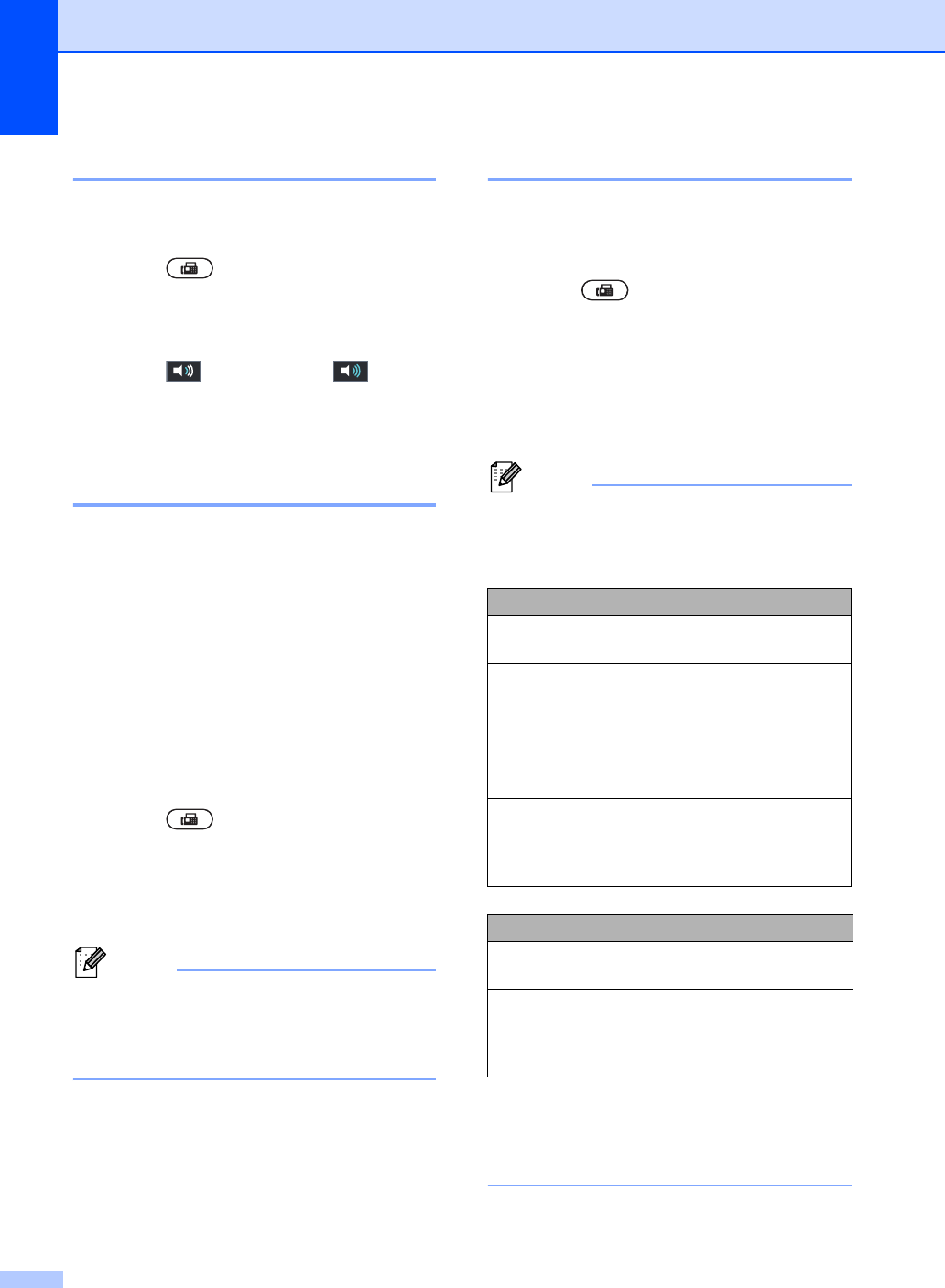
Chapter 3
18
Volume 3
You can adjust the speaker volume
temporarily.
a Press (FAX).
b Press d or c to display Volume.
Press Volume.
c Press to decrease or to
increase the speaker volume level.
d Press OK.
Contrast 3
For most documents the default setting of
Auto will give the best results.
Auto automatically chooses the suitable
contrast for your document.
If your document is very light or very dark,
changing the contrast may improve the
quality of the fax.
Use Dark to make the faxed document
lighter.
Use Light to make the faxed document
darker.
a Press (FAX).
b Press d or c to display Contrast.
Press Contrast.
c Press Auto, Light or Dark.
Note
Even if you choose Light or Dark, the
machine will send the fax using the Auto
setting if you choose Photo as the Fax
Resolution.
Changing Fax Resolution 3
The quality of a fax can be improved by
changing the Fax Resolution. Resolution can
be changed for the next fax.
a Press (FAX).
b Press d or c to display
Fax Resolution.
Press Fax Resolution.
c Press Standard, Fine, S. Fine or
Photo.
Note
You can choose four different resolution
settings for black & white faxes and two for
colour.
If you choose S.Fine or Photo and then
use the Color Start key to send a fax, the
machine will send the fax using the Fine
setting.
Black & white
Standard Suitable for most typed
documents.
Fine Good for small print and
transmits a little slower than
Standard resolution.
S.Fine Good for small print or artwork
and transmits slower than Fine
resolution.
Photo Use when the document has
varying shades of grey or is a
photograph. This has the
slowest transmission time.
Color
Standard Suitable for most typed
documents.
Fine Use when the document is a
photograph. The transmission
time is slower than Standard
resolution.