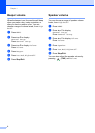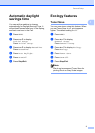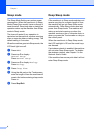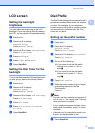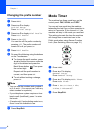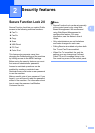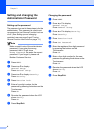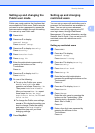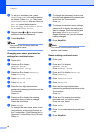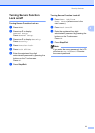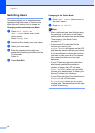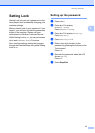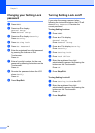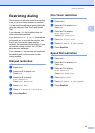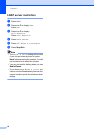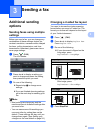Chapter 2
10
j To set up a restricted user, press
Enable or Disable for each operation,
as follows: Press Fax Tx. Then press
Enable or Disable. After you have set
Fax Tx, repeat these steps for
Fax Rx, Copy, Scan, Direct Print,
Print and Color Print.
k Repeat steps g to j for entering each
additional user and password.
l Press Stop/Exit.
Note
You cannot use the same name as
another user's name.
Changing user name, password or
settings for restricted users 2
a Press MENU.
b Press a or b to display
General Setup.
Press General Setup.
c Press a or b to display Security.
Press Security.
d Press Function Lock.
e Press Setup ID.
f Enter the four-digit administrator
password by pressing the buttons on the
Touchscreen.
Press OK.
g Press a or b to display the existing
restricted user you want to change.
Press the user name.
h Press Change.
To change the user name, enter a new
user name by pressing the buttons on
the Touchscreen. (See Entering text in
Appendix C of the Basic User's Guide.)
Press OK.
i To change the password, enter a new
four-digit user password by pressing the
buttons on the Touchscreen.
Press OK.
j To change a restricted user's settings,
press a or b to display the setting you
want to change. Press the setting and
then press Enable or Disable.
Repeat this step until you are finished
making changes.
k Press Stop/Exit.
Note
You cannot use the same name as
another user's name.
Reset existing restricted users 2
a Press MENU.
b Press a or b to display
General Setup.
Press General Setup.
c Press a or b to display Security.
Press Security.
d Press Function Lock.
e Press Setup ID.
f Enter the four-digit administrator
password by pressing the buttons on the
Touchscreen.
Press OK.
g Press a or b to display the existing
restricted user you want to reset.
Press the user name.
h Press Reset.
i Press Yes to reset the existing restricted
user.
j Press Stop/Exit.