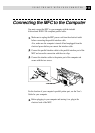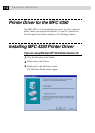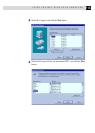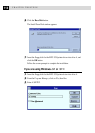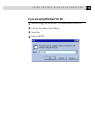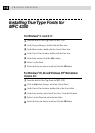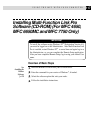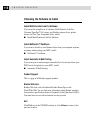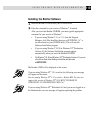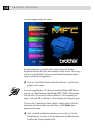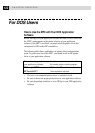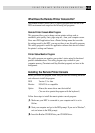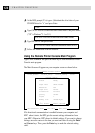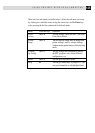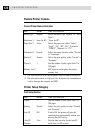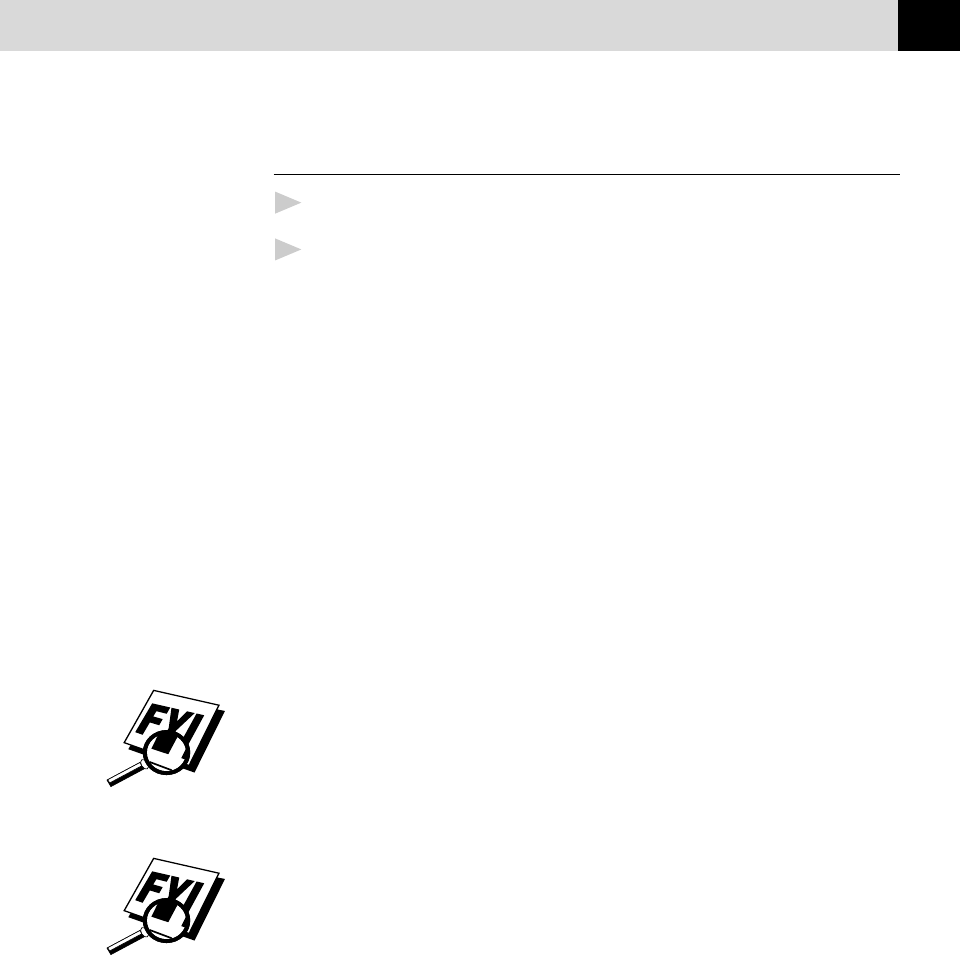
119
USING THE MFC WITH YOUR COMPUTER
Installing the Brother Software
1
Insert the Brother CD-ROM into your CD-ROM drive.
2
Enter the command for your version of Windows
®
, if needed.
After you insert the Brother CD-ROM, you must type the appropriate
command for your version of Windows
®
:
• If you are using Windows
®
3.1 or 3.11, from the Program
Manager: click File, then Run, then type x:SETUP.EXE. (“x” is
the drive letter for your CD-ROM drive.) This will start the
Software Installation program.
• If you are using Windows
®
95, 98 or Windows NT
®
Workstation
Version 4.0, the Software Installation program appears
automatically when you insert the Brother CD-ROM.
• For Windows
®
95, 98 and Windows NT
®
Workstation Version 4.0, you can
also click on Start at the Desktop, select Run and then enter
x:\SETUP.EXE
The Brother LOGO will be displayed on the screen.
If you are using Windows NT
®
3.51 or earlier, the following error message
will appear on the screen:
You are running Windows NT
®
3.51 or earlier. Brother MFL Pro does not
support this version of Windows NT
®
. YOU MUST UPGRADE TO
WINDOWS NT 4.0 AND REINSTALL MFL Pro!!
If you are using Windows NT
®
Workstation 4.0 and you are not logged-in as
the Administrator, an error message will appear explaining the problem.