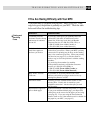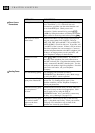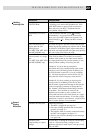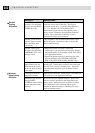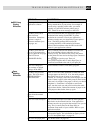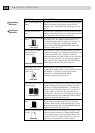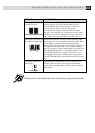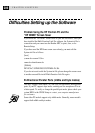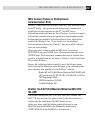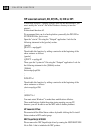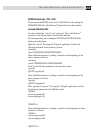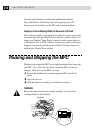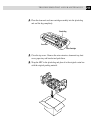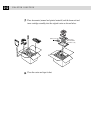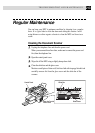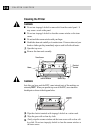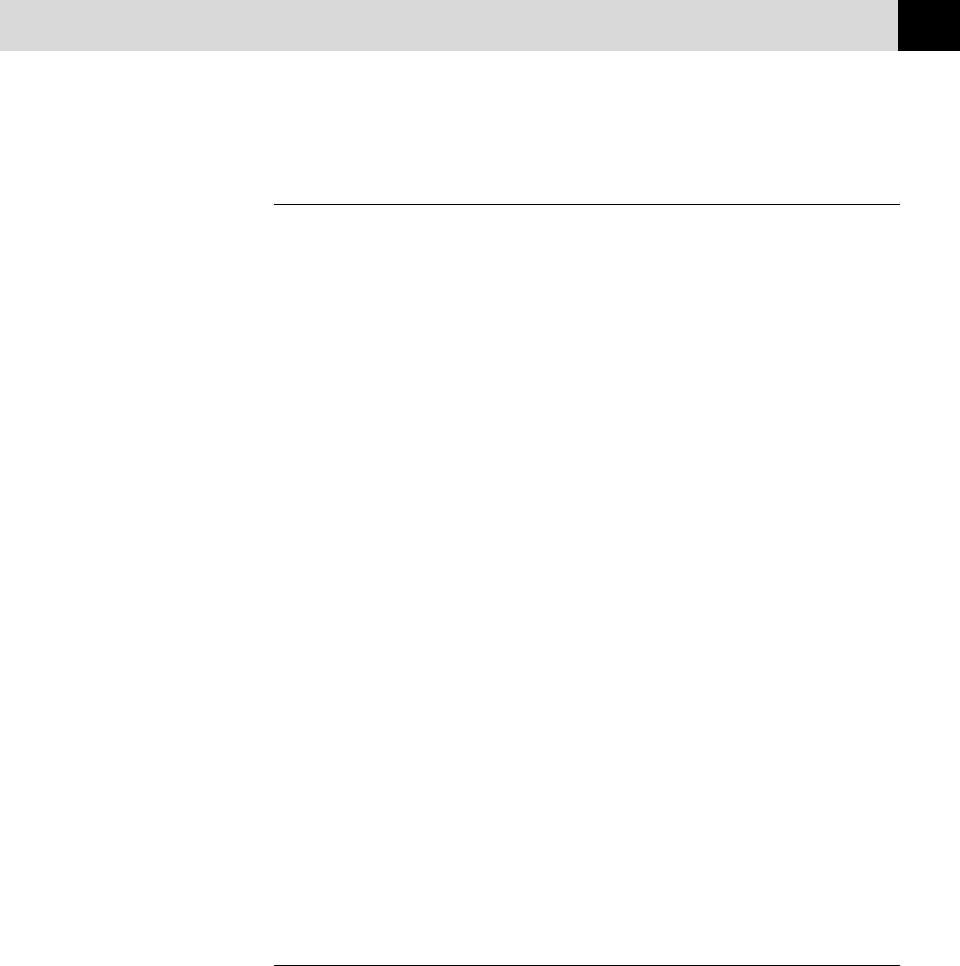
207
TROUBLESHOOTING AND MAINTENANCE
MFC Connect Failure or Bi-Directional
Communication Error
Recently, some printers have included a function to show the printer status
on the PC display. Such printers use the bi-directional communication
parallel port between the printer and the PC. Our MFCs have a
bi-directional parallel port function. Since Windows
®
3.xx does not support
bi-directional communication on the parallel port, each peripheral vendor
has developed and supplied a bi-directional device driver, which will be
installed into Windows
®
3.xx. If you install two or more different
bi-directional device drivers into Windows
®
, they may conflict with each
other and cause problems.
Please make sure you have installed the MFC driver, by executing
SETUP.EXE from your CD-ROM drive, following the instructions on the
CD-ROM label. The bi-directional communication may be disabled when
the driver is installed from the Add menu in “Printers” of the Control Panel.
Please restart Windows
®
.
Remove the conflicting situation caused by one of the following printer
drivers. Review the following sections that apply to any additional printer
drivers you may have installed into your Windows
®
software.
Brother HL-6/6V/10h/630series/660series/960/1260/WL-660
HP LaserJet series II, IID, IIP, IIP+, III, IIID, IIIP or IV Plus
NEC SuperScript 610/660
EPSON ActionLaser 1100/1400
LexMark WinWriter 200
Brother HL-6/6V/10h/630series/660series/960/1260/
WL-660:
The Resource Manager for MFC 4350, MFC 4650, MFC 6650MC and
MFC 7750 may not work if the printer drivers for the above models are
installed after the installation of the MFC printer drivers.
In this case, please install the Brother printer driver again or copy
BI-DI.386 from the CD-ROM to the Windows/System directory.
(NOTE: BI-DI.386 on the CD-ROM is not compressed.)