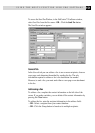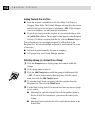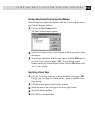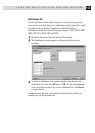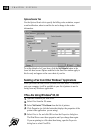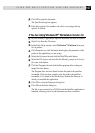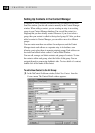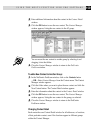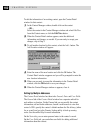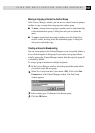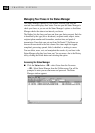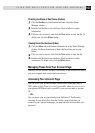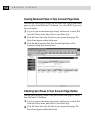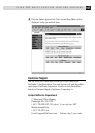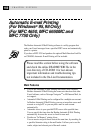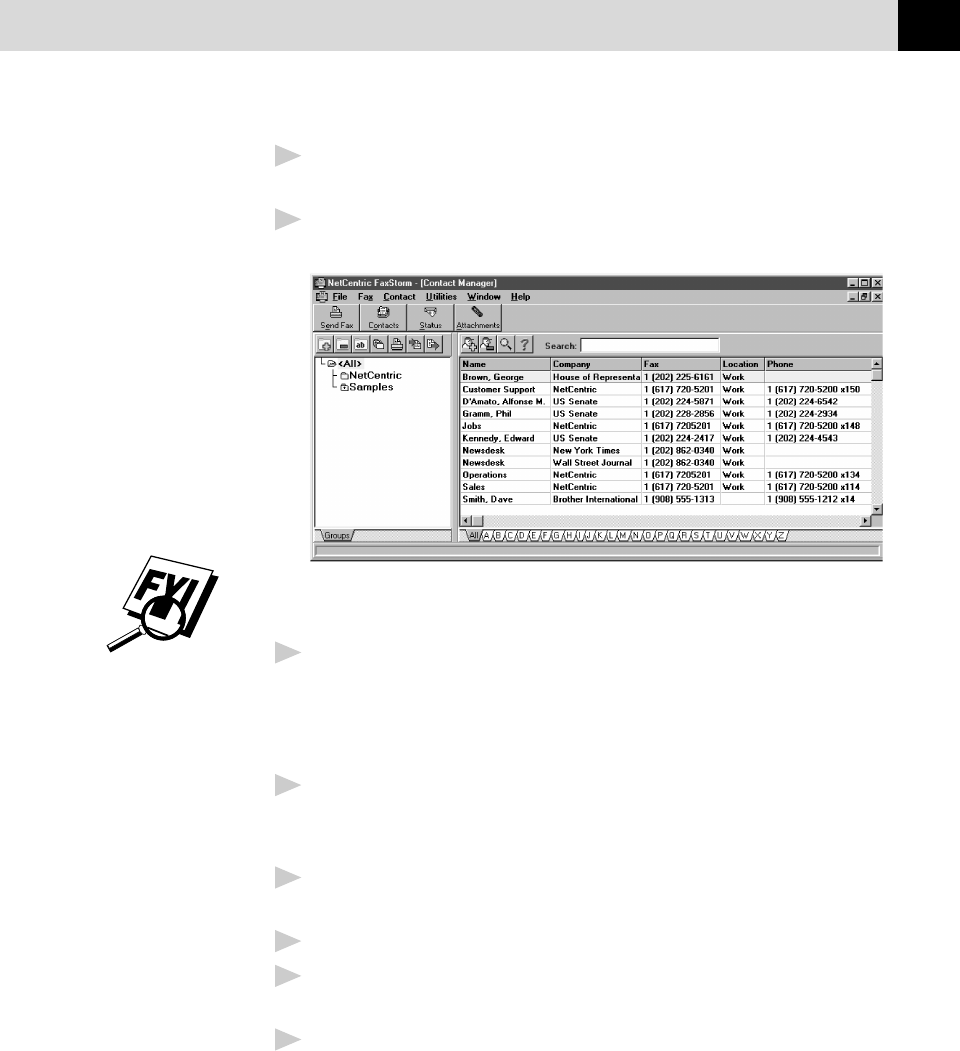
159
USING THE MULTI-FUNCTION LINK PRO SOFTWARE
2
Enter additional information about the contact in the Contact Detail
window.
3
Click the OK button to save the new contact. The Contact Manager
window appears, listing the new contact in the All group:
You can move the new contact to another group by selecting it and
dragging it into that folder.
4
Close the Contact Manager window to return to the NetCentric
FaxStorm window.
To add a New Contact to Another Group:
1
In the NetCentric FaxStorm window, click on the Contacts button
—OR—Select Contact Manager from the Contact menu. The Contact
Manager window appears.
2
Click the folder where you want to place the new contact and click the
New Contact button. The Contact Detail window appears.
3
Enter the information about the contact in the Contact Detail window.
4
Click the OK button to save the new contact. The Contact Manager
window appears, listing the new contact in the group you selected.
5
Close the Contact Manager window to return to the NetCentric
FaxStorm window.
Changing Contact Detail
Each contact has one Contact Detail window for all addresses, or locations,
of that particular contact, even if the locations appear in different groups
within the Contact Manager.