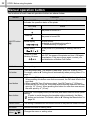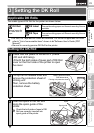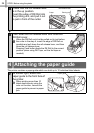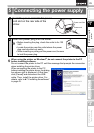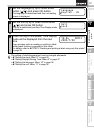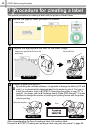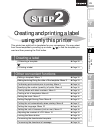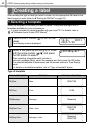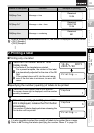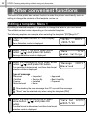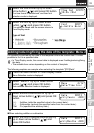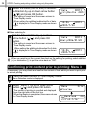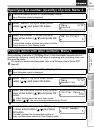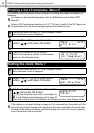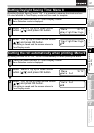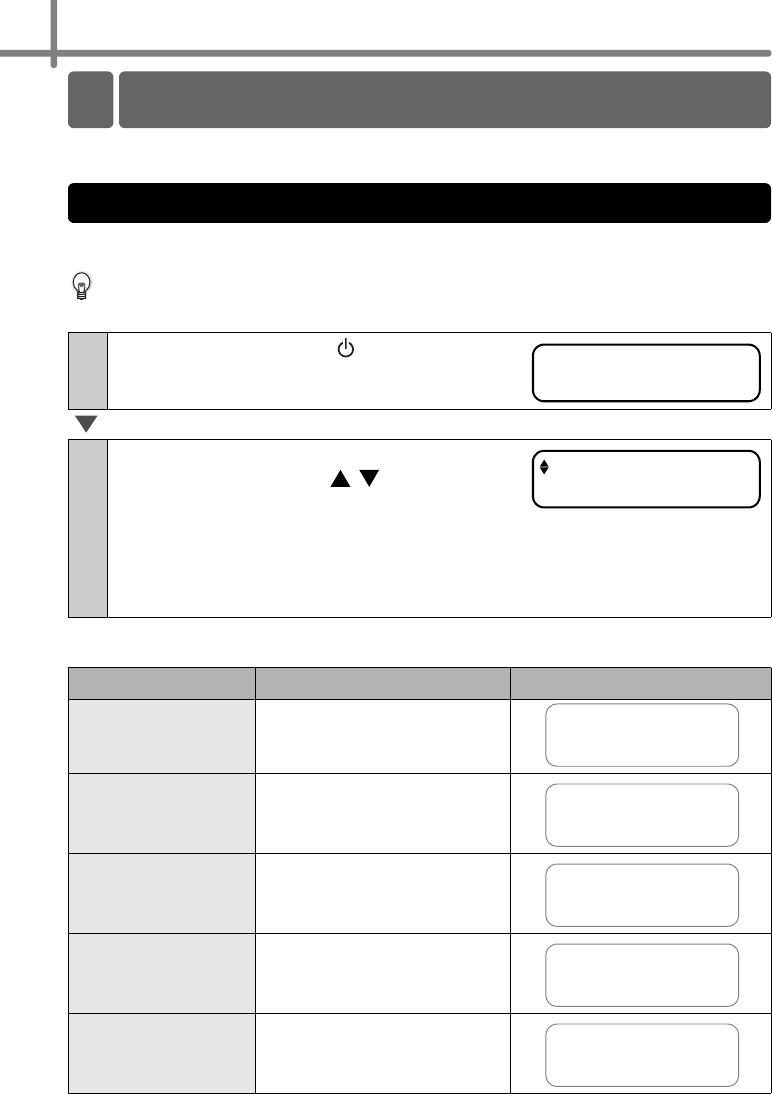
STEP2 Creating and printing a label using only this printer
30
After deciding the type of label you want to create, set the appropriate DK label to the
label image you want (refer to
Î"Setting the DK Roll" in page 23).
Select the template of the label you want to create. This printer has eight built-in
templates available for your convenience.
It is also possible to create templates with your own PC. For details, refer to
Î"Software User's Guide (PDF Manual)".
Type of template
1
Press ON/OFF button ( ) to turn on the
power.
Time Display mode is displayed.
2
Select a template by scrolling up or down
with the arrow button ( / ) and press
the OK button to select.
When selecting a template which includes a
particular message (Msg), select the message and then press the OK button.
The selected template is determined, and the screen returns to Time Display
mode.
For details on available templates, refer to "Type of template" below.
Name of template Content Sample of printing
[P01]Date Date
[P02]Time Time
[P03]Message Message
[P04]Date+Time Date + time
[P05]Msg+Date Message + date
Creating a label
1.Selecting a template
12:34 [P01]
2005/7/20
[P07]Msg+D+T
2005/7/20
12:34
Received
2005/7/20
12:34
Received
2005/7/20