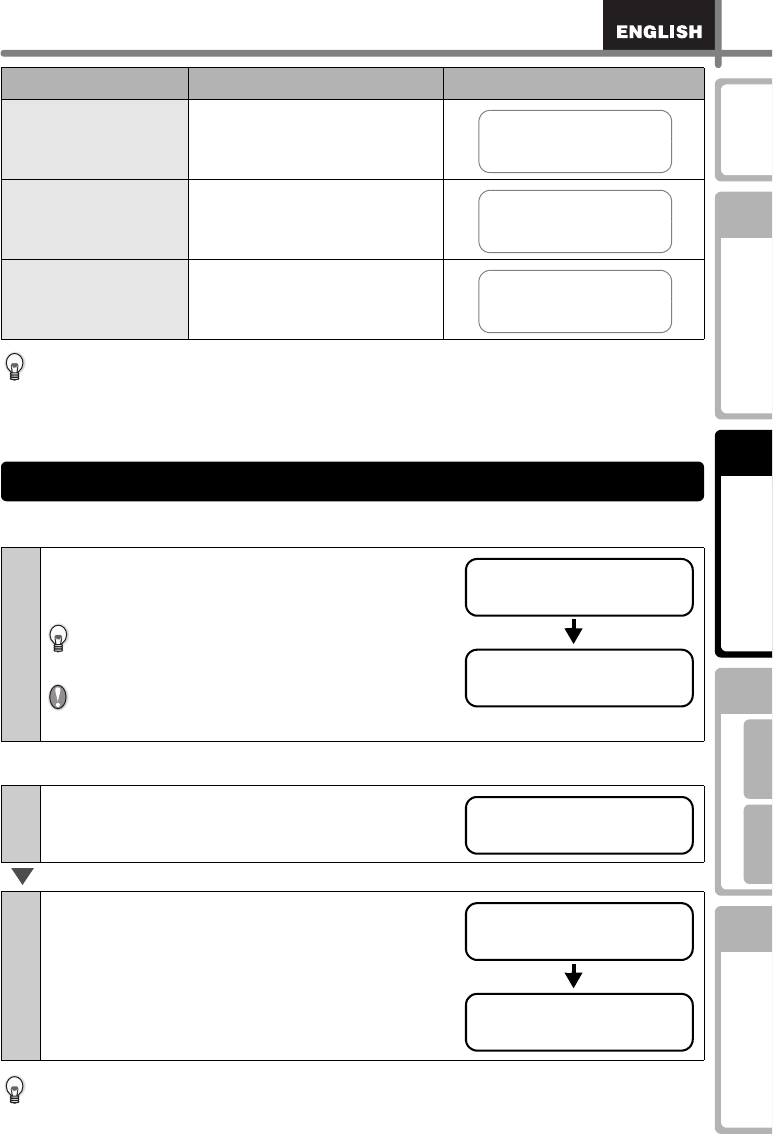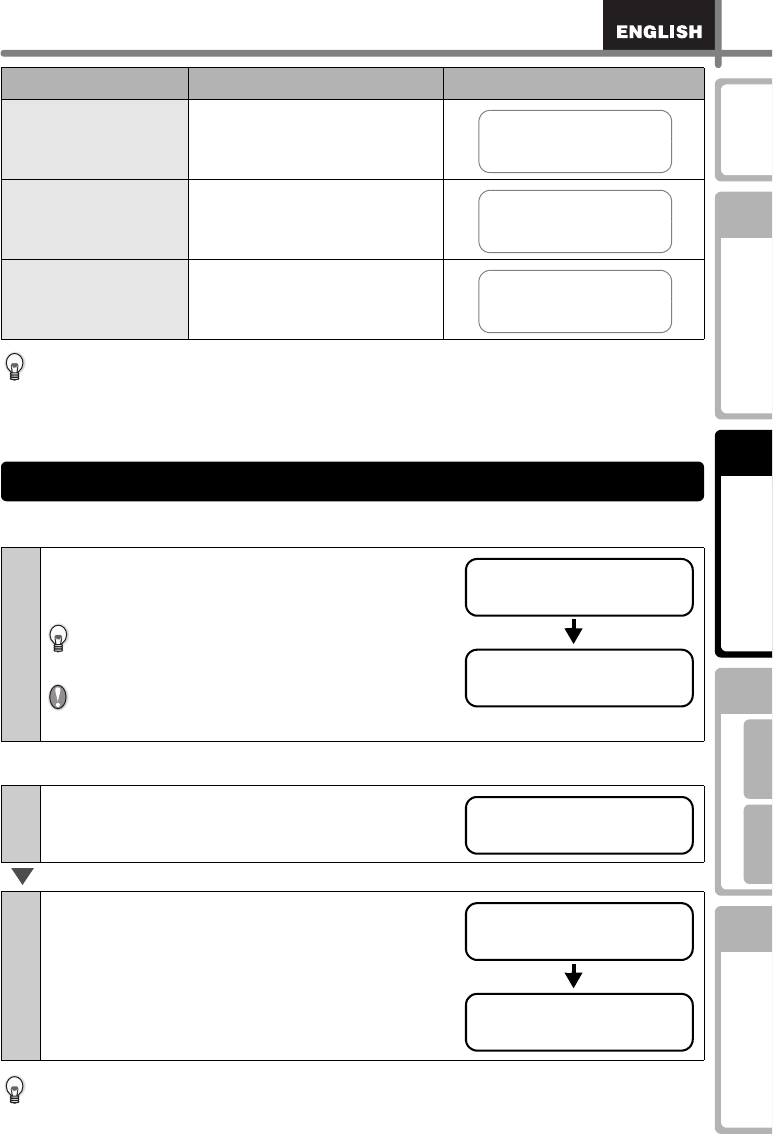
31
STEP
1
STEP
2
STEP
3
For WindowsFor Macintosh
STEP
4
Before using the
printer
Maintenance and
Troubleshooting
Using only this printer
(No PC)
Connecting to your PC
Introduction
When a template is downloaded from a PC, the screen is displayed as shown below.
• [D01] Sample1
• [D02] Sample2
•
•
•
Printing only one label
Specifying the number (quantity) of labels to be printed
It is also possible to select the quantity of labels to be printed from a menu.
Refer to Î"Printing the labels specifying the number: Menu 4" in page 35.
[P06]Msg+Time Message + time
[P07]Msg+D+T Message + date + time
[P08]Msg+Num Message + numbering
1
Press the Print button while in Time
Display mode.
The contents of the template are printed.
For a preset template, the content of the label
is automatically adjusted for the size of the DK
Roll.
If the content does not fit into the print range
even if the font size is minimum, an error will
occur.
1
Press and hold down the Print button.
The screen shown right is displayed, and the number
(quantity) increases.
2
When the quantity (1 to 999) you want to
print is displayed, release the Print button
immediately.
The number of labels displayed when releasing the
Print button will be printed.
Name of template Content Sample of printing
Received
12:34
Received
2005/7/20
12:34
Received
001
2.Printing a label
12:34 [P07]
2005/7/20
Printing...
Copies
1
Copies
3
Printing...