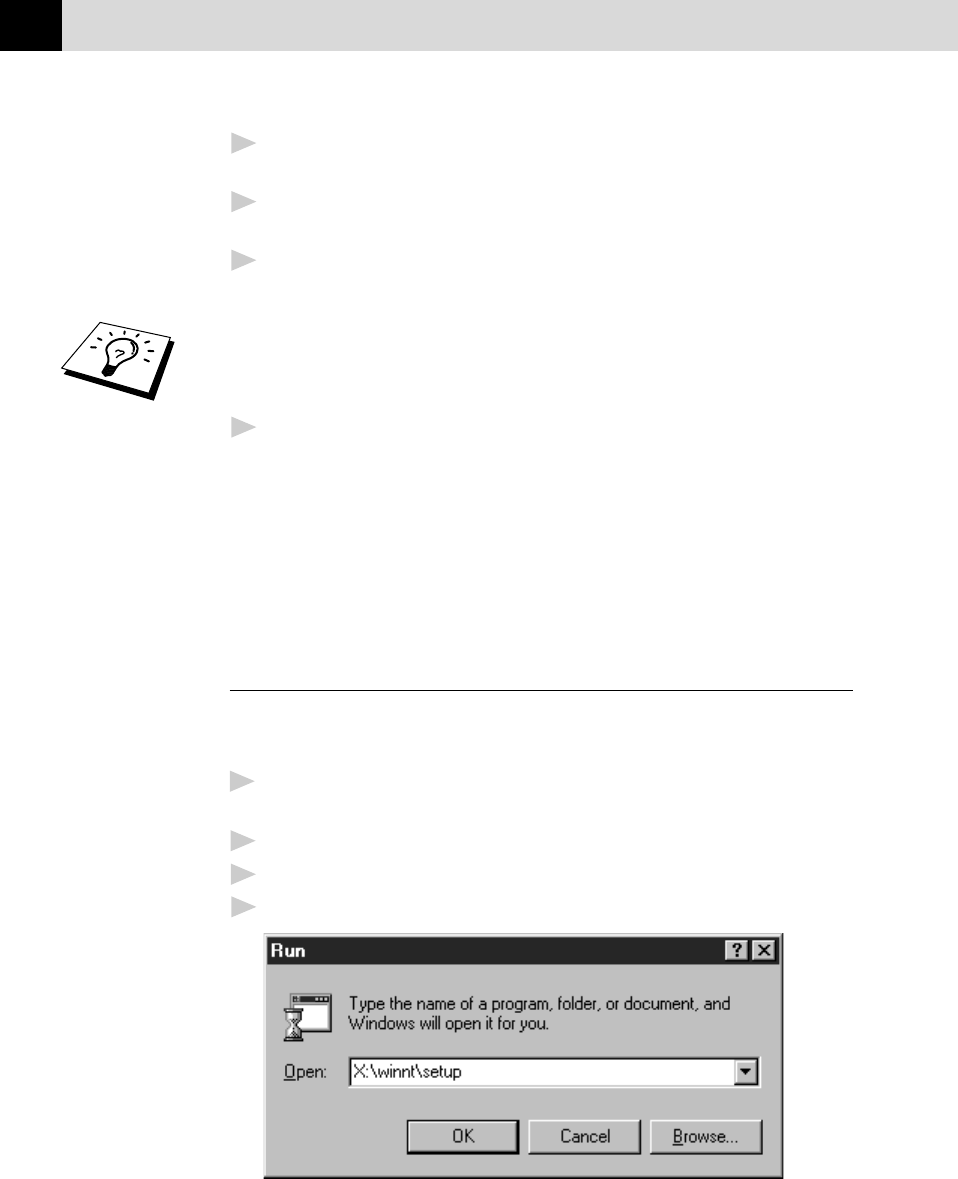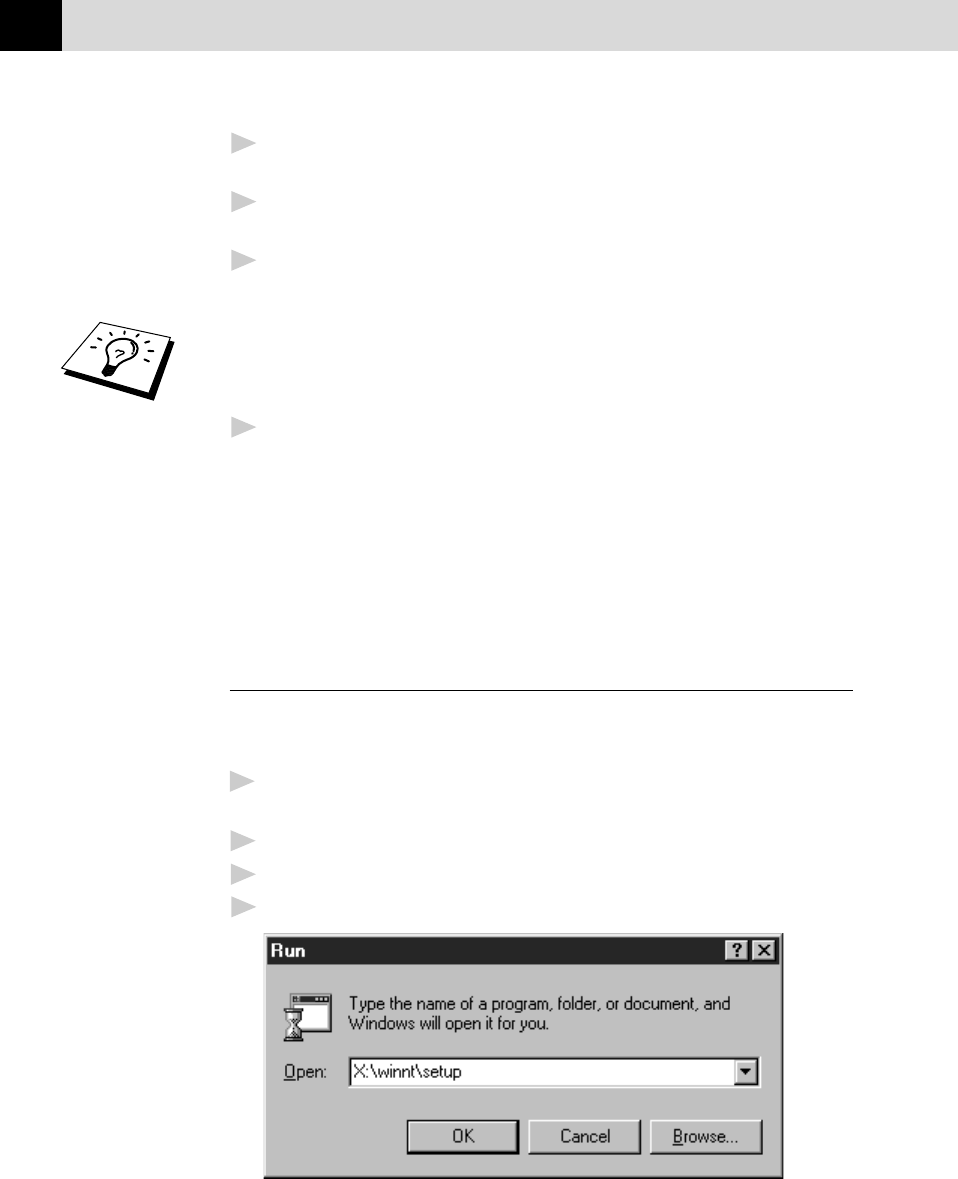
112
CHAPTER TWELVE
4
From the Auto-Installer Select your preferred language by double
clicking on it with your mouse.
5
The MFC-9650 is a parallel laser device so select this option, again
by double clicking.
6
Select STEP 1 and install the Brother Resource Manager. You can
either install the software now or make floppies*. Follow the
onscreen prompts and re-boot your PC when instructed to do so.
If you wish to install MFL Unimessage Pro, repeat Steps 3 to 5, then
select STEP 2 to install MFL Unimessage Pro. Again following the
onscreen prompts and re-booting your PC when instructed to do so.
7
When installation is complete remove the CD-ROM from the drive.
* You can make floppy disks to install the software on another PC
without a CD-ROM Drive. When making the floppy disks, label the
first one disk 1, the second disk 2 and so on until the program
completes. To install from floppy insert disk 1 in your floppy disk
drive and type A:\SETUP.EXE” where A is your floppy disk drive [see
step 3 for more details].
Installing FAX-8750P Printer Driver
If you are using Windows NT
®
Workstation Version 4.0:
1
Insert the CD-ROM for the FAX-8750P printer driver into your CD-
ROM Drive.
2
Click the Start button in the Task bar.
3
Select Run.
4
Enter X:\winnt\setup (where X is your CD-ROM Drive).