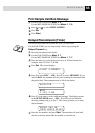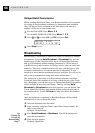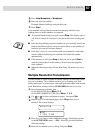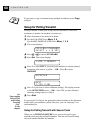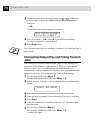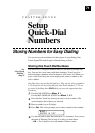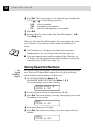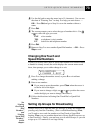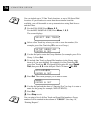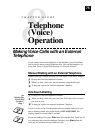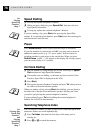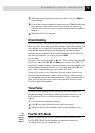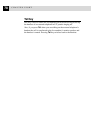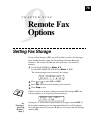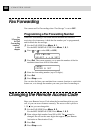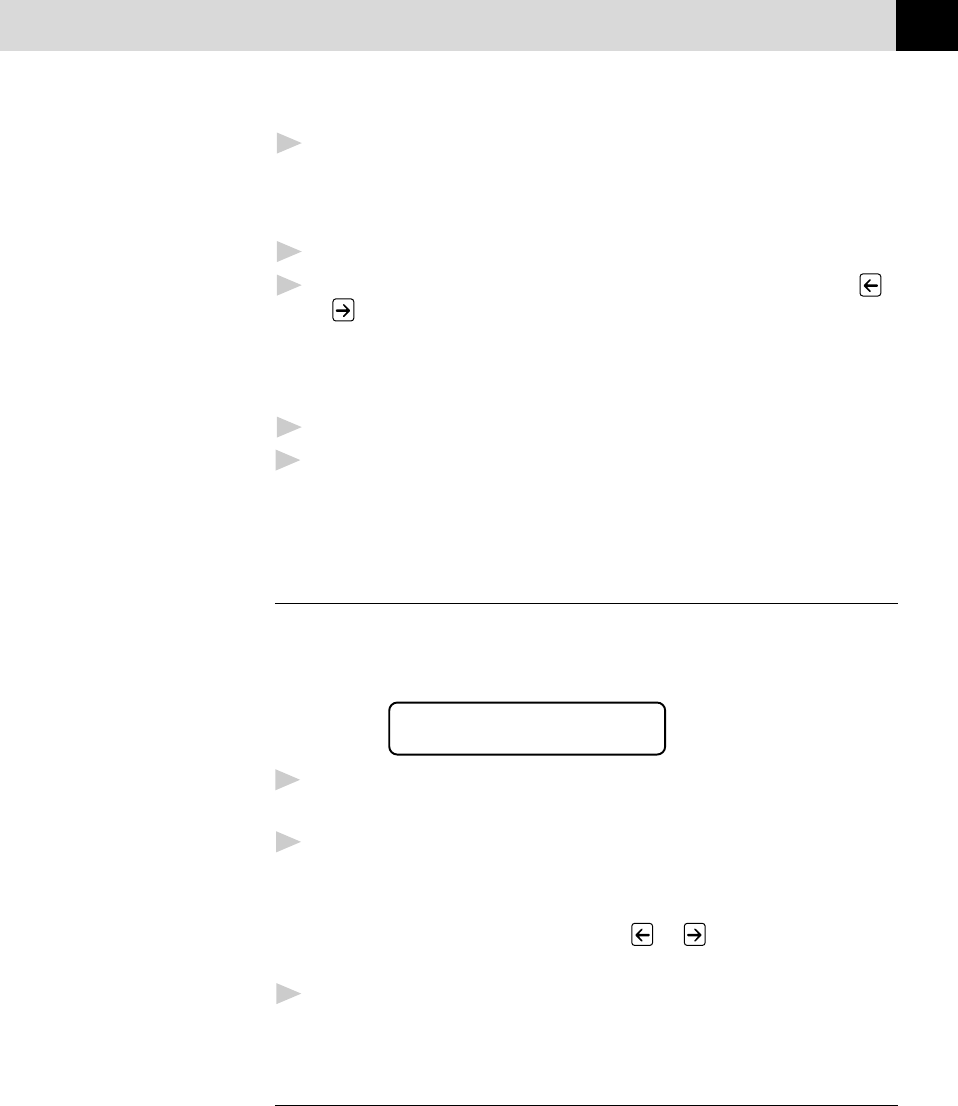
73
SETUP QUICK-DIAL NUMBERS
6
Use the dial pad to enter the name (up to 15 characters). You can use
the chart of “Entering Text” in chap. 4 to help you enter letters. ––
OR–– Press Set and go to Step 8 to store the number without a
name.
7
Press Set.
8
The screen prompts you to select the type of number this is. Use
or to select the type you want.
FAX a fax number
TEL a telephone (voice) number
F/T both a fax and telephone number
9
Press Set.
10
Return to Step 2 to store another Speed Dial number. ––OR–– Press
Stop to exit.
Changing One Touch and
Speed Dial Numbers
If you try to store a One Touch or Speed Dial number in a location where
a number is already stored, the screen displays the current name stored
there, then prompts you to either change it or exit.
*01:BROTHER
1.CHANGE 2.QUIT
1
Press 1 to change the number stored, or press 2 to exit without
making a change.
2
Enter a new number.
■ If you want to erase the number, press Clear when the cursor is
to the far left of the digits.
■ If you want to change a digit, use
or to position the cursor
under the digit you want to change, then enter it.
3
Follow the directions in Storing One Touch Dial or Speed Dial
Numbers.
Setting Up Groups for Broadcasting
Groups allow you to send the same fax message to many fax numbers by
pressing only one One Touch key. (This is called Broadcasting.) First,
you’ll need to store each fax number as a One Touch or Speed Dial
number. Then, you can combine them into a Group. Each Group uses up
a One Touch key. Finally, you can have up to 6 small Groups, or you can
assign up to 131 numbers to one large Group.
See
“Storing
One Touch
Dial
Numbers”
and
“Storing
Speed Dial
Numbers”
in this
chapter