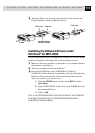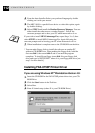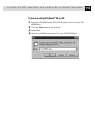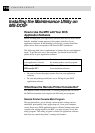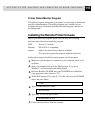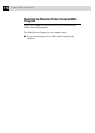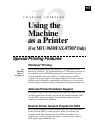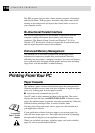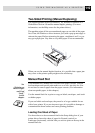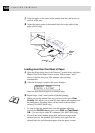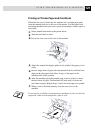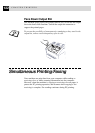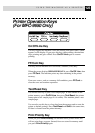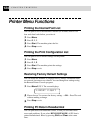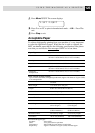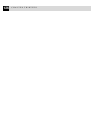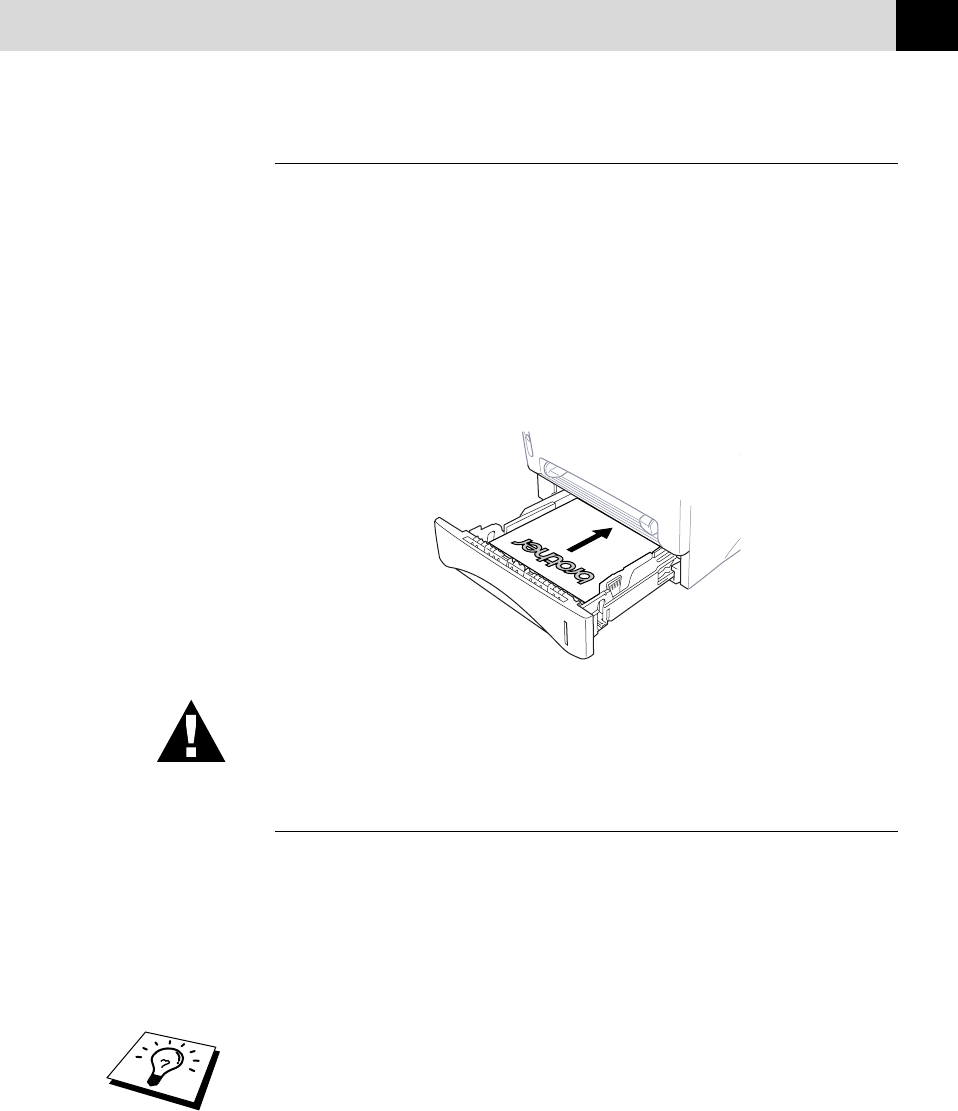
119
USING THE MACHINE AS A PRINTER
Two-Sided Printing (Manual Duplexing)
The supplied printer driver for Windows
®
95, 98 and for Windows NT
®
Workstation Version 4.0 enables manual duplex printing. (For more
information, see the Help screen for the printer driver.)
The machine prints all the even-numbered pages on one side of the paper
first. Then, the Windows
®
driver instructs you (with a pop-up message) to
reinsert the paper. Before reinserting the paper, straighten it well, or you
may get a paper jam. Very thin or very thick paper is not recommended.
When you use the manual duplex function, it is possible that a paper jam
may occur or the printer quality might not be satisfactory.
Manual Feed Slot
Your machine has a manual feed slot above the paper cassette. You can
load envelopes and special print media one at a time into this slot. You
do not have to remove paper from the paper cassette. (For information
about acceptable paper, in this chapter.)
Use the manual feed slot to print or copy on labels, envelopes, card stock
or thicker paper.
If you use labels and envelopes, they must be of a type suitable for use
with a laser printer. If you use incorrect types it is possible to damage or
contaminate the drum surface and cause printing problems.
Loading One Sheet of Paper
You do not have to choose manual feed in the Setup dialog box of your
printer driver. Insert the sheet of paper for Portrait (vertical) or
Landscape (horizontal), with the side you wish to print on face up in the
manual feed slot.
See
“Printing on
Thicker Paper
and Card
Stock”
in this
chapter