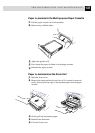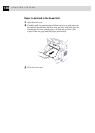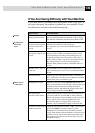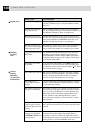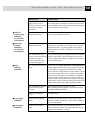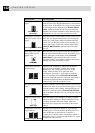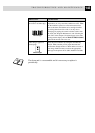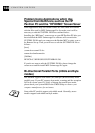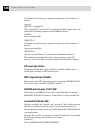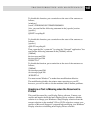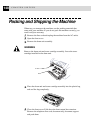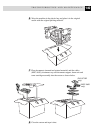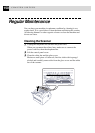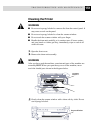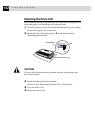145
TROUBLESHOOTING AND MAINTENANCE
The Machine Connect Failure or Bi-directional
Communication Error
Recently, some printers have included a function to show the printer
status on the PC display. Such printers use the bi-directional
communication parallel port between the printer and the PC. Our
machine also has a bi-directional parallel port function. If you install two
or more different bi-directional device drivers into Windows
®
, they
might conflict with each other and cause some problems.
Please make sure you have installed the machine driver by running
SETUP.EXE from your CD-ROM drive, as instructed on the CD-ROM
label. The bi-directional communication may be disabled when the driver
is installed from Add menu in “Printers” of Control Panel. Please restart
Windows
®
after installing the drivers.
Remove the conflicting situation caused by one of the following printer
drivers. Review the following sections that apply to any additional printer
drivers you may have installed into your Windows
®
software.
Brother HL-6/6V/10h/630series/660series/960/1260/WL-660
HP LaserJet series II, IID, IIP, IIP+, III, IIID, IIIP or IV Plus
NEC SuperScript 610/660
EPSON ActionLaser 1100/1400
LexMark WinWriter 200
Brother HL-6/6V/10h/630series/660series/960/1260/
WL-660:
The Resource Manager for the machine may not work if the printer
driver for the above models is installed after the installation of the
machine printer driver.
In this case, please install the machine printer driver again or copy BI-
DI.386 from the CD-ROM to the Windows/System directory. (NOTE:
BI-DI.386 on Disk 1 is not compressed.)
HP LaserJet series II, IID, IIP, IIP+, III, IIID or IIIP:
If Microsoft Windows
®
Printing System for above models are used, you
have to modify the “win.ini” file which is in the Windows directory to
turn the printer’s bi-directional function off.
We recommend you take a back-up before you modify the WIN.INI or
SYSTEM.INI, just in case.
Open the file “win.ini” by using the “Notepad” application. You can find
the following statement in the [spooler] section.
[spooler]
QP.LPT1 = wpsljqp.dll