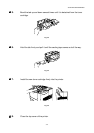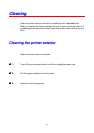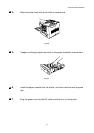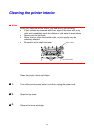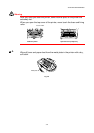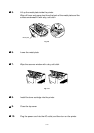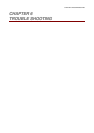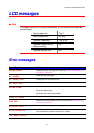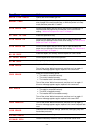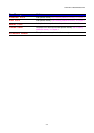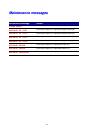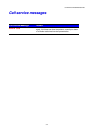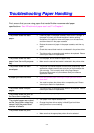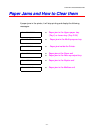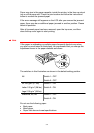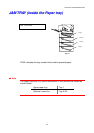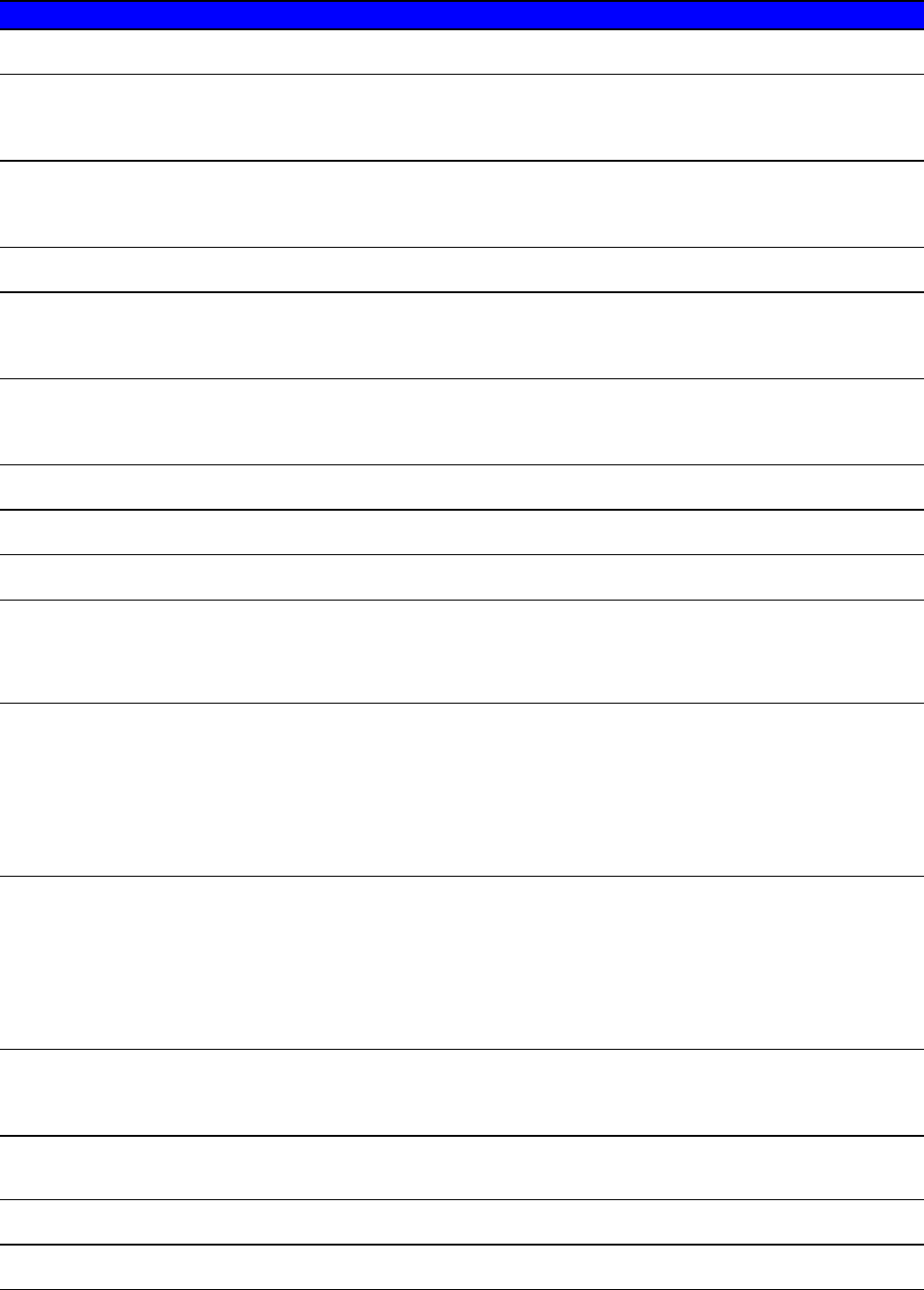
6–2
E
E
E
r
r
r
r
r
r
o
o
o
r
r
r
M
M
M
e
e
e
s
s
s
s
s
s
a
a
a
g
g
g
e
e
e
A
A
A
c
c
c
t
t
t
i
i
i
o
o
o
n
n
n
MEDIA TYPE ERROR
Specify the correct media type: XX.
MANUAL FEED
The size of paper in the multi-purpose tray is wrong. Load the correct
size of paper in the multi-purpose tray, or while the printer is in Stop
mode, and then press the
Go
switch.
SIZE ERROR XXX
Set the correct paper that you want to use into the indicated tray, or
load the same size paper that you selected in the current driver
setting. “What kind of paper can I use?” in Chapter 1.
NO TRAY ID XXX
Install the specified ID tray.
SIZE ERROR DX
Set the correct paper that you want to use, or load the same size
paper that you selected in the current driver setting. See “What kind of
paper can I use?” in Chapter 1.
SIZE ERROR MX
Set the correct paper that you want to use, or load the same size
paper that you selected in the current driver setting. See “What kind of
paper can I use?” in Chapter 1.
NO DX UNIT
Install the duplex unit correctly. See the duplex unit User’s Guide.
DX LEVER ERROR
Set the duplex lever to the correct position.
NO MX UNIT
Change the job properties or install the Mailbox unit correctly.
DIMM ERROR
Install the DIMM correctly.
Turn off the printer. Wait a few seconds, and then turn it on again. If
this error message appears again, replace it with a new card.
CARD ERROR
Make sure of the following points:
•
The cable is connected correctly.
•
The card is installed correctly.
•
The installed card is formatted correctly.
Turn off the printer. Wait a few seconds, and then turn it on again. If
this error message appears again, replace it with a new card.
HDD ERROR
Make sure of the following points:
•
The cable is connected correctly.
•
The HDD is installed correctly.
•
The installed HDD is formatted correctly.
Turn off the printer. Wait a few seconds, and then turn it on again. If
this error message appears again, replace it with a new HDD.
CARD REMOVAL
Turn off the printer. Wait a few seconds, and then turn it on again. If
this error message appears again, replace it with a new CompactFlash
card.
LINE ERROR
Check the Serial interface settings. (baud rate, code type, parity and
hand shake protocols).
BUFFER ERROR
Check the Interface settings.
STORAGE FULL
Delete unnecessary macros or fonts, or use a new card or HDD.