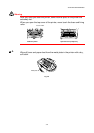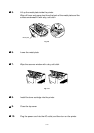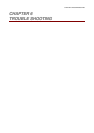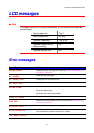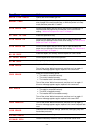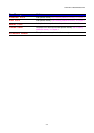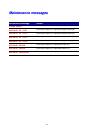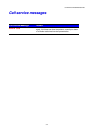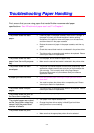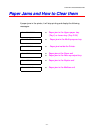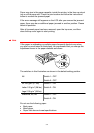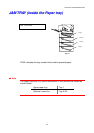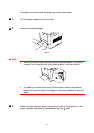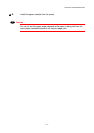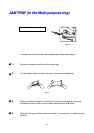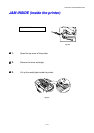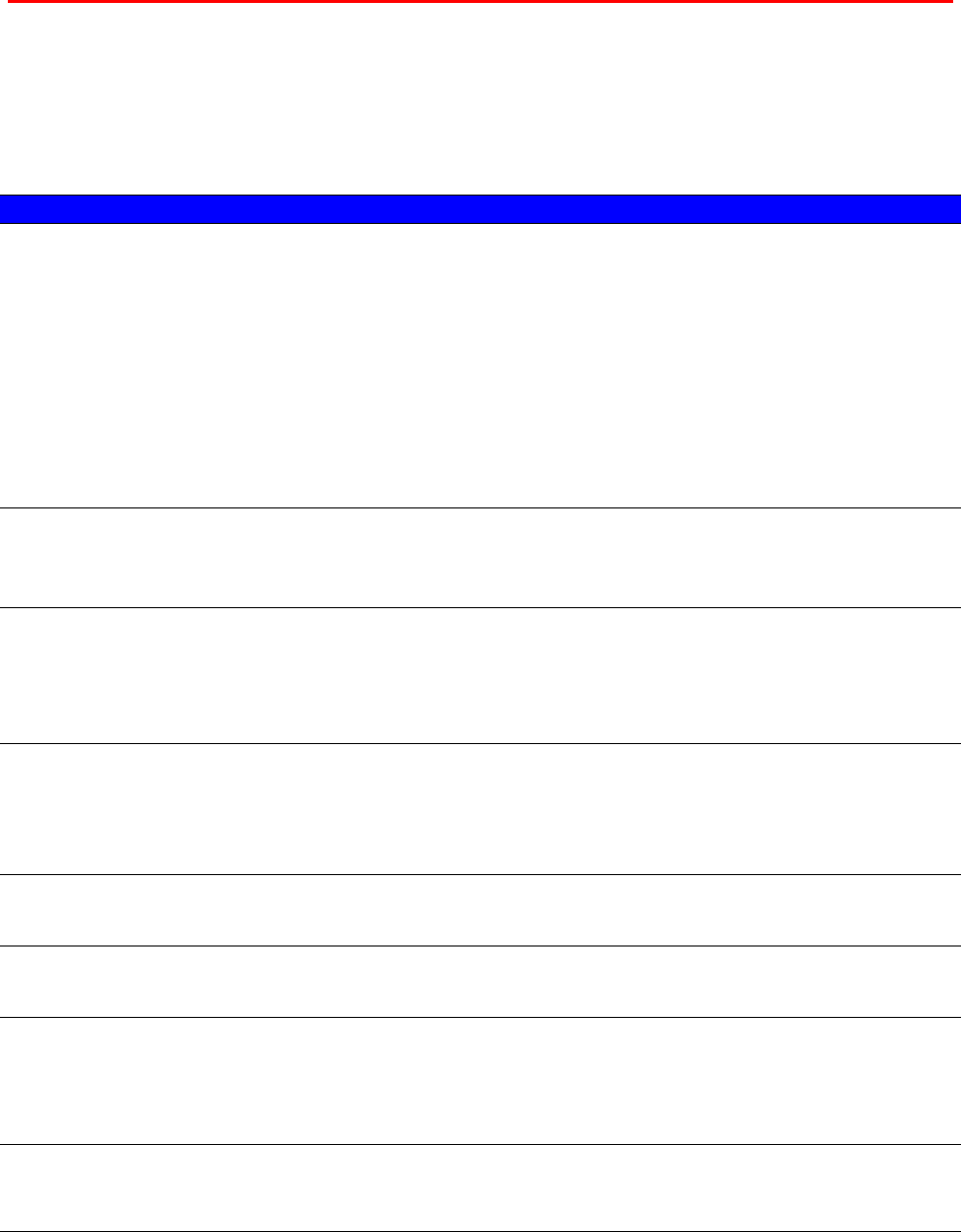
6–6
T
T
r
r
o
o
u
u
b
b
l
l
e
e
s
s
h
h
o
o
o
o
t
t
i
i
n
n
g
g
P
P
a
a
p
p
e
e
r
r
H
H
a
a
n
n
d
d
l
l
i
i
n
n
g
g
First, ensure that you are using paper that meets Brother recommended paper
specifications. See “What kind of paper can I use?” in Chapter 1.
Problem Recommendation
The printer does not load
paper.
•
If there is paper in the paper cassette, make sure it is straight. If
the paper is curled, you should straighten it before printing.
Sometimes it is helpful to remove the paper, turn the stack over,
and then reload it in the paper cassette.
•
Reduce the amount of paper in the paper cassette, and then try
again.
•
Check that manual feed mode is not selected in the printer driver.
•
The pickup roller or separation pad needs to be replaced. Please
consult your dealer for replacement
The printer does not load
paper from the multi-purpose
tray.
•
Fan the paper, and re-install the paper firmly.
•
Make sure the manual feed mode is selected in the printer driver.
The printer does not load
envelopes.
•
The printer can load envelopes from the multi-purpose tray. Your
application software must be set up to print on the envelope size
you are using. This is usually done in the Page Setup or
Document Setup menu of your software. See your software
application manual.
A paper jam has occurred.
•
Clear the jammed paper referring to “Paper jams and how to
clear them.”
•
You need to replace the pickup roller or separation pad. Please
consult your dealer for replacement.
The printer feeds multiple
pages.
•
The pickup roller or separation pad needs to be replaced. Please
consult your dealer for replacement.
The printer does not print to
the face down output tray.
•
Close the face up output tray.
The printed pages are curled,
so the Face down output tray
cannot hold the prescribed
number of sheets.
•
Turn paper in the Paper cassette over.
•
Change the printer driver setting in Media Type into thicker
setting level than current setting.
The printer does not print.
•
Make sure that the cable is connected to the printer.
•
Make sure that the appropriate printer driver is selected.