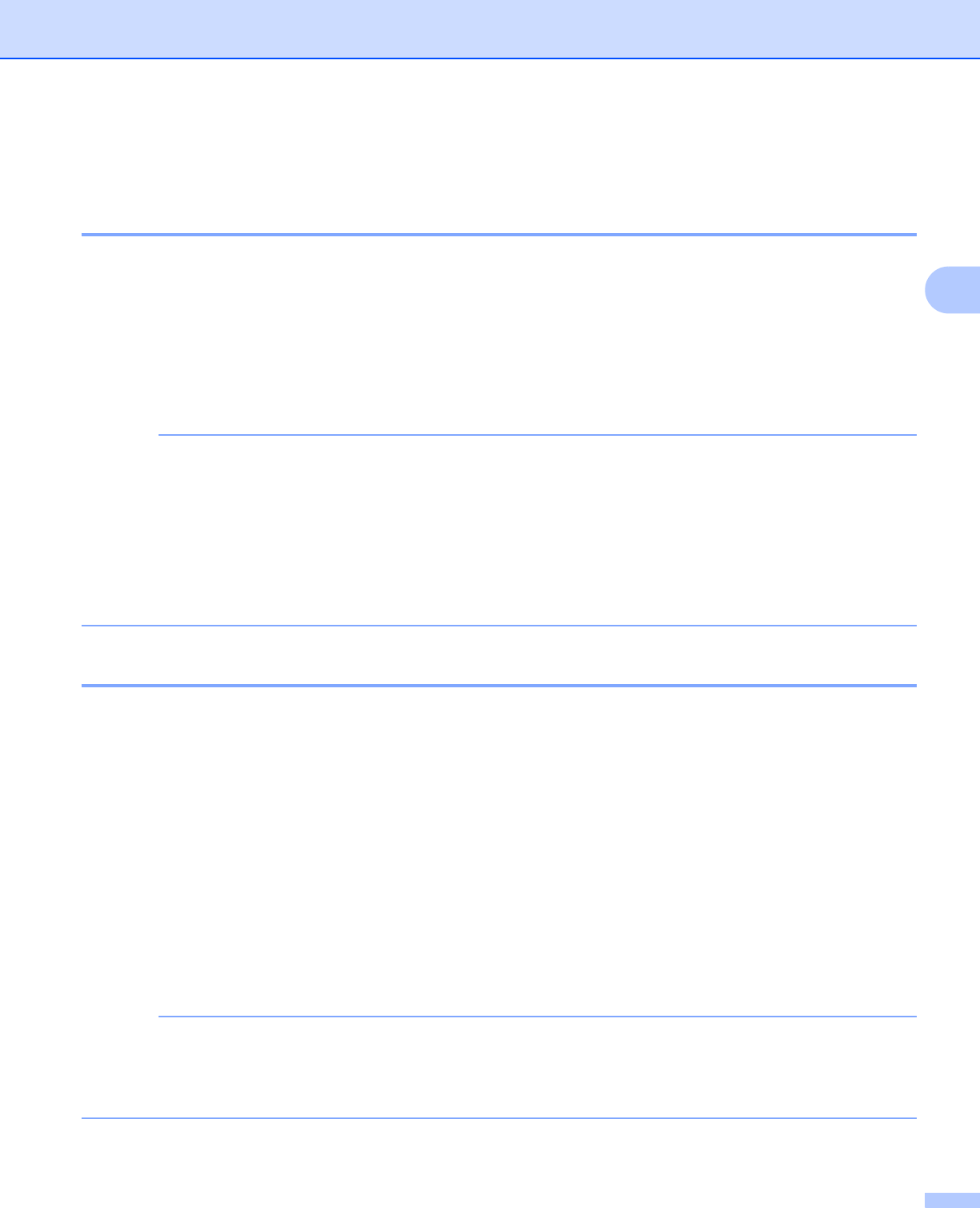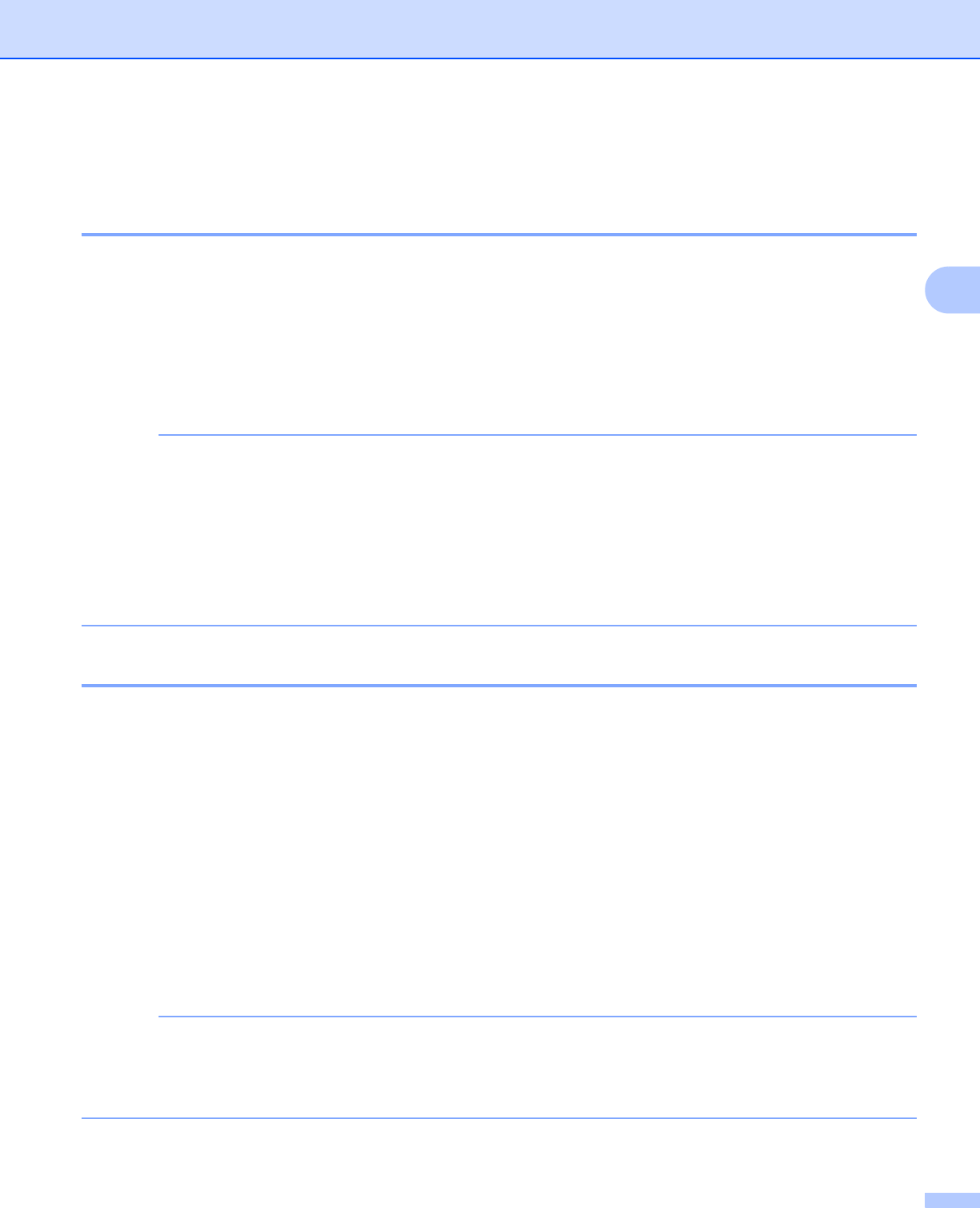
General Information
104
3
Printing Secure documents 3
Secure documents 3
Secure documents are protected by a password and only those people who know the password will be able
to print the document. The machine will not print the document when you send it for printing. To print the
document, you must enter the password at the control panel of the machine. Secure documents will be
deleted after they are printed once.
When the area to spool documents is full, the LCD displays Print Data Full. Press Cancel to return to
Ready mode.
To delete the spooled documents, you must delete it at the control panel.
• Secure documents will be deleted when the machine is turned off.
• If you wait 30 seconds to continue the control panel operation, the Secure Print setting will close and the
LCD will return to Ready mode.
• For more information about the settings in the printer driver and how to create secure documents,
see Secure Print on page 45 (for Windows
®
printer driver), Secure Print tab on page 57 (for Windows
®
BR-Script printer driver), Secure Print on page 70 (for Macintosh printer driver) or Secure Print on page 80
(for Macintosh BR-Script printer driver).
How to print Secure documents 3
a Press Secure.
b Press a or b ( + or -) to choose the user name. Press OK.
c Press a or b ( + or -) to choose the job. Press OK.
d Enter the registered four-digit password.
To enter each digit, press a or b ( + or -) to choose a number, and then press OK, (see Entering Text for
Wireless Settings on page 103) .
e Press a or b ( + or -) to choose Print. Press OK.
f Press a or b ( + or -) to enter the number of copies you want.
g Press OK or Go.
To delete the secure document from the memory, replace steps e - g with the following step:
•Press a or b ( + or -) to select Delete. Press OK.
The LCD displays Deleted and returns to Ready mode.