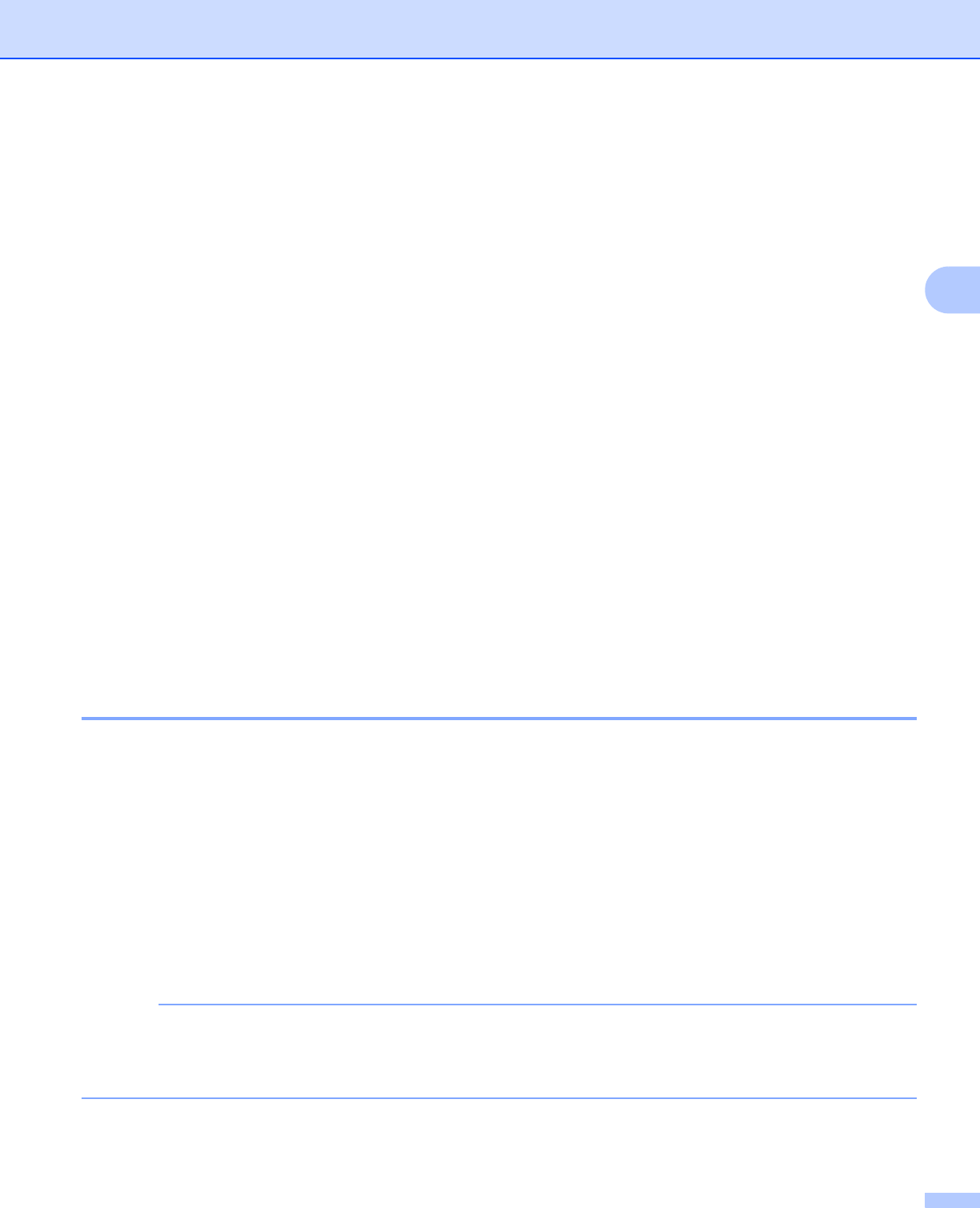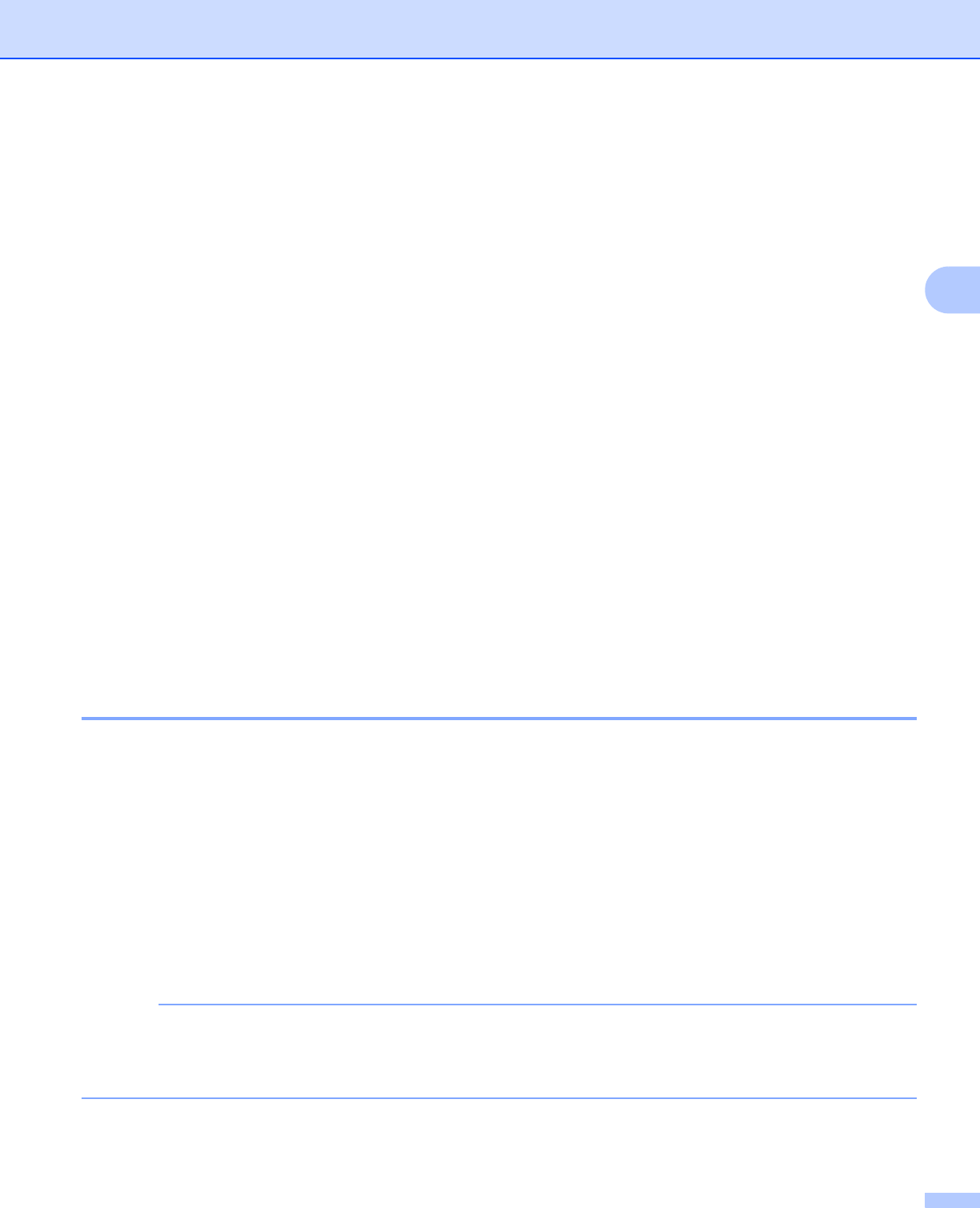
General Information
106
3
Turning Setting Lock on/off 3
If you enter the wrong password when following the instructions below, the LCD will show Wrong Password.
Enter the correct password.
Turning Setting Lock on
a Press a or b ( + or -) to choose General Setup. Press OK.
b Press a or b ( + or -) to choose Setting Lock. Press OK.
c Press OK when the LCD displays On.
d Enter the registered four-digit password. To enter each digit, press a or b ( + or -) to choose a number,
and then press OK.
Turning Setting Lock off
a Press a or b ( + or -) to choose General Setup. Press OK.
b Press a or b ( + or -) to choose Setting Lock. Press OK.
c Enter the registered four-digit password. To enter each digit, press a or b ( + or -) to choose a number,
and then press OK.
d Press OK or Go when the LCD displays Off.
Secure Function Lock 3.0 3
Use Secure Function Lock to configure passwords, set specific user page limits, and grant access to some
or all of the operations listed here. You can configure and change the following Secure Function Lock 3.0
settings using Web Based Management or BRAdmin Professional 3 (Windows
®
):
Print
1
USB Direct Print
Color Print
12
Page Limit
2
1
Print and Color Print include print jobs via Google Cloud Print and Brother iPrint&Scan.
2
Available for Print and USB Direct Print.
• Make a careful note of your password. If you forget it, you must reset the password stored in the machine.
For information about how to reset the password call Brother Customer Service.
• Only administrators can set limitations and make changes for each user.