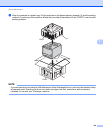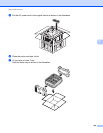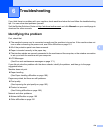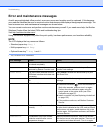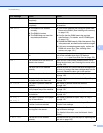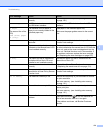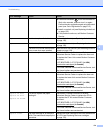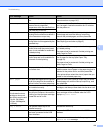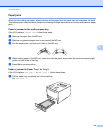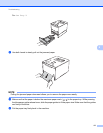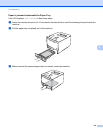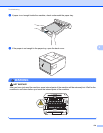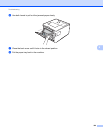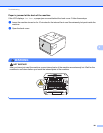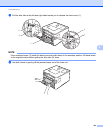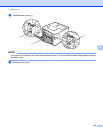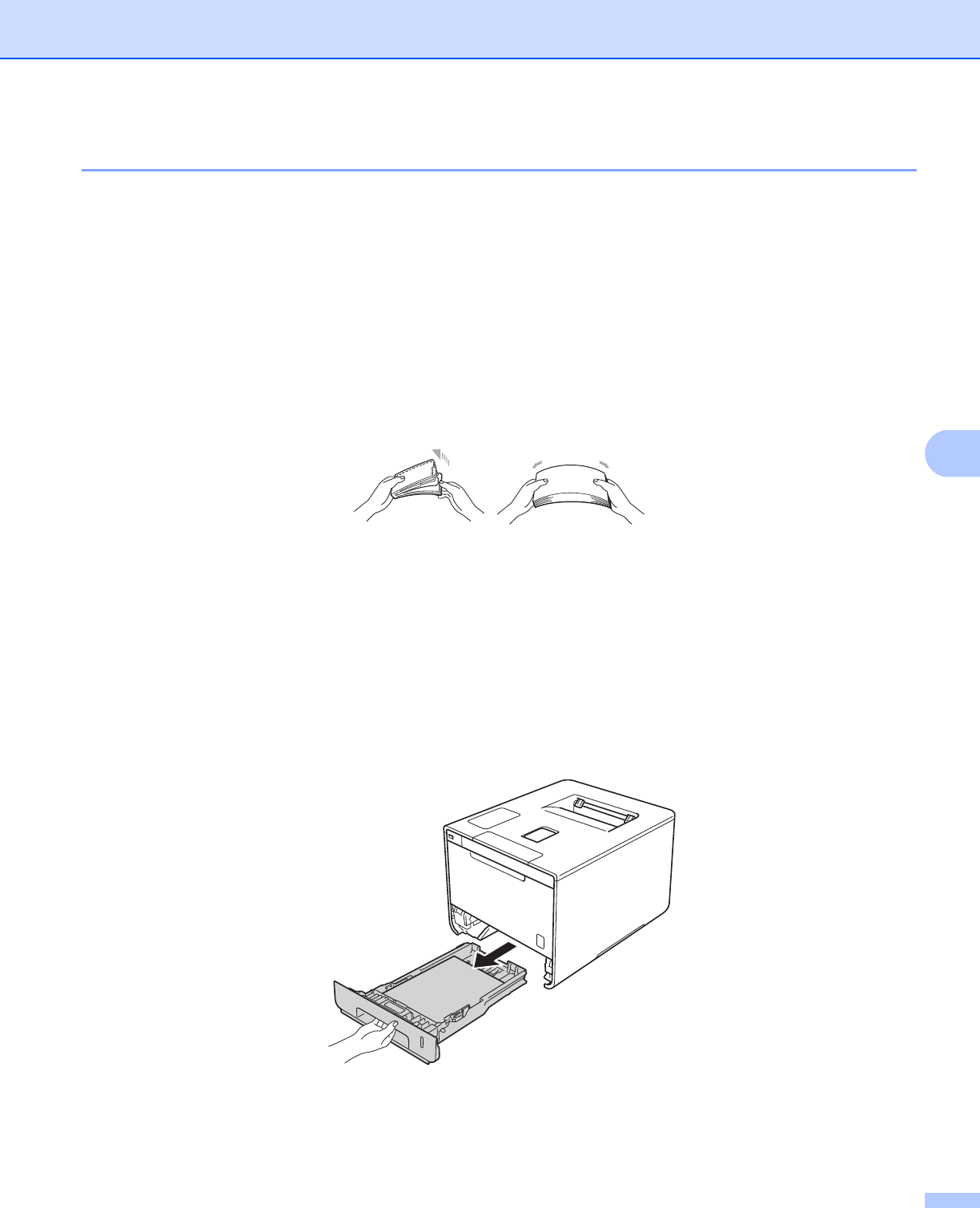
Troubleshooting
176
6
Paper jams 6
When you are adding new paper, always remove all the paper from the paper tray and straighten the stack.
This helps prevent multiple sheets of paper from feeding through the machine at one time and prevents paper
jams.
Paper is jammed in the multi-purpose tray 6
If the LCD displays Jam MP Tray, follow these steps:
a Remove the paper from the MP tray.
b Remove any jammed paper from in and around the MP tray.
c Fan the paper stack, and then put it back in the MP tray.
d When loading paper in the MP tray, make sure that the paper stays under the maximum paper height
guides on both sides of the tray.
e Press Go to resume printing.
Paper is jammed in Paper Tray 1 or Tray 2 6
If the LCD displays Jam Tray 1 or Jam Tray 2, follow these steps:
a Pull the paper tray completely out of the machine.
For Jam Tray 1: