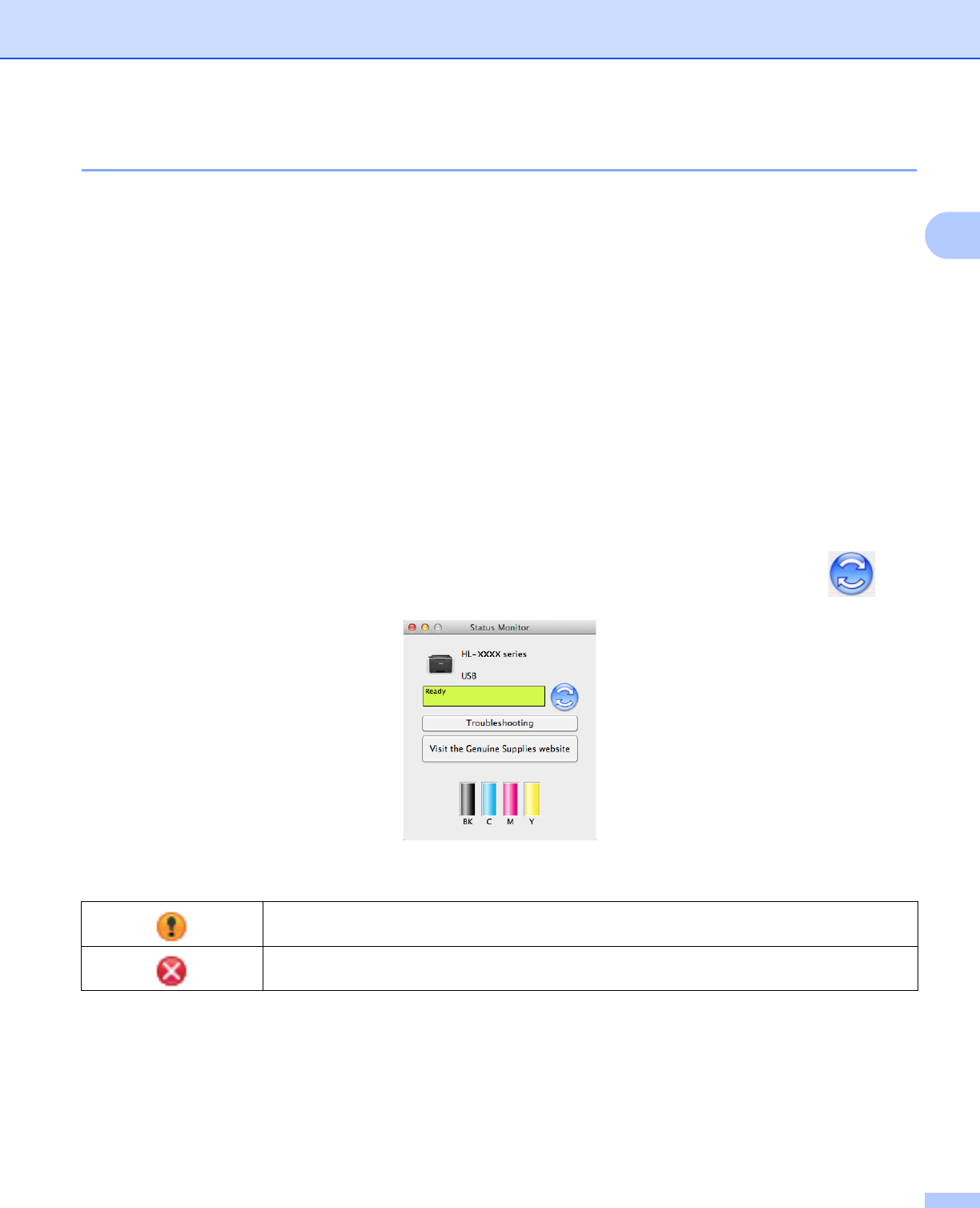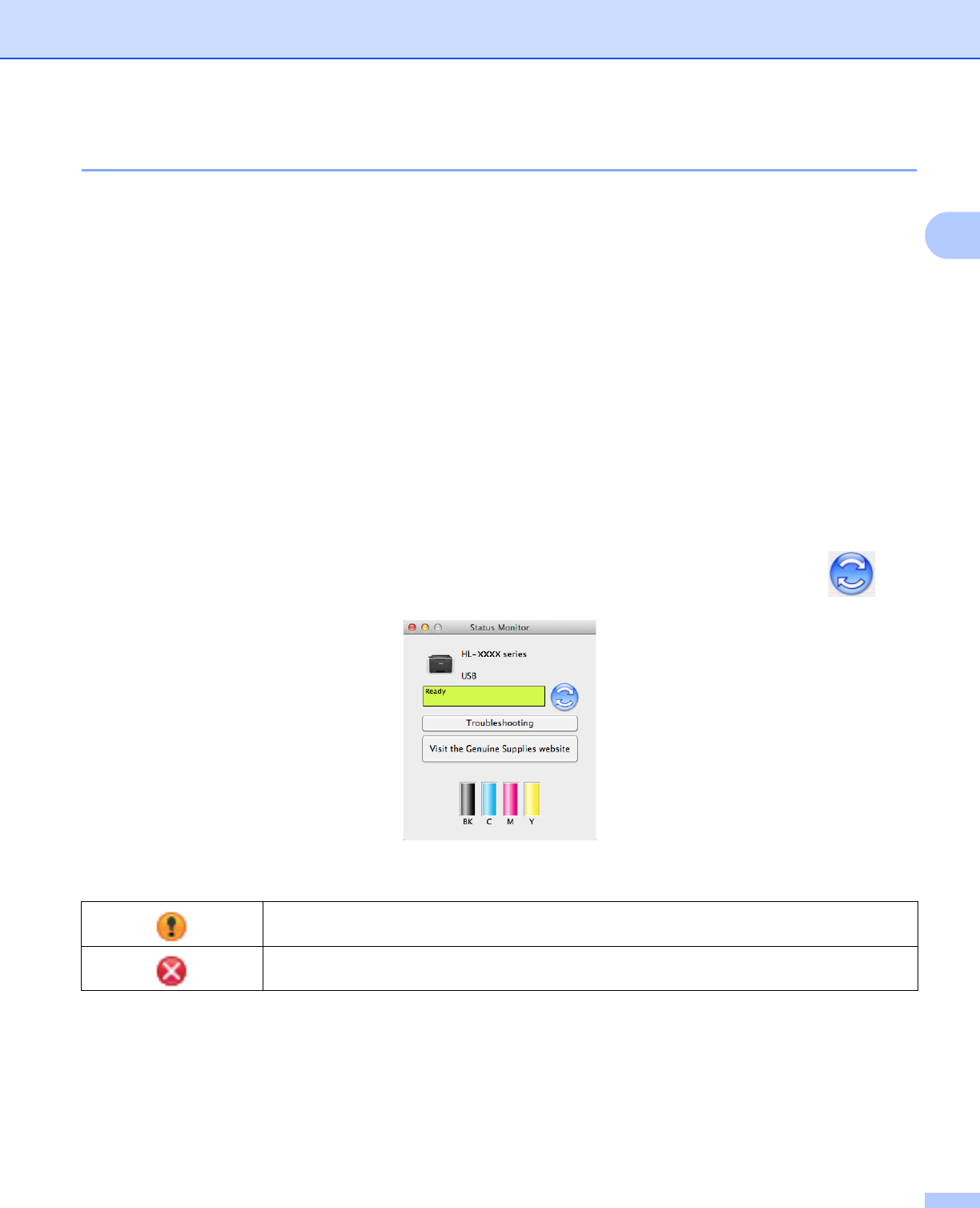
Driver and Software
82
2
Status Monitor 2
The Status Monitor utility is a configurable software tool for monitoring the status of the machine; it lets you
see error messages such as paper empty or paper jam at pre-set update intervals and access the Web Based
Management utility. Check the device status by following these steps to Launch the Brother Status Monitor:
For OS X v10.7.5 and 10.8.x
a Run System Preferences, select Print & Scan, and then choose the machine.
b Click Options & Supplies.... Click the Utility tab, and then click Open Printer Utility. The Status
Monitor will start up.
For OS X v10.9.x
a Run System Preferences, select Printers & Scanners, and then choose the machine.
b Click Options & Supplies.... Click the Utility tab, and then click Open Printer Utility. The Status
Monitor will start up.
Updating the machine’s status 2
If you want the latest machine status while the Status Monitor window is open, click the Refresh icon.
If the toner level is low or there is a problem with the toner cartridge, the following icons appear:
You can set the interval at which the software will update the machine's status information. Go to the menu
bar, Brother Status Monitor and select Preferences.
The toner level is low.
The toner cartridge is empty.