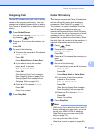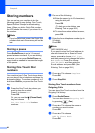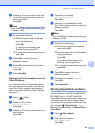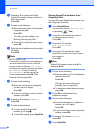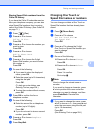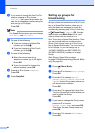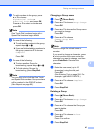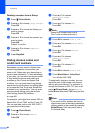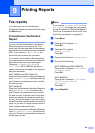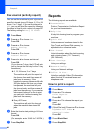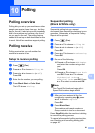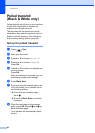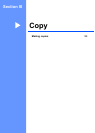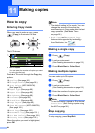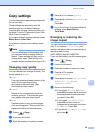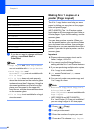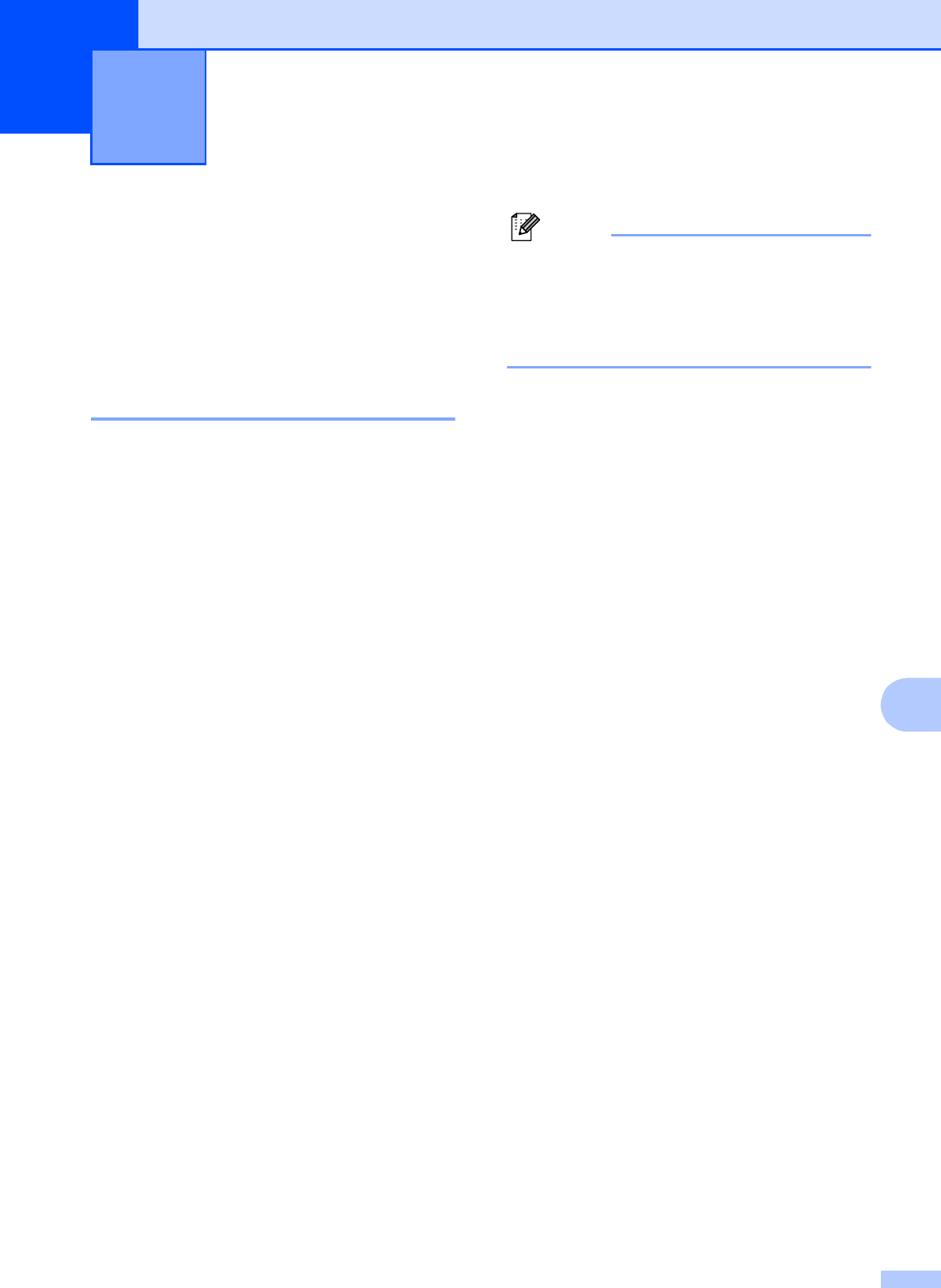
89
9
9
Fax reports 9
You need to set up the Transmission
Verification Report and Journal Period using
the Menu keys.
Transmission Verification
Report 9
You can use the Transmission Verification
Report as proof that you sent a fax. This
report lists the time and date of transmission
and whether the transmission was successful
(OK). If you choose On or On+Image, the
report will print for every fax you send.
If you send a lot of faxes to the same place,
you may need more than the job numbers to
know which faxes you must send again.
Choosing On+Image, Off+Image or
Off2+Image (MFC-6490CW) will print a
section of the fax's first page on the report to
help you remember.
(MFC-5890CN and MFC-5895CW)
When the Transmission Verification Report is
set to Off or Off+Image, the Report will only
print if there is a transmission error, and the
fax was not sent.
(MFC-6490CW)
When the Transmission Verification Report is
set to Off or Off+Image, the Report will
print if there is a transmission error and the
fax was not sent. It will also print if the other
machine's received fax does not match the
fax you sent (for example, if you sent a color
fax and the other machine printed it in black &
white, or you sent a Ledger size fax and the
other machine reduced its size).
When the Transmission Verification Report is
set to Off2 or Off2+Image, the Report will
only print if there is a transmission error and
the fax was not sent.
Note
If you choose On+Image, Off+Image or
Off2+Image, the image will only appear
on the Transmission Verification Report if
Real Time Transmission is set to Off. (See
Real time transmission on page 45.)
a Press Menu.
b Press a or b to choose Fax.
Press OK.
c Press a or b to choose
Report Setting.
Press OK.
d Press a or b to choose Transmission.
e Do one of the following:
(MFC-5890CN and MFC-5895CW)
Press d or c to choose On, On+Image,
Off or Off+Image.
Press OK.
(MFC-6490CW)
Press d or c to choose On, On+Image,
Off, Off+Image, Off2 or
Off2+Image.
Press OK.
f Press Stop/Exit.
Printing Reports 9