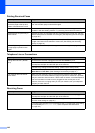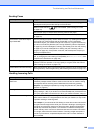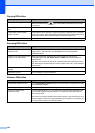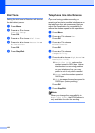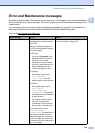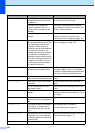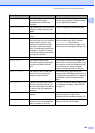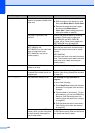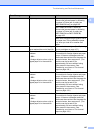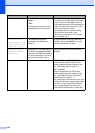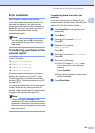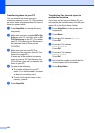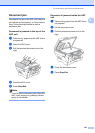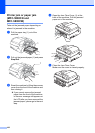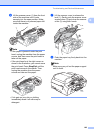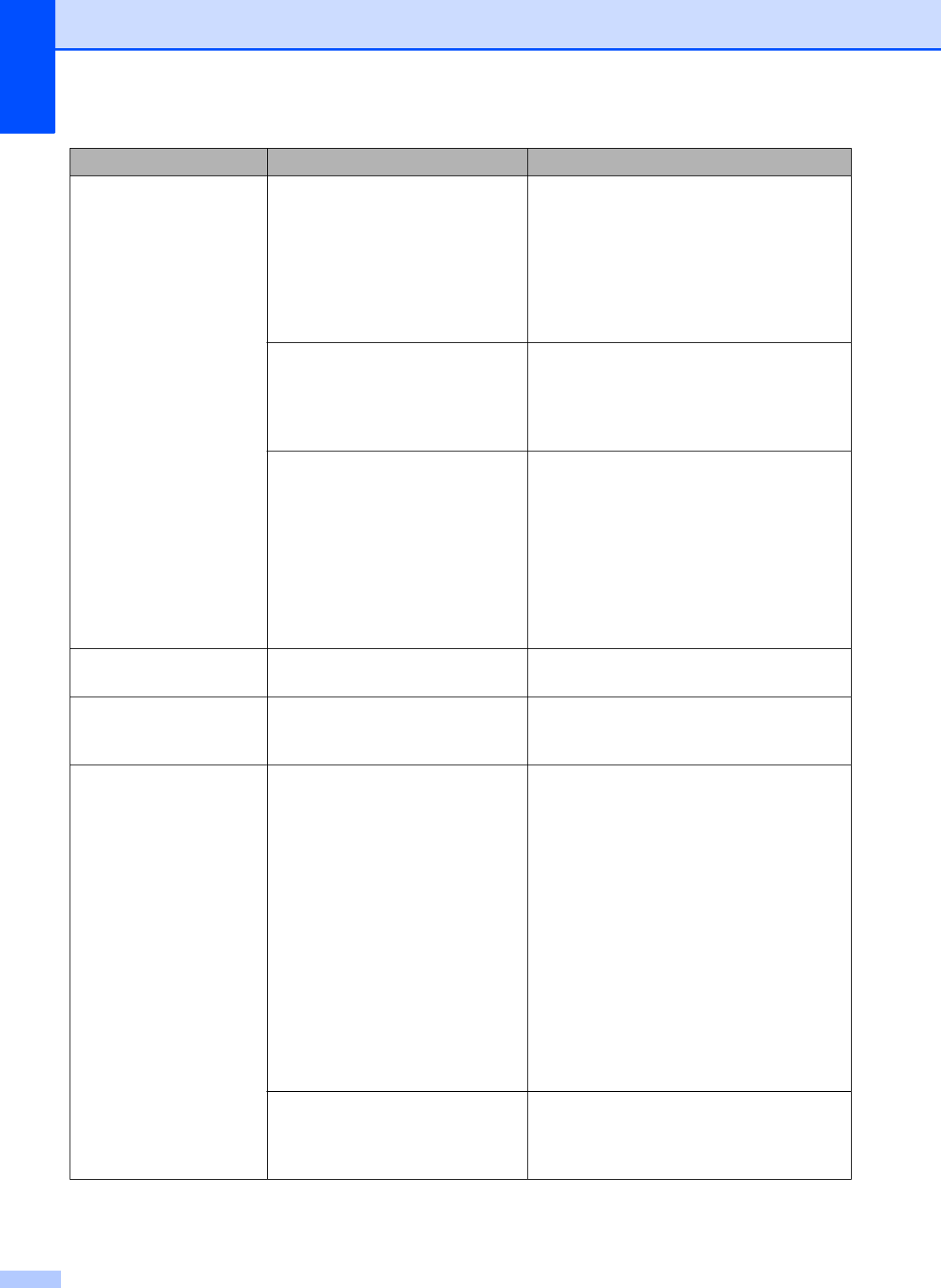
156
No Paper Fed The machine is out of paper or
paper is not properly loaded in the
paper tray.
Do one of the following:
Refill the paper in the paper tray, and
then press Black Start or Color Start.
Remove the paper and load it again
and then press Black Start or
Color Start. (See Loading paper and
other print media on page 9.)
The paper is jammed in the
machine.
Remove the jammed paper by following
the steps in Printer jam or paper jam
(MFC-5890CN and MFC-5895CW)
on page 162 or Printer jam or paper jam
(MFC-6490CW only) on page 164.
The jam clear cover
(MFC-5890CN and
MFC-5895CW) or the outer back
cover or inner back cover
(MFC-6490CW) may not be
closed properly.
(MFC-5890CN and MFC-5895CW)
Open the jam clear cover and then close it.
Make sure the jam clear cover is closed
properly.
(MFC-6490CW)
Open the outer back cover and inner back
cover. Then close the inner back cover and
outer back cover. Make sure they are
closed properly.
No Response/Busy The number you dialed does not
answer or is busy.
Verify the number and try again.
Not Registered You tried to access a One Touch
or Speed Dial number that is not
programmed.
Set up the One Touch or Speed Dial
number. (See Storing Speed Dial numbers
on page 83.)
Out of Memory The machine's memory is full. Fax sending or copy operation in
progress
Do one of the following:
Press Stop/Exit and wait until the other
operations in progress finish and then
try again.
Clear the data in the memory. To gain
extra memory, you can turn off Memory
Receive. (See Receiving faxes into
memory when the paper tray is empty
on page 55.)
Print the faxes that are in the memory.
(See Printing a fax from the memory
on page 55.)
The memory card or USB flash
memory drive you are using does
not have enough free space to
scan the document.
Delete unused files from your memory card
or USB Flash memory drive to make some
free space and then try again.
Error Message Cause Action