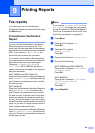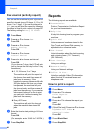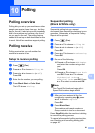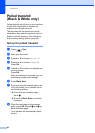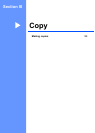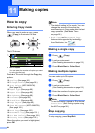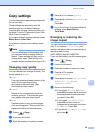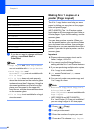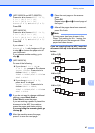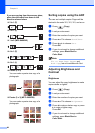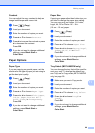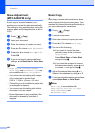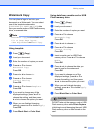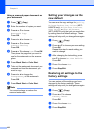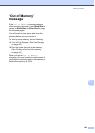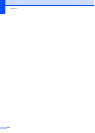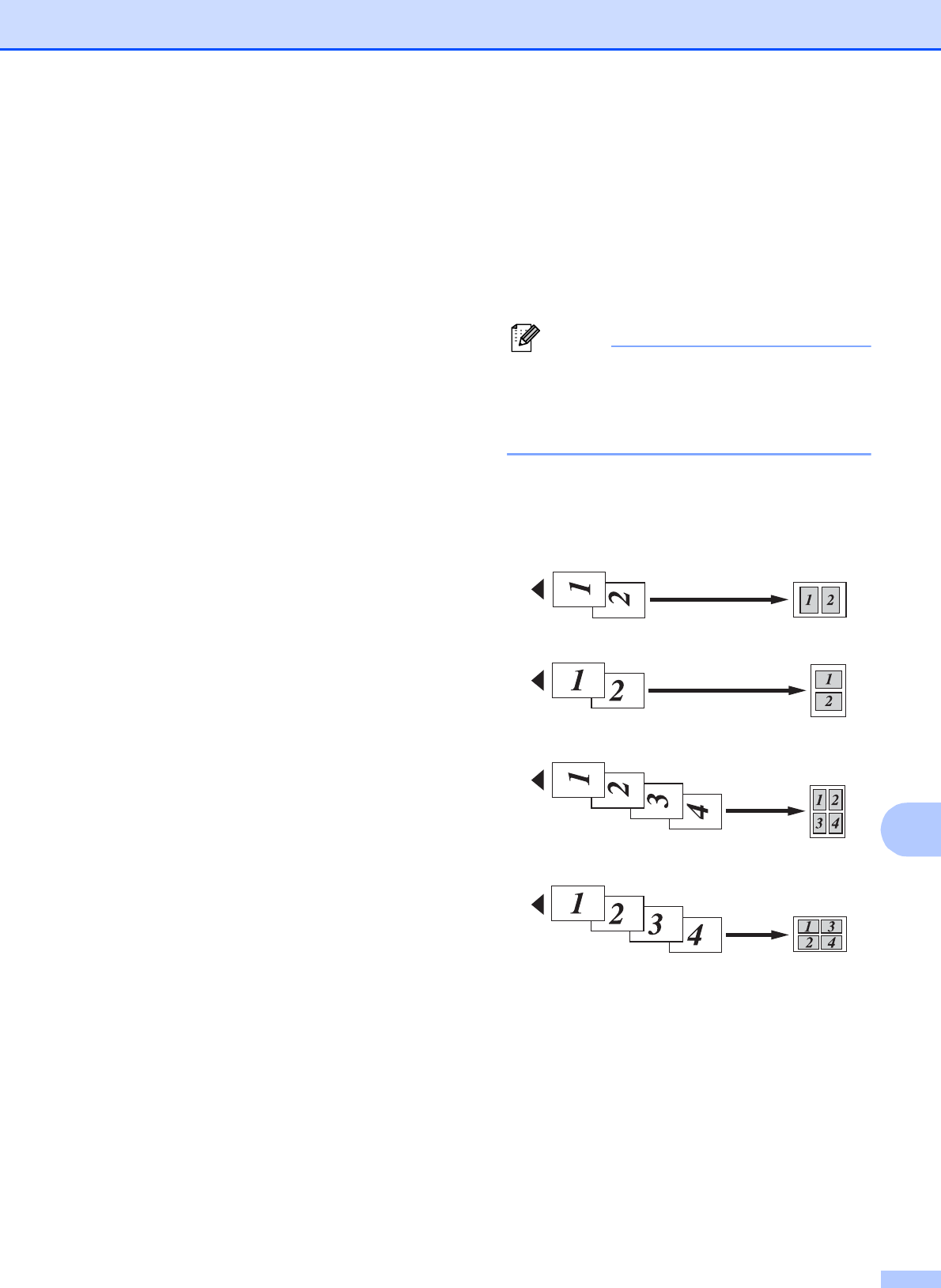
Making copies
97
11
e (MFC-5890CN and MFC-5895CW)
Press d or c to choose Off(1 in 1),
2in1(P), 2in1(L),
4in1(P), 4in1(L),
Poster(2 x 2) or Poster(3 x 3).
Press OK.
(MFC-6490CW)
Press d or c to choose Off(1 in 1),
2in1(P), 2in1(L),
4in1(P), 4in1(L), 1to2,
Poster(2 x 2) or Poster(3 x 3).
Press OK.
If you chose 2in1 or
Poster(2 x 2)with Ledger or A3, go
to step f to choose the paper size of
your document.
If you choose another setting, go to
step g.
f (MFC-6490CW)
Do one of the following:
If you chose 2in1(P) or
2 in 1 (L), press a or b to choose
Layout Format. Press d or c to
choose LGRx2 i LGRx1,
LTRx2 i LGRx1, A3x2 i A3x1 or
A4x2 i A3x1.
If you chose Poster(2 x 2),
press a or b to choose
Layout Format. Press d or c to
choose LGRx1 i LGRx4,
LTRx1 i LGRx4, A3x1 i A3x4 or
A4x1 i A3x4.
g If you do not want to change additional
settings, press Black Start or
Color Start to scan the page.
If you are making a poster or placed the
document in the ADF, the machine
scans the pages and starts printing.
If you are using the scanner glass, go
to step h.
h After the machine scans the page,
press 1 to scan the next page.
i Place the next page on the scanner
glass.
Press OK.
Repeat steps h and i for each page of
the layout.
j After all the pages have been scanned,
press 2 to finish.
Note
If photo paper has been chosen in the
Paper Type setting for N in 1 copies, the
machine will print the images as if Plain
paper had been chosen.
If you are copying from the ADF, insert the
document face up in the direction shown
below:
2 in 1 (P)
2 in 1 (L)
4 in 1 (P)
4 in 1 (L)