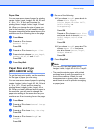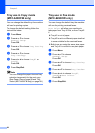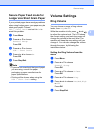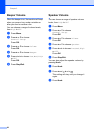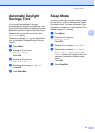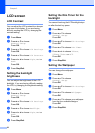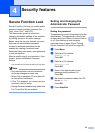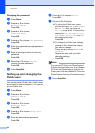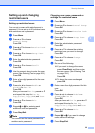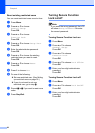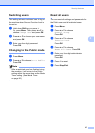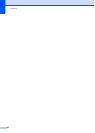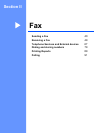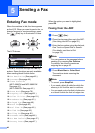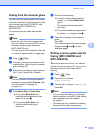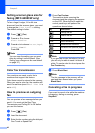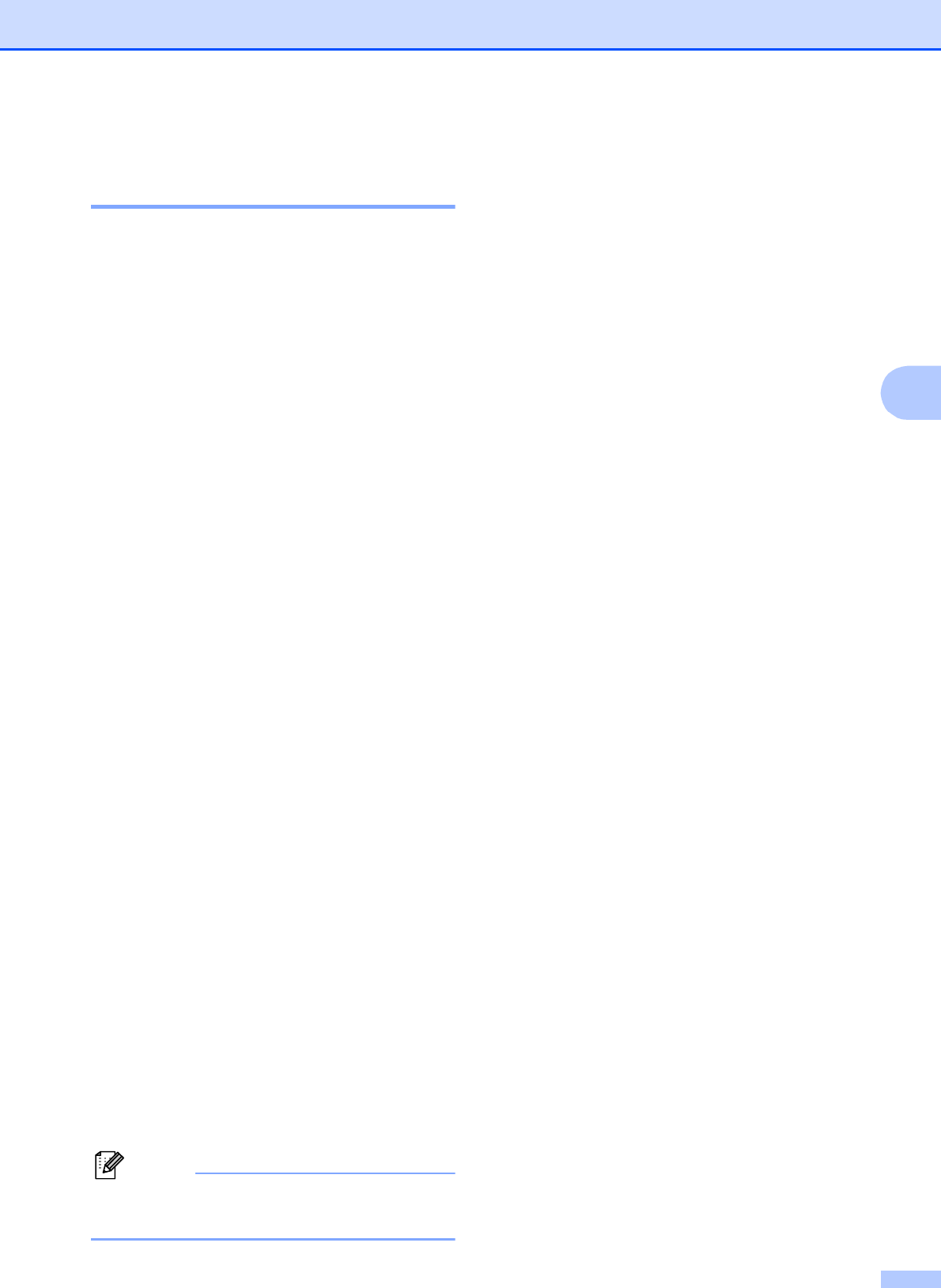
Security features
35
4
Setting up and changing
restricted users 4
Setting up restricted users 4
You can set up users with restrictions and a
password. You can set up to 20 individual users
with restrictions and a password.
a Press Menu.
b
Press
a or b
to choose
General Setup
.
Press OK.
c
Press
a
or
b
to choose
Function Lock
.
Press OK.
d Press a or b to choose Setup User.
Press OK.
e Enter the administrator password.
Press OK.
f Press a or b to choose User01.
Press OK.
g Use the numeric keys to enter the user
name. (See Entering Text on page 204.)
Press OK.
h Enter a four-digit password for the user.
Press OK.
i Press d or c to choose Enable or
Disable for Fax Tx.
Press OK.
After you have set Fax Tx, press a or b
and repeat this step for Fax Rx,
Copy(Color), Copy(B&W)and Scan.
j Press a or b to choose Exit.
Press OK.
k Repeat f to j for entering each
additional user and password.
l Press Stop/Exit.
Note
You cannot use the same password as
another user’s password.
Changing user name, password or
settings for restricted users
4
a Press Menu.
b
Press
a
or
b
to choose
General Setup
.
Press OK.
c
Press
a
or
b
to choose
Function Lock
.
Press OK.
d Press a or b to choose Setup User.
Press OK.
e Enter the administrator password.
Press OK.
f Press a or b to choose the existing
restricted user you want to change.
Press OK.
g Press a or b to choose Change.
Press OK.
h Do one of the following:
If you want to change the name
press Clear/Back, and then enter
the new name. (See Entering Text
on page 204.)
Press OK.
To leave the name unchanged
press OK.
i Enter a new four-digit password for this
user.
Press OK.
j Press d or c to choose Enable or
Disable for Fax Tx.
Press OK.
After you have set Fax Tx, press a or b
and repeat this step for Fax Rx,
Copy(Color), Copy(B&W)and Scan.
k Press a or b to choose Exit.
Press OK.
l Repeat f to k if you want to change
more users and settings.
m Press Stop/Exit.