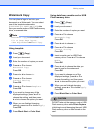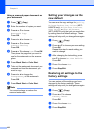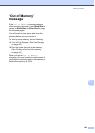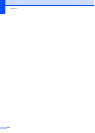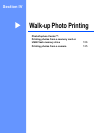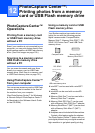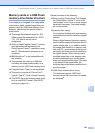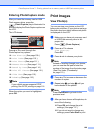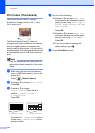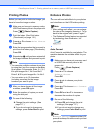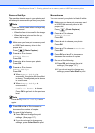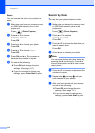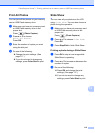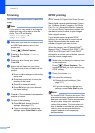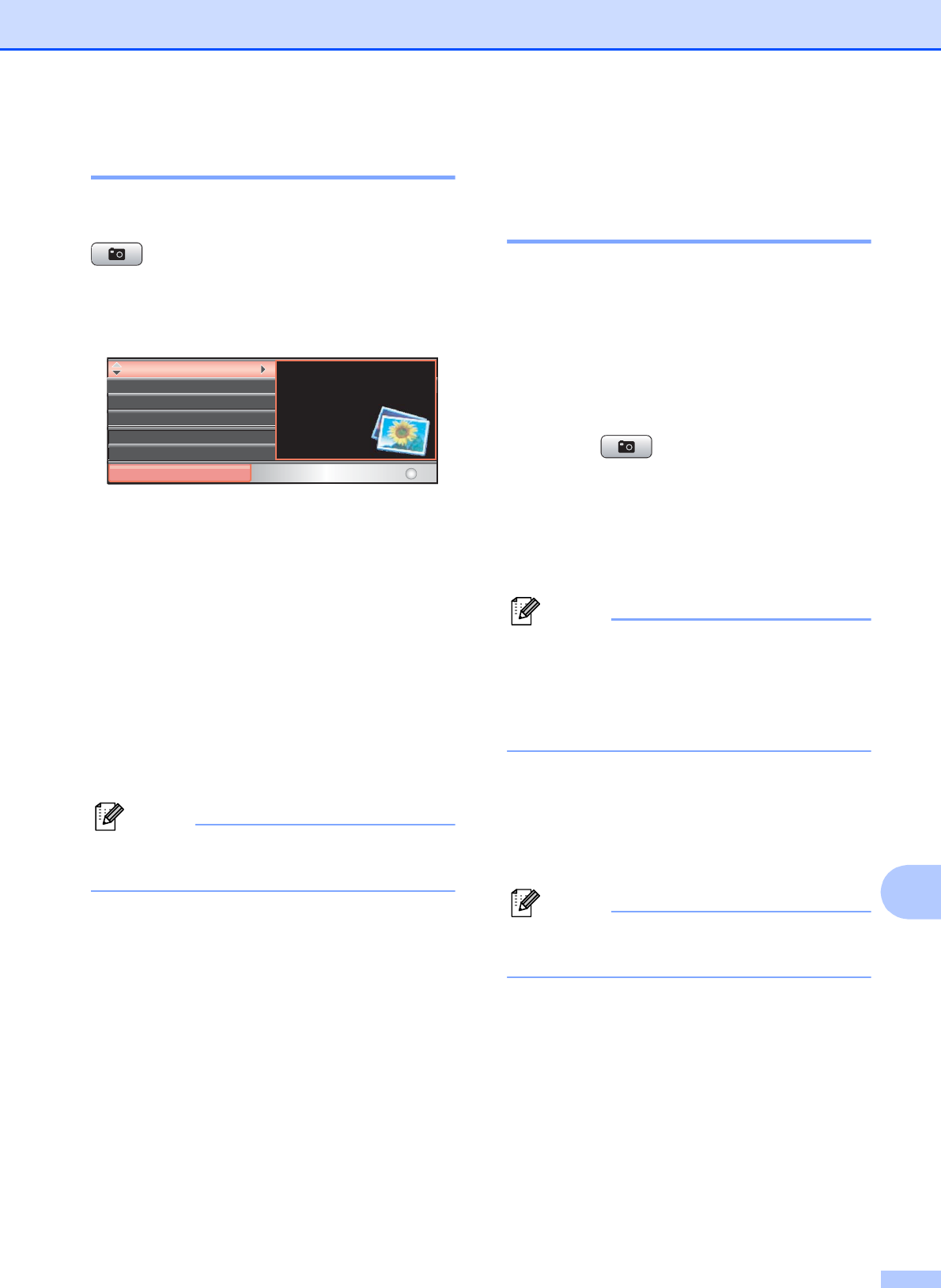
PhotoCapture Center™: Printing photos from a memory card or USB Flash memory drive
109
12
Entering PhotoCapture mode 12
After you insert the memory card or USB
Flash memory drive, press the
(Photo Capture) key to illuminate it in
blue and display the PhotoCapture options on
the LCD.
The LCD shows:
Press a or b to scroll through the
PhotoCapture key options.
View Photo(s) (See page 109.)
Print Index (See page 110.)
Print Photos (See page 111.)
Enhance Photos (See page 111.)
Search by Date (See page 114.)
Print All Photos (See page 115.)
Slide Show (See page 115.)
Trimming (See page 116.)
Note
If your digital camera supports DPOF
printing, see DPOF printing on page 116.
When the option you want is highlighted,
press OK.
Print Images 12
View Photo(s) 12
You can preview your photos on the LCD
before you print them. If your photos are large
files there may be a delay before each photo
is displayed on the LCD.
a Make sure you have put a memory card
or USB Flash memory drive in the
proper slot.
Press (Photo Capture).
b Press a or b to choose
View Photo(s).
Press OK.
c Press d or c to choose your photo.
Note
Instead of scrolling through your photos,
you can use the dial pad to enter the
number of the image from the index page.
(See Print Index (Thumbnails)
on page 110.)
d Press a or b to increase or decrease the
number of copies.
e Repeat step c and step d until you
have chosen all the photos.
Note
Press Clear/Back to go back to the
previous level.
f After you have chosen all the photos, do
one of the following:
Press OK and change the print
settings. (See page 117.)
If you do not want to change any
settings, press Color Start to print.
View Photo(s)
PHOTO
Select & Press
OK
Print PhotosPrint Photos
Print IndexPrint Index
Enhance PhotosEnhance Photos
View photos on the LCD View photos on the LCD
and select the images and select the images
you want to you want to
print.print.
Search by DateSearch by Date
Print All PhotosPrint All Photos