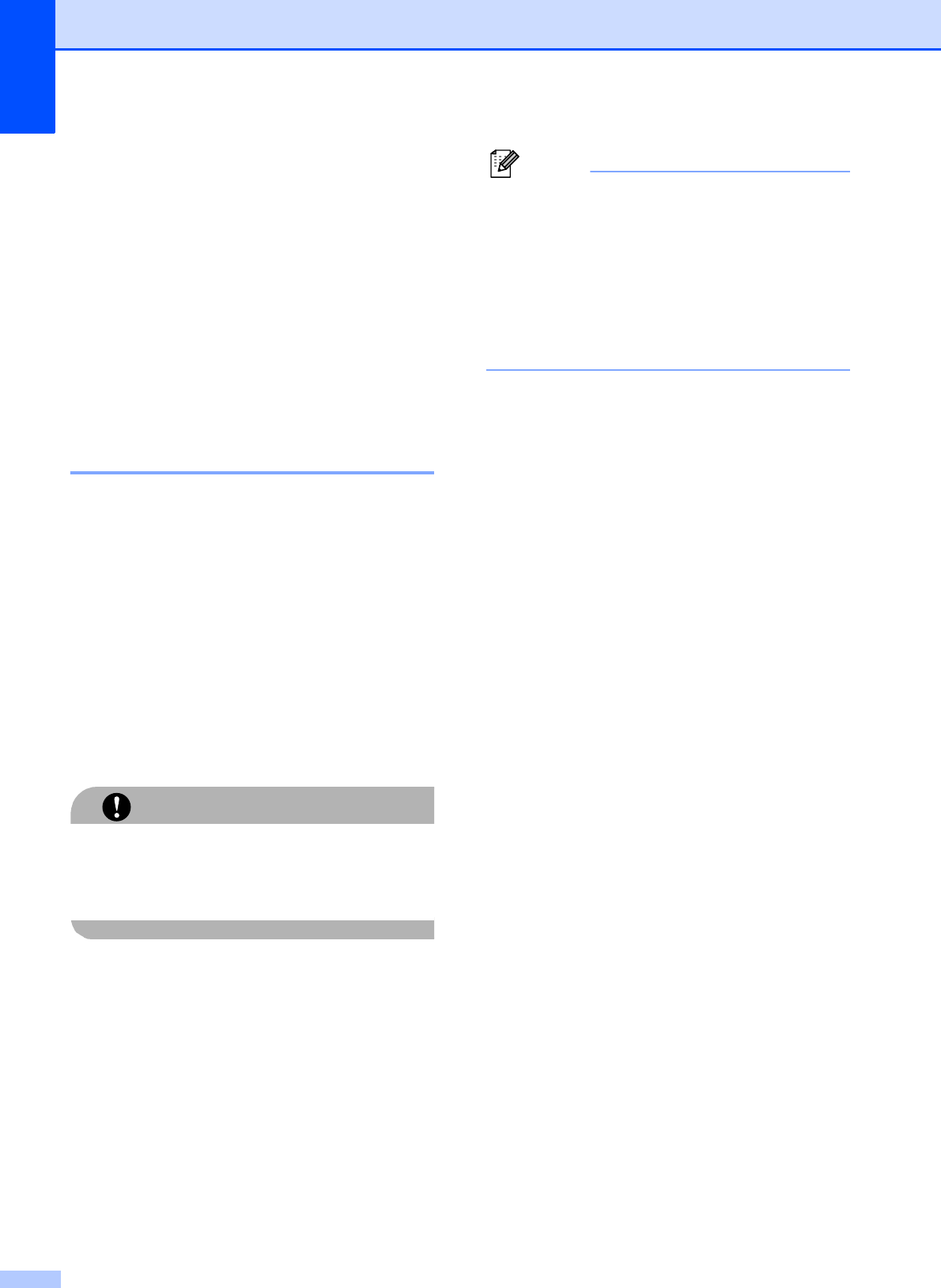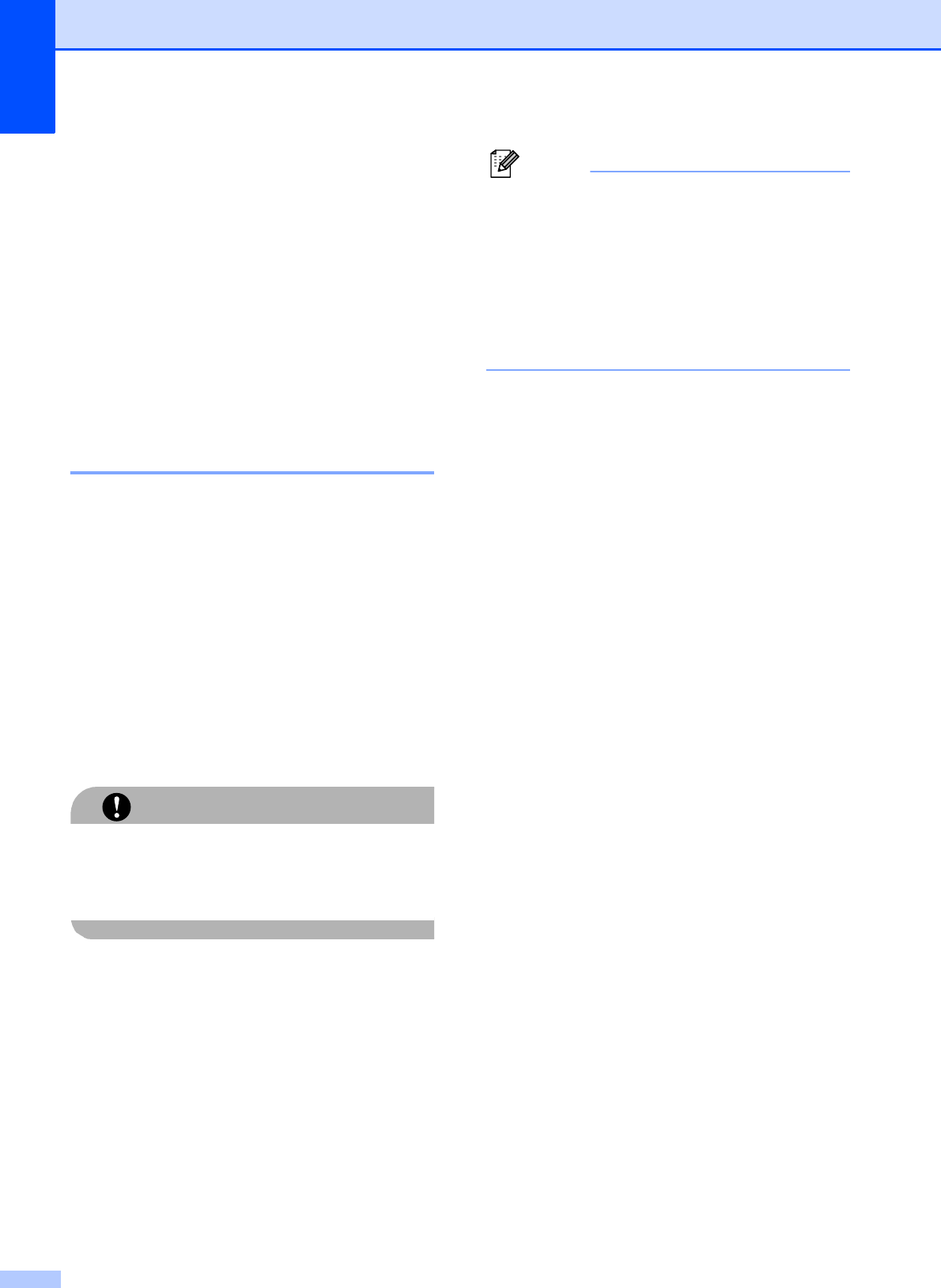
172
d (MFC-5890CN and MFC-5895CW)
Close the Jam Clear Cover properly.
(MFC-6490CW)
Close the Inner Back Cover and the
Outer Back Cover.
Make sure the Outer Back Cover is
closed properly.
e Put the paper trays firmly back in the
machine.
f Re-connect the power cord.
Cleaning the print head B
To maintain good print quality, the machine
will automatically clean the print head. You
can start the cleaning process manually if
there is a print quality problem.
Clean the print head and ink cartridges if you
get a horizontal line or blank text in the text or
graphics on your printed pages. You can
clean Black only, three colors at a time
(Cyan/Yellow/Magenta), or all four colors at
once.
Cleaning the print head consumes ink.
Cleaning too often uses ink unnecessarily.
DO NOT touch the print head. Touching the
print head may cause permanent damage
and may void the print head's warranty.
a Press Ink.
b Press a or b to choose Cleaning.
Press OK.
c Press a or b to choose Black, Color or
All.
Press OK.
The machine cleans the print head.
When cleaning is finished, the machine
will go back to standby mode
automatically.
If you clean the print head at least five
times and the print has not improved, try
installing a new Genuine Brother Brand
replacement cartridge for each problem
color. Try cleaning the print head again up
to five more times. If the print has not
improved call Brother Customer Service
(see Brother numbers on page i).